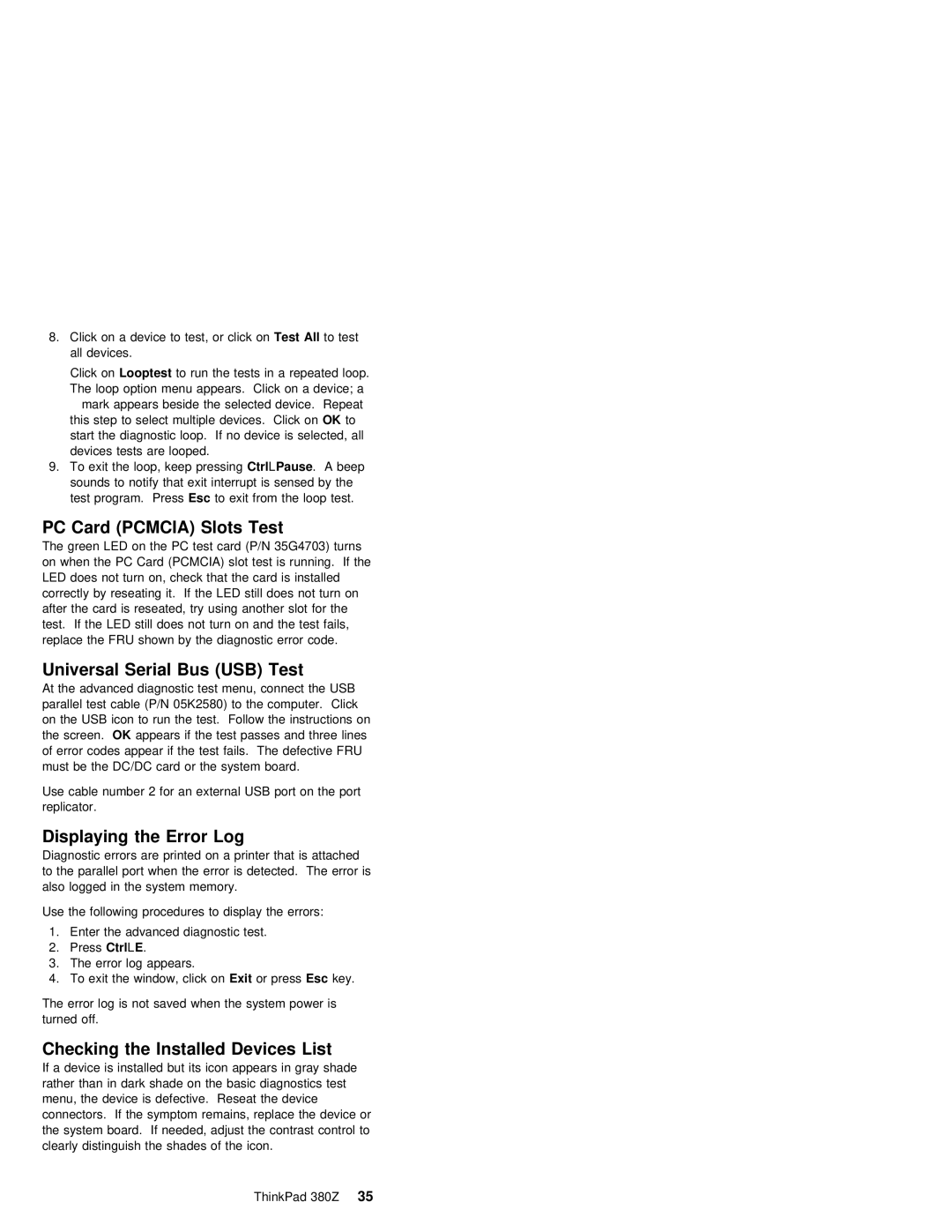8. Click | on | a | device |
| to | test,TestorAll clickto | teston |
| ||||
all devices. |
|
|
|
|
|
|
|
| ||||
Click | onLooptest | to | run | the tests in a repeated loop. | ||||||||
The | loop | option | menu | appears. Click | on | a device; a | ||||||
mark appears beside the selected device. Repeat | ||||||||||||
this | step | to | select | multiple | devicesOK to. Click | on | ||||||
start the diagnostic loop. If no device is selected, all | ||||||||||||
devices | tests | are | looped. |
|
|
|
| |||||
9. To exit the loop, | keepCtrlpressing+Pause . A | beep |
| |||||||||
sounds | to |
| notify | that | exit interrupt is sensed by the | |||||||
test | program. PressEsc | to | exit | from | the | loop | test. | |||||
PC | Card | (PCMCIA) | Slots | Test |
|
|
|
|
| |
The | green LED | on | the | PC test card (P/N | 35G4703) | turns |
| |||
on | when | the | PC Card (PCMCIA) | slot | test is | running. If the | ||||
LED does not turn on, check that the card is installed | ||||||||||
correctly by reseating it. If the LED | still does not turn on | |||||||||
after the card is reseated, try using | another | slot | for the | |||||||
test. If the LED still does not turn on | and the test | fails, | ||||||||
replace | the | FRU | shown | by | the | diagnostic error | code. |
| ||
Universal | Serial | Bus |
| (USB) | Test | ||
At the advanced diagnostic test menu, connect the USB | |||||||
parallel | test | cable | (P/N | 05K2580) to the computer. Click | |||
on the | USB icon | to | run | the | test. Follow the instructions on | ||
the screenOK . appears if | the test passes and three lines | ||||||
of | error codes | appear | if | the test fails. The defective FRU | |||
must | be | the | DC/DC | card | or | the system board. | |
Use cable number 2 for an external USB port on the port replicator.
Displaying | the | Error | Log |
|
|
|
|
| ||
Diagnostic | errors | are | printed | on a | printer that is attached |
| ||||
to | the parallel | port | when | the | error | is detected. The error | is | |||
also | logged | in | the system | memory. |
|
| ||||
Use the following procedures to display the errors:
1.Enter the advanced diagnostic test.
2.PressCtrl +E .
3.The error log appears.
4.To exit the window,Exitclickor onpressEsc key.
The error log is not saved when the system power is turned off.
Checking the Installed Devices List
If a device is installed but its icon appears in gray shade rather than in dark shade on the basic diagnostics test
menu, the device is defective. Reseat the device connectors. If the symptom remains, replace the device or the system board. If needed, adjust the contrast control to clearly distinguish the shades of the icon.
ThinkPad 380Z 35