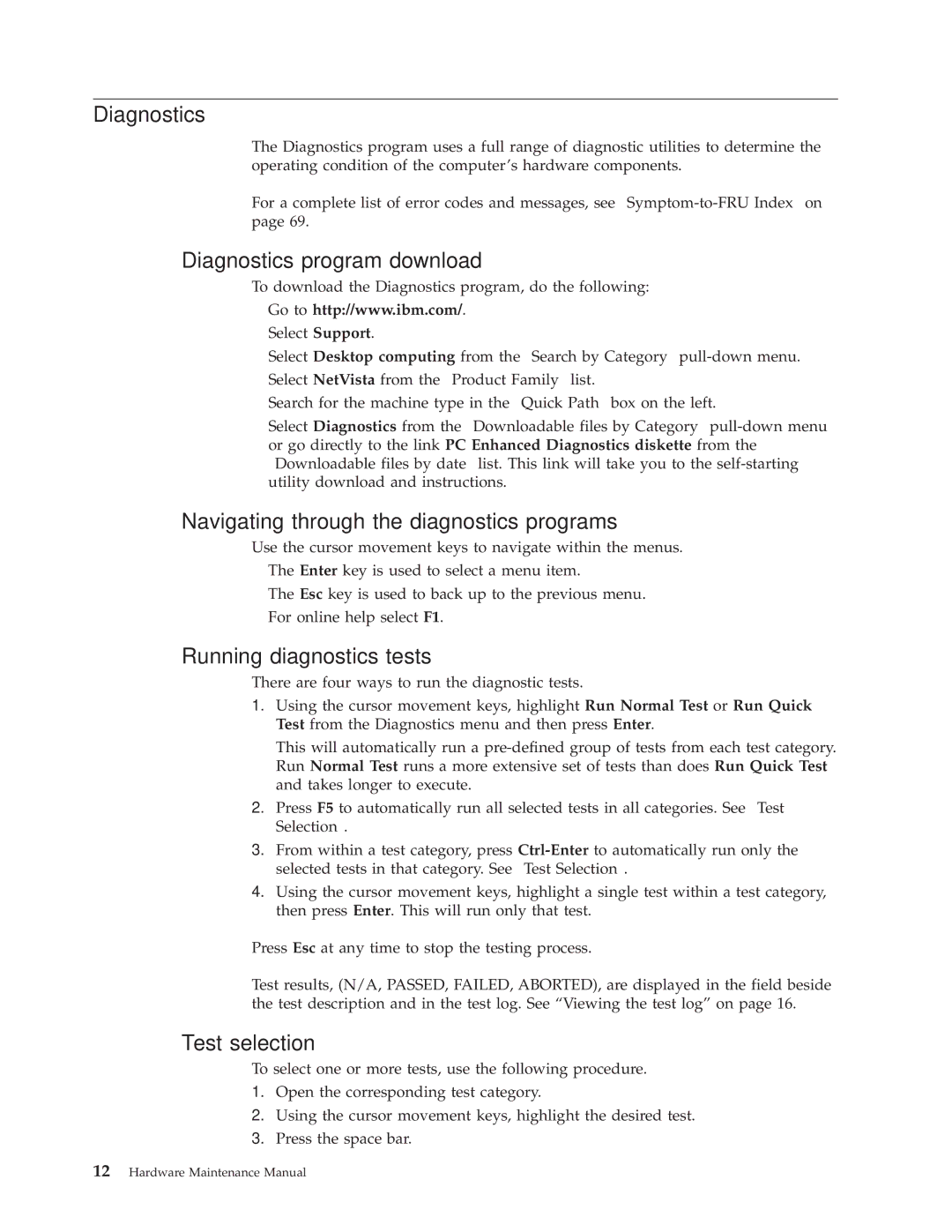6339, 6337, 6342, 6341, 6336 specifications
IBM's 6348, 6346, 6347, 2254, and 2257 models are part of the company's extensive portfolio of enterprise-level computing solutions, designed to enhance performance and efficiency for businesses.The IBM 6348 and 6346 are terminals that cater to large-scale enterprises, providing a reliable interface for interaction with mainframe systems. The 6348 model offers a versatile display with options for wide and standard formats, making it ideal for applications that require enhanced visibility. With its durable build, the 6348 is well-suited for high-demand environments. In contrast, the 6346 is designed for more specific tasks, featuring a streamlined interface that promotes ease of use. Both models leverage IBM's longstanding expertise in robust technology, ensuring low latency and high throughput.
The IBM 6347 terminal takes functionality a step further by incorporating advanced display technologies. It supports various connectivity options, allowing it to integrate seamlessly into existing networks. Its user-friendly interface and customizable features mean that organizations can tailor the device to meet specific operational needs. The 6347 also emphasizes security, with encryption features that protect sensitive data transmitted over the network.
Turning to the IBM 2254 and 2257, these models represent IBM's commitment to providing flexible and scalable solutions for businesses. The 2254 is engineered as a technical workstation with a focus on graphics performance, making it an excellent choice for engineering and design applications. By utilizing cutting-edge graphics technologies, it facilitates complex visual tasks and improves productivity in creative fields.
The IBM 2257, on the other hand, is known for its powerful processing capabilities, targeting users requiring intensive computational tasks. With advanced CPU options and extensive memory support, the 2257 is ideal for data analysis, software development, and other resource-heavy operations. Both models leverage IBM's proprietary technologies designed to enhance system reliability and user experience.
Collectively, the IBM 6348, 6346, 6347, 2254, and 2257 models demonstrate IBM's ability to innovate while remaining focused on the needs of enterprises. With a strategic combination of durability, advanced features, and secure communications, these devices ensure that organizations can operate effectively in today’s fast-paced business environment. The integration of these models into enterprise workflows can enhance productivity, streamline processes, and facilitate secure communication, making them valuable assets for any organization.