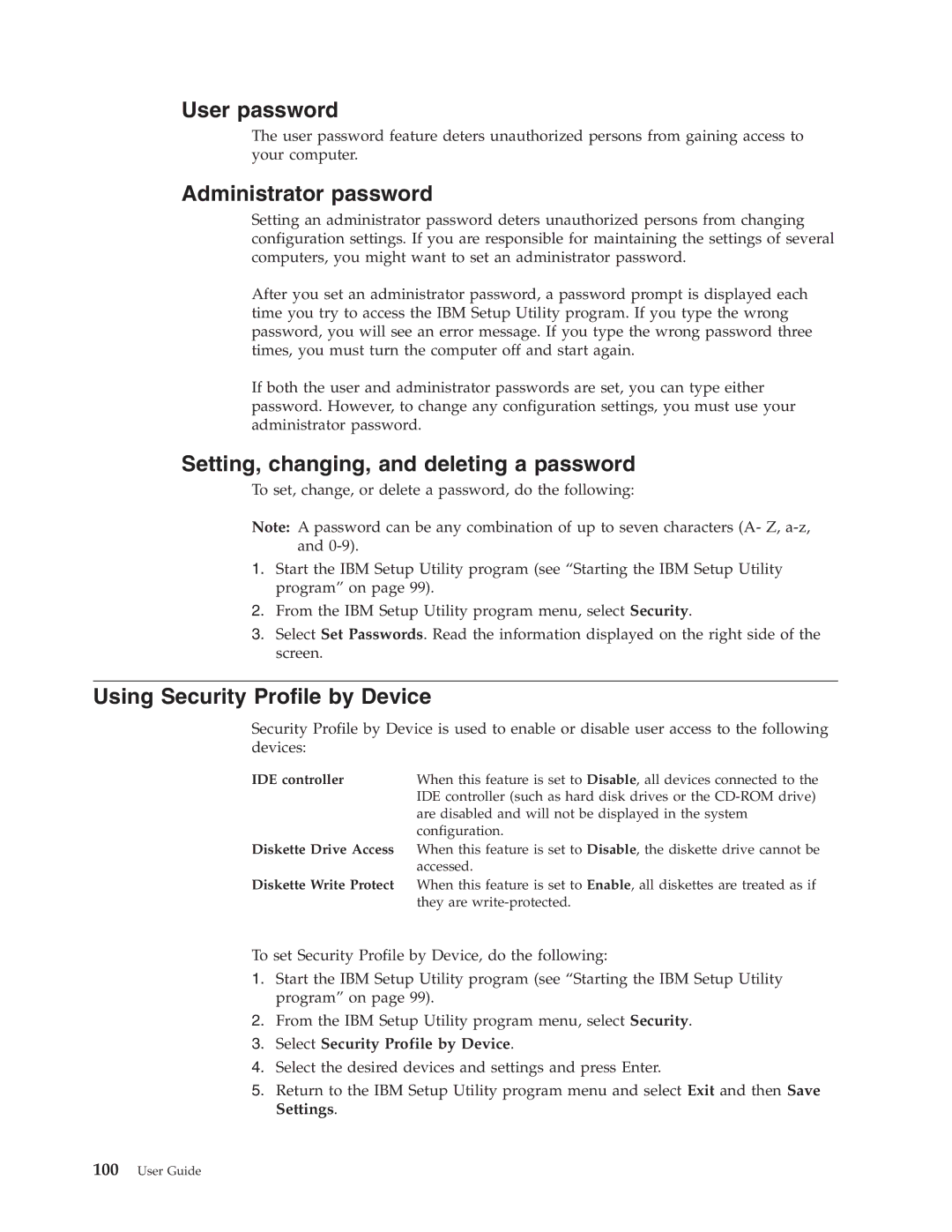User password
The user password feature deters unauthorized persons from gaining access to your computer.
Administrator password
Setting an administrator password deters unauthorized persons from changing configuration settings. If you are responsible for maintaining the settings of several computers, you might want to set an administrator password.
After you set an administrator password, a password prompt is displayed each time you try to access the IBM Setup Utility program. If you type the wrong password, you will see an error message. If you type the wrong password three times, you must turn the computer off and start again.
If both the user and administrator passwords are set, you can type either password. However, to change any configuration settings, you must use your administrator password.
Setting, changing, and deleting a password
To set, change, or delete a password, do the following:
Note: A password can be any combination of up to seven characters (A- Z,
1.Start the IBM Setup Utility program (see “Starting the IBM Setup Utility program” on page 99).
2.From the IBM Setup Utility program menu, select Security.
3.Select Set Passwords. Read the information displayed on the right side of the screen.
Using Security Profile by Device
Security Profile by Device is used to enable or disable user access to the following devices:
IDE controller | When this feature is set to Disable, all devices connected to the |
| IDE controller (such as hard disk drives or the |
| are disabled and will not be displayed in the system |
| configuration. |
Diskette Drive Access | When this feature is set to Disable, the diskette drive cannot be |
| accessed. |
Diskette Write Protect | When this feature is set to Enable, all diskettes are treated as if |
| they are |
To set Security Profile by Device, do the following:
1.Start the IBM Setup Utility program (see “Starting the IBM Setup Utility program” on page 99).
2.From the IBM Setup Utility program menu, select Security.
3.Select Security Profile by Device.
4.Select the desired devices and settings and press Enter.
5.Return to the IBM Setup Utility program menu and select Exit and then Save Settings.