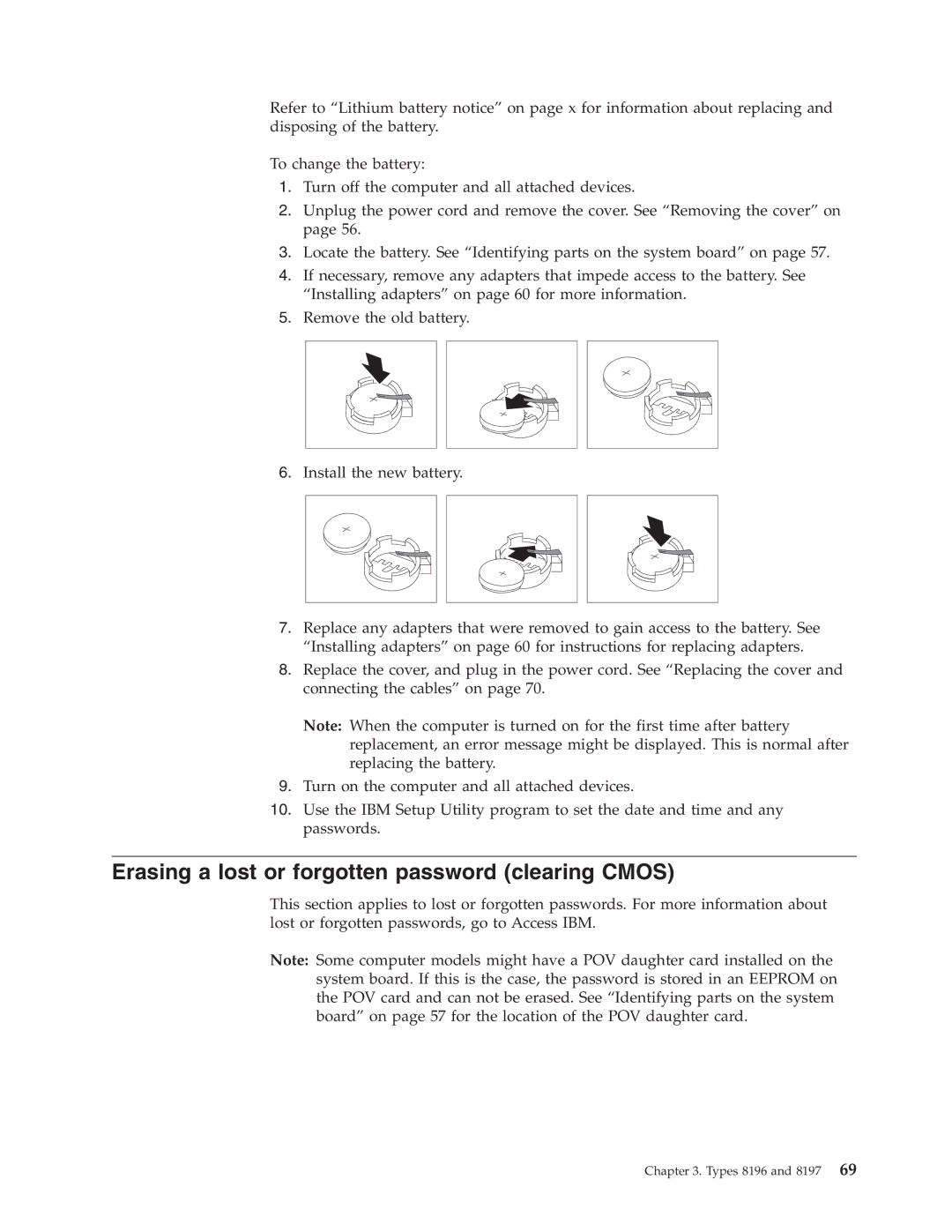Refer to “Lithium battery notice” on page x for information about replacing and disposing of the battery.
To change the battery:
1.Turn off the computer and all attached devices.
2.Unplug the power cord and remove the cover. See “Removing the cover” on page 56.
3.Locate the battery. See “Identifying parts on the system board” on page 57.
4.If necessary, remove any adapters that impede access to the battery. See “Installing adapters” on page 60 for more information.
5.Remove the old battery.
6.Install the new battery.
7.Replace any adapters that were removed to gain access to the battery. See “Installing adapters” on page 60 for instructions for replacing adapters.
8.Replace the cover, and plug in the power cord. See “Replacing the cover and connecting the cables” on page 70.
Note: When the computer is turned on for the first time after battery replacement, an error message might be displayed. This is normal after replacing the battery.
9.Turn on the computer and all attached devices.
10.Use the IBM Setup Utility program to set the date and time and any passwords.
Erasing a lost or forgotten password (clearing CMOS)
This section applies to lost or forgotten passwords. For more information about lost or forgotten passwords, go to Access IBM.
Note: Some computer models might have a POV daughter card installed on the system board. If this is the case, the password is stored in an EEPROM on the POV card and can not be erased. See “Identifying parts on the system board” on page 57 for the location of the POV daughter card.