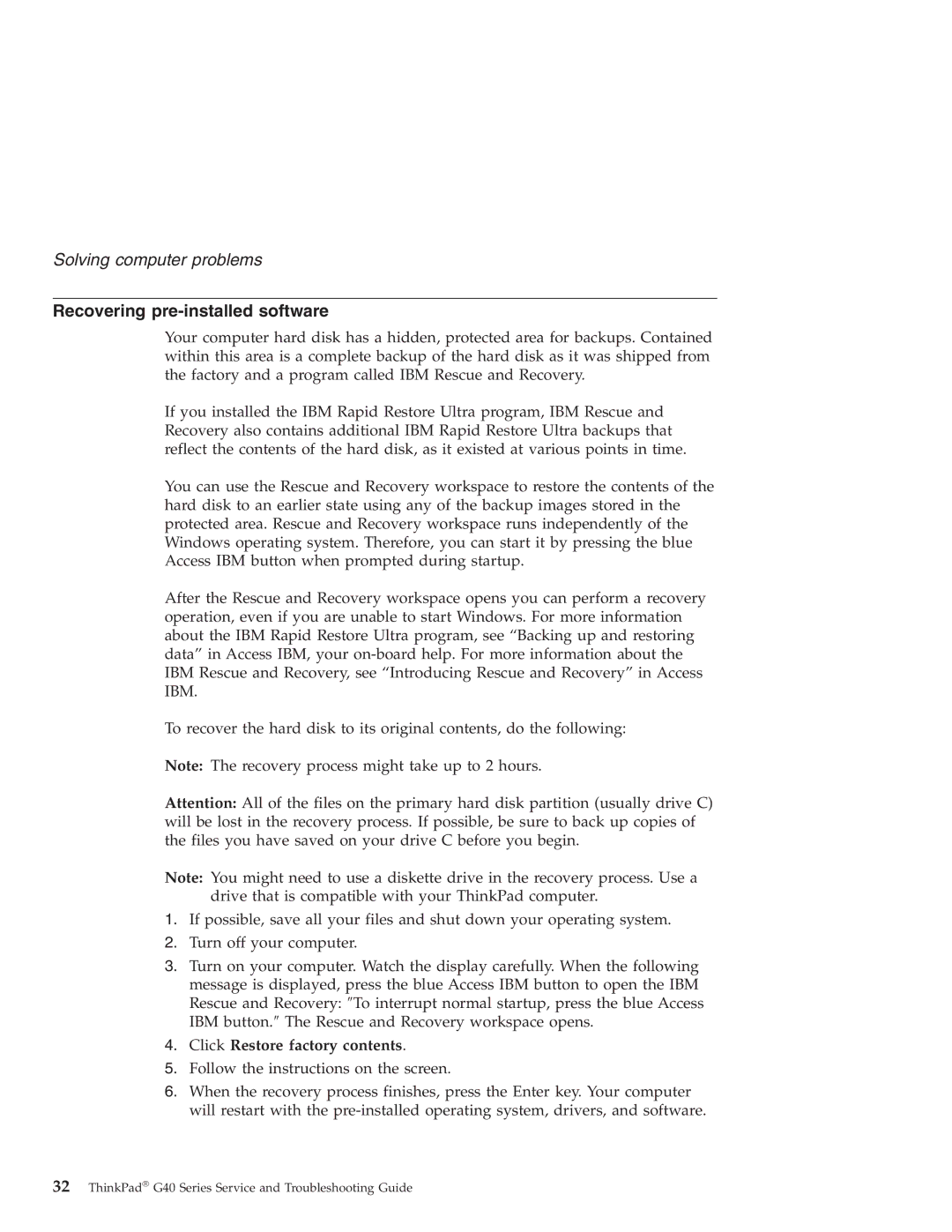Solving computer problems
Recovering pre-installed software
Your computer hard disk has a hidden, protected area for backups. Contained within this area is a complete backup of the hard disk as it was shipped from the factory and a program called IBM Rescue and Recovery.
If you installed the IBM Rapid Restore Ultra program, IBM Rescue and Recovery also contains additional IBM Rapid Restore Ultra backups that reflect the contents of the hard disk, as it existed at various points in time.
You can use the Rescue and Recovery workspace to restore the contents of the hard disk to an earlier state using any of the backup images stored in the protected area. Rescue and Recovery workspace runs independently of the Windows operating system. Therefore, you can start it by pressing the blue Access IBM button when prompted during startup.
After the Rescue and Recovery workspace opens you can perform a recovery operation, even if you are unable to start Windows. For more information about the IBM Rapid Restore Ultra program, see “Backing up and restoring data” in Access IBM, your
To recover the hard disk to its original contents, do the following:
Note: The recovery process might take up to 2 hours.
Attention: All of the files on the primary hard disk partition (usually drive C) will be lost in the recovery process. If possible, be sure to back up copies of the files you have saved on your drive C before you begin.
Note: You might need to use a diskette drive in the recovery process. Use a drive that is compatible with your ThinkPad computer.
1.If possible, save all your files and shut down your operating system.
2.Turn off your computer.
3.Turn on your computer. Watch the display carefully. When the following message is displayed, press the blue Access IBM button to open the IBM Rescue and Recovery: ″To interrupt normal startup, press the blue Access IBM button.″ The Rescue and Recovery workspace opens.
4.Click Restore factory contents.
5.Follow the instructions on the screen.
6.When the recovery process finishes, press the Enter key. Your computer will restart with the