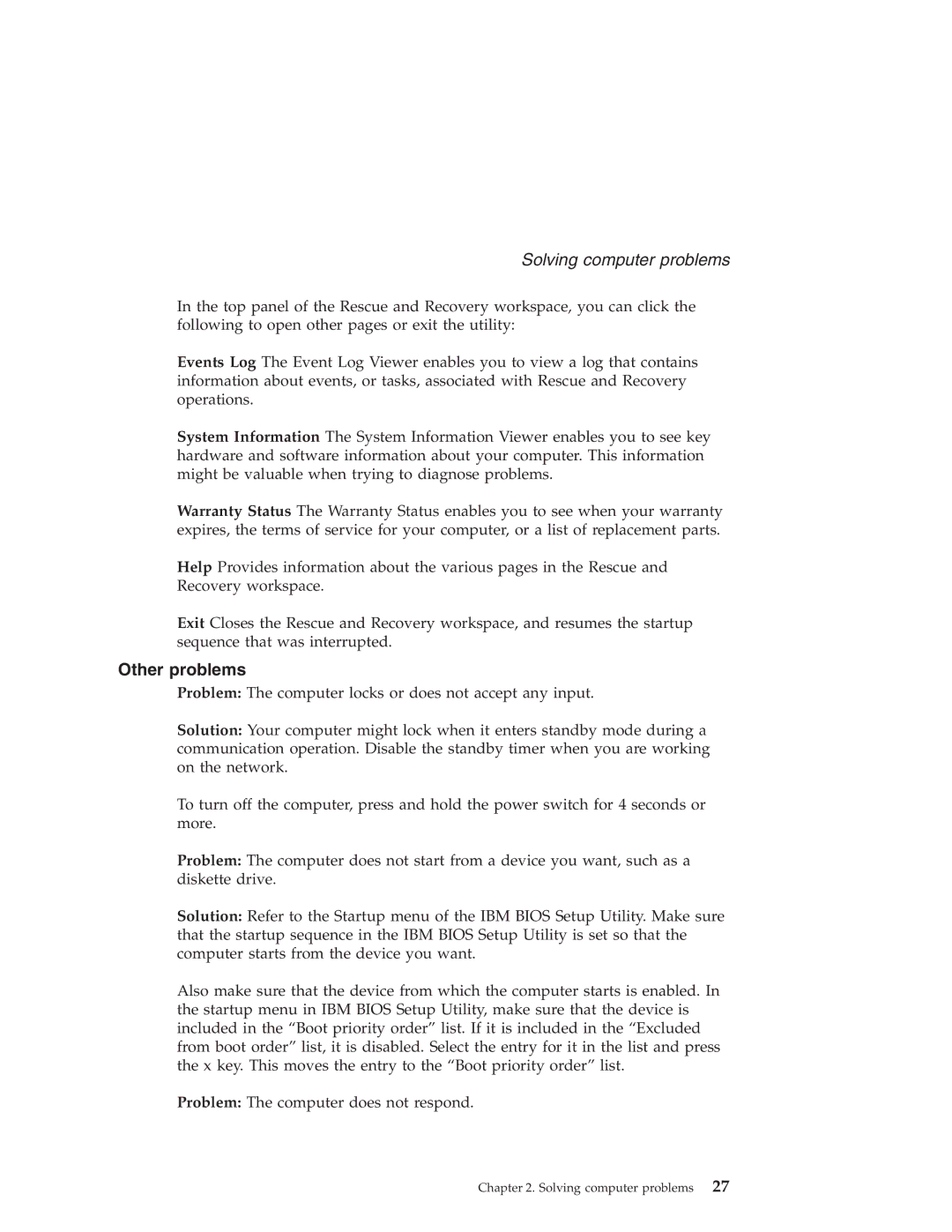Solving computer problems
In the top panel of the Rescue and Recovery workspace, you can click the following to open other pages or exit the utility:
Events Log The Event Log Viewer enables you to view a log that contains information about events, or tasks, associated with Rescue and Recovery operations.
System Information The System Information Viewer enables you to see key hardware and software information about your computer. This information might be valuable when trying to diagnose problems.
Warranty Status The Warranty Status enables you to see when your warranty expires, the terms of service for your computer, or a list of replacement parts.
Help Provides information about the various pages in the Rescue and Recovery workspace.
Exit Closes the Rescue and Recovery workspace, and resumes the startup sequence that was interrupted.
Other problems
Problem: The computer locks or does not accept any input.
Solution: Your computer might lock when it enters standby mode during a communication operation. Disable the standby timer when you are working on the network.
To turn off the computer, press and hold the power switch for 4 seconds or more.
Problem: The computer does not start from a device you want, such as a diskette drive.
Solution: Refer to the Startup menu of the IBM BIOS Setup Utility. Make sure that the startup sequence in the IBM BIOS Setup Utility is set so that the computer starts from the device you want.
Also make sure that the device from which the computer starts is enabled. In the startup menu in IBM BIOS Setup Utility, make sure that the device is included in the “Boot priority order” list. If it is included in the “Excluded from boot order” list, it is disabled. Select the entry for it in the list and press the x key. This moves the entry to the “Boot priority order” list.
Problem: The computer does not respond.
Chapter 2. Solving computer problems 27