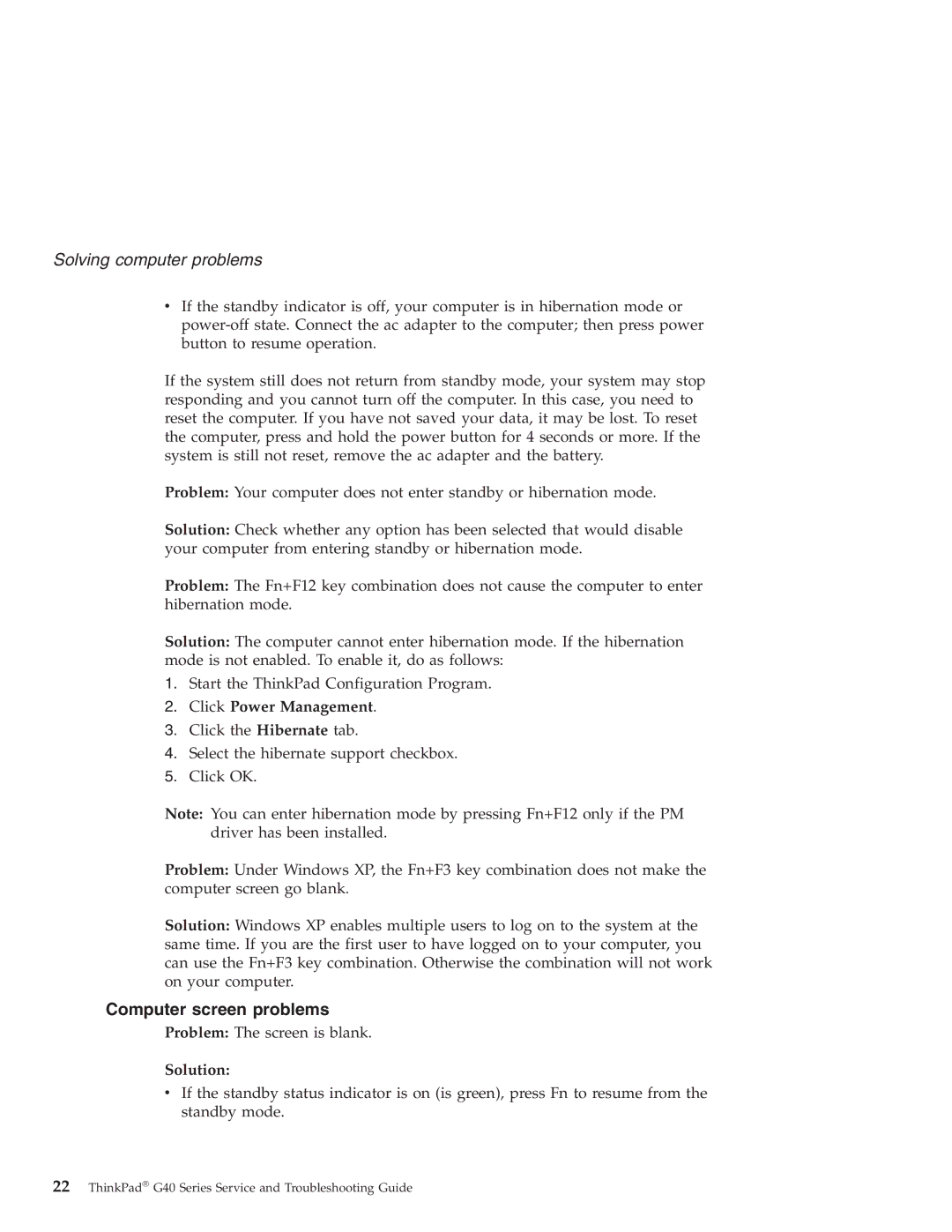Solving computer problems
vIf the standby indicator is off, your computer is in hibernation mode or
If the system still does not return from standby mode, your system may stop responding and you cannot turn off the computer. In this case, you need to reset the computer. If you have not saved your data, it may be lost. To reset the computer, press and hold the power button for 4 seconds or more. If the system is still not reset, remove the ac adapter and the battery.
Problem: Your computer does not enter standby or hibernation mode.
Solution: Check whether any option has been selected that would disable your computer from entering standby or hibernation mode.
Problem: The Fn+F12 key combination does not cause the computer to enter hibernation mode.
Solution: The computer cannot enter hibernation mode. If the hibernation mode is not enabled. To enable it, do as follows:
1.Start the ThinkPad Configuration Program.
2.Click Power Management.
3.Click the Hibernate tab.
4.Select the hibernate support checkbox.
5.Click OK.
Note: You can enter hibernation mode by pressing Fn+F12 only if the PM driver has been installed.
Problem: Under Windows XP, the Fn+F3 key combination does not make the computer screen go blank.
Solution: Windows XP enables multiple users to log on to the system at the same time. If you are the first user to have logged on to your computer, you can use the Fn+F3 key combination. Otherwise the combination will not work on your computer.
Computer screen problems
Problem: The screen is blank.
Solution:
vIf the standby status indicator is on (is green), press Fn to resume from the standby mode.