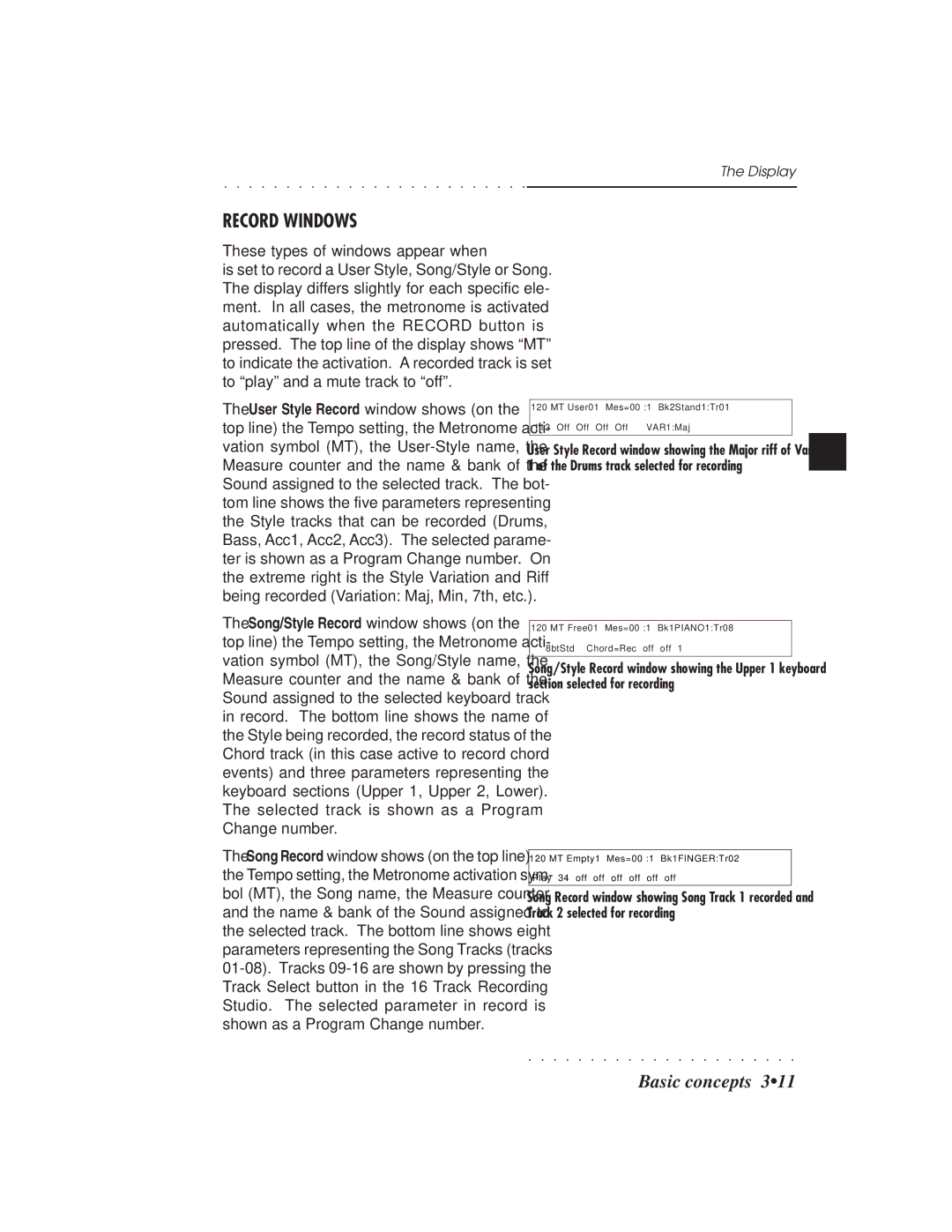Cod
Important Safety Instructions
Federal Communications Commission
Stock Code
Contents
Ii Contents
Midi 10
Reference Guide
Sample / Record
Appendix
Multimedia Facilities
PS1500 How to use the manual
Congratulations
Polyphony & multitimbricity
Specifications
Sampling
Baldwin Piano & Organ Company 1996. All rights reserved
Important Information
Important Preliminary Notes
System Reset
Vi Introduction
User Guide
General Safety Instructions
At this point, PS1500 is ready to play
Power UP and GET to Know the Basics
Initial status / Adjusting the General Volume
Initial Status Default
Adjusting the General Volume
Automatic Accompaniment
Play with Auto Accompaniment Styles
Press Single Touch Play
Select a Style
Automatic Accompanment
Play a different chord
Demo Style
Demo Style
Listen to the Demo Styles
Select a Style with the corresponding Function button
Dial scrolls through all the songs present on disk
Multimedia
Select a Song by rotating the Dial
Select the Song with the corresponding Func- tion button
Song Edit
Sound plays across the full keyboard
Selecting Instrument Sounds
Press the Grand Piano button
Press a Sound Groups button
Repeat and listen to other Sounds
Play on the keyboard
Select the Preset called GrandP
Selecting the Programmable Presets
Selecting the Programmable PRE- Sets
Observations
Press the Upper 2 activator
Press the Lower activator
Second sound is introduced String, lay- ered with the first
Change the Touch Sensitivity
Play the Programmable Pads
Play with Effects or bypass them
Press a deactivated button
Bypass
To activate an effect
Headphones/Pedals
Play with Headphones
Plug a set of headphones into the left headphone socket
All three pedals are switch action controls
Rev=Reverb F1/F2, Eff=Effect F3/F4, Loud=Loudness F5/F6
General Effect volumes and loudness
Transpose the instrument
Clear the keyboard transpose setting
Transpose the Instrument SEMI- Tones
Playback stops instantly
Play All Songs
Insert a PS Songs disk or MidiFile data disk into the drive
Press Play ALL Songs
Song Play Direct from Disk
Song Play Direct from Disk
Press the Disk button
Select the Song a or MidiFile b option from the Load
Don’t forget to remove the Floppy disk from the drive
Scroll through the files and select a Song or MidiFile
Recording a Song/Style
Recording a Song/Style
This is the quickest and most direct recording method
Use the Fills Change Variation
Press Record in the Sequencer
Start playing after the one bar lead
Any notes you play during the lead-in will not be recorded
Save the Song/Style to disk
Buttons Without Leds
Buttons with Leds
Display
Powerkeyboard
Front panel Control panel
Left section
Style Song Groups Volume Accompaniment
Transpose
Central section
Sound Groups Edit
Control panel Right section
VAR 1, VAR 2, VAR 3, VAR
Front Panel buttons & controls
Onds if no selection has been made
Display Contrast
Disk
Quantize an auto corrector of timing errors
Edit
Rear Panel model with Speakers box
Speakers for PS1500 models with Speakers box
Rear Panel Connections
Svhs Video output in SVHS/Composite Video stand- ard
PS1500 offers three different play modes
STYLE/PRESET Mode
Play Modes STYLE/PRESET, SONG/ Style & Song
Single Touch Play
SONG/STYLE Mode
Style Lock off. Selecting a Preset selects live
Style lock
Programmable Presets Real Time
Song Mode
Presets
Grand Piano preset
Presets via MIDI?
Style Preset
Song/Style Preset
Song Preset
Sounds
Tracks
Edit modes
Edit Modes
Midi
Power Supply
Output
Pedals
Computer
Right/M, Left + Volume
Input
RGB, S-VHS Video outputs
Headphones
Speakers
AUDIO/VIDEO Interface
Display
Main display
Selection windows
Other types of Selection windows
Record Windows
These messages are closed with Enter or ES- Cape
Edit Pages
User Messages and Warnings
Data Entry
Data Entry
Navigating
Modifying parameters with the Sliders
Modifying parameters with the Dial
Modifying On/Off parameters with the Function button
Previous entry
Inserting Alphanumeric Data
Name write situations
Inserting measures
ENTER/ESCAPE
Keyboard modes
Full Mode
Sounds and Tracks
Keyboard Activators
Ways of Selecting Sounds
Keyboard Activators
Selecting Single Sounds
Selecting Single Sounds
Press one of the Select buttons
Assign a Sound to a keyboard track
Select the desired Sound or Drumkit with the Function button
To assign Sounds to tracks other than the key- board tracks
Assigning a Sound to the Grand Piano preset
Selecting Presets
Selecting Presets
Select a Preset using the corresponding Function button
Press PAGE-/Bank- to select the previous Pre- set
To Select the Presets
Grand Piano Preset
Grand Piano Preset
Select Grand Piano in Preset mode
Select Grand Piano in Style mode
Select other items as required
Press Display Hold
Select an item
HOW the Sounds are Arranged
How to Program Presets
Programming the Presets
Assigning Sounds to tracks
Press Preset in the Edit section
Timeout display shows 8 Sounds to choose from
Assigning Sounds to Tracks
New situation is permanently memorized
Press Escape to close the Edit Preset Program Change
Changing the Track status
Changing the Track Status
Keyboard tracks Upper 1, Upper 2, Lower
To change the status of the keyboard tracks
Song tracks correspond to tracks 1
Change the status of a Style, Song/Style or Song track
Press and hold Easy PLAY/SPLIT
Changing the Keyboard Mode
Following example outlines how to select the keyboard modes
Changing the Keyboard Mode
Set
Rotate the Dial to set Mode to Full or Split as required
Press Escape to close the window
Changing Track Volumes
Lock the mixer setting for all Presets
Transposing Tracks
Transposing the Tracks by Semitones
+ value = transpose UP, value = trans- pose Down
For example
How to Store Presets
Store Preset
Saving Changes to the Current PRE- SET
Press Store Preset
You can choose from the 64 memory loca- tions available
Current Preset name is shown at the Old name position
Change the Name of a Preset
Press PRESET. in the Edit section
Change the Preset name using the keys of the keyboard
Restore Preset
Restoring the Original Preset SET- Tings
User Guide
User Styles are discussed in a separate chapter
About PS1500 Styles
Style Display
Selecting Styles
Selecting Styles
Sounds of the live keyboard tracks re- main unchanged
Select Presets to recall Styles
Turn off Single Touch Play
If on, Single Touch Play deactivates au- tomatically
Select a Style with the PROGRAM- Mable Presets
Select a Preset
Deactivate Style Lock
Auto Accompaniment tracks
Accompaniment tracks
To view the Accompaniment tracks
KEY Start can be turned off by
Style Controls
START/STOP
KEY START/CONTINUE
Dial Tempo
To vary the Tempo
Intro
Ending
Style Lock
Variation, Fill, Style Lock
Variation 1,2,3,4
FILL, FILL, FILL/TAP Tempo
Two keyboard modes Full and Split
Accompaniment section
Easy Play / Split
Piano Style
Tempo Lock
Memory
Mixer Lock
Lower Memory
Chord Recognition modes
Grand Piano Preset recalls the Free mode by default
One Finger Chords
There are four possible chord recognition modes available
Press and hold Piano Style
Modifying the Chord Recognition mode
Modifying the Chord Recognition Modes
Changing the Split Point
Changing the Split Point
Split Point is
Harmony Type
Single Touch Play
Harmony
On/Off
Select the option with the corresponding Func- tion button
How to select a Harmony Type option
How to select the Harmony Type
Press Harmony Type
Activate Style Lock
Selecting Programmable Presets During Style Play
Examples Selecting Presets during Style play
Activate Single Touch Play
Play freely
Select other Programmable Presets
Press INTRO, Ending or Fill to activate the in- troduction
Stop the accompaniment with Ending or START/ Stop
Start to play the Style
Press each button to cancel the LED
Mute ONE or More Accompaniment Tracks
Deactivate tracks 3, 4
Examples Changing Style without stopping the accompaniment
Changing Style Without Stopping Accompaniment
Play freely with the new Style Press FILL, Intro or Ending
Play normally
Press START/STOP or Ending to stop the accom- paniment
Tempo
Save the Tempo to a Preset
Press Store Preset to save the Preset
Current tempo setting can be saved to a Pre- set
Press F5 or F6 to select the Preset command