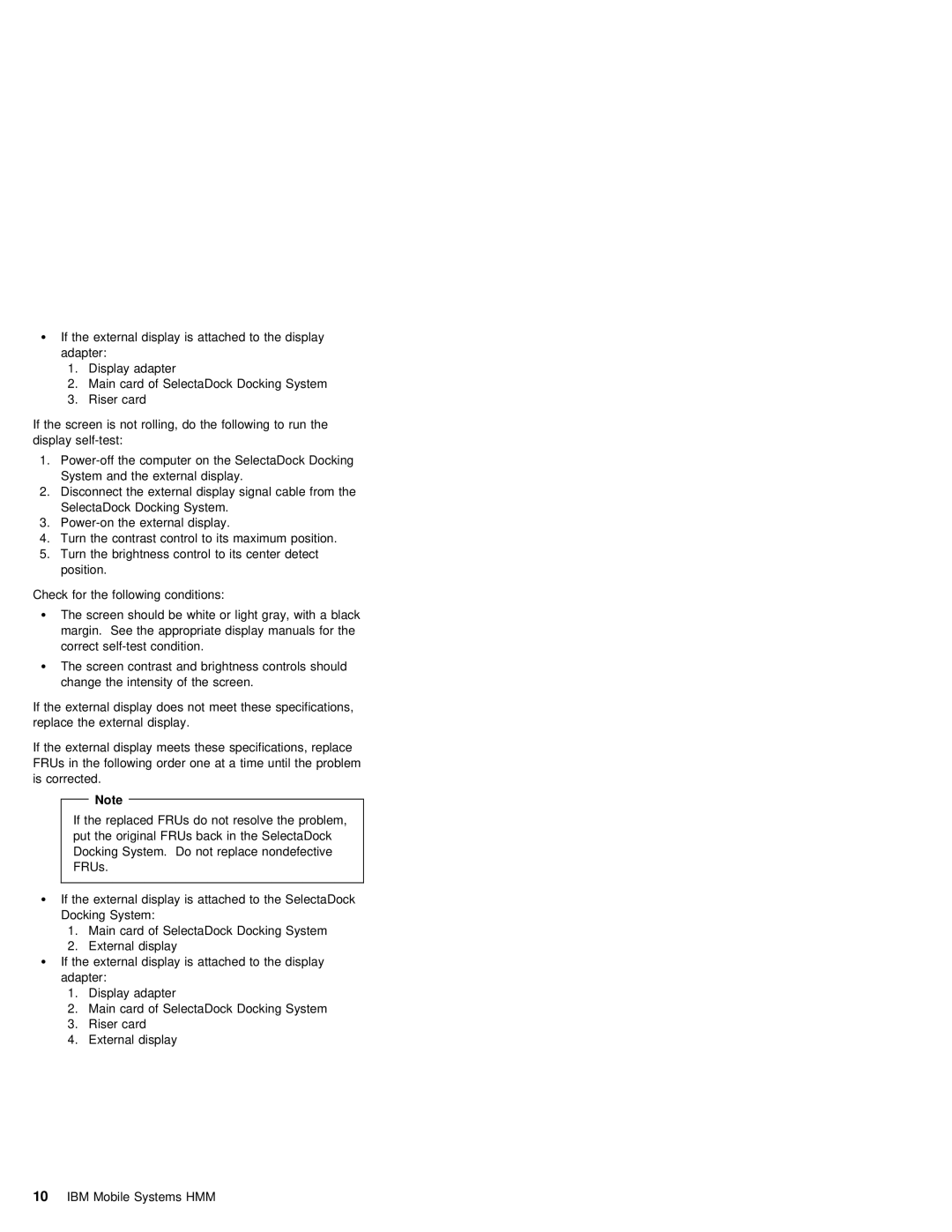ŸIf the external display is attached to the display adapter:
1.Display adapter
2.Main card of SelectaDock Docking System
3.Riser card
If the screen is not rolling, do the following to run the display
1.
2.Disconnect the external display signal cable from the SelectaDock Docking System.
3.
4. Turn the contrast control to its maximum position.
5.Turn the brightness control to its center detect position.
Check for the following conditions:
ŸThe screen should be white or light gray, with a black margin. See the appropriate display manuals for the correct
ŸThe screen contrast and brightness controls should change the intensity of the screen.
If the external display does not meet these specifications, replace the external display.
If the external display meets these specifications, replace FRUs in the following order one at a time until the problem is corrected.
| Note |
|
|
|
|
|
|
|
|
| |
If the replaced FRUs do | not | resolve | the problem, | ||
put the original FRUs back | in | the | SelectaDock | ||
Docking System. Do not replace nondefective | |||||
FRUs. |
|
|
| ||
|
|
|
|
|
|
ŸIf the external display is attached to the SelectaDock Docking System:
1.Main card of SelectaDock Docking System
2.External display
ŸIf the external display is attached to the display adapter:
1.Display adapter
2.Main card of SelectaDock Docking System
3.Riser card
4.External display
10 IBM Mobile Systems HMM