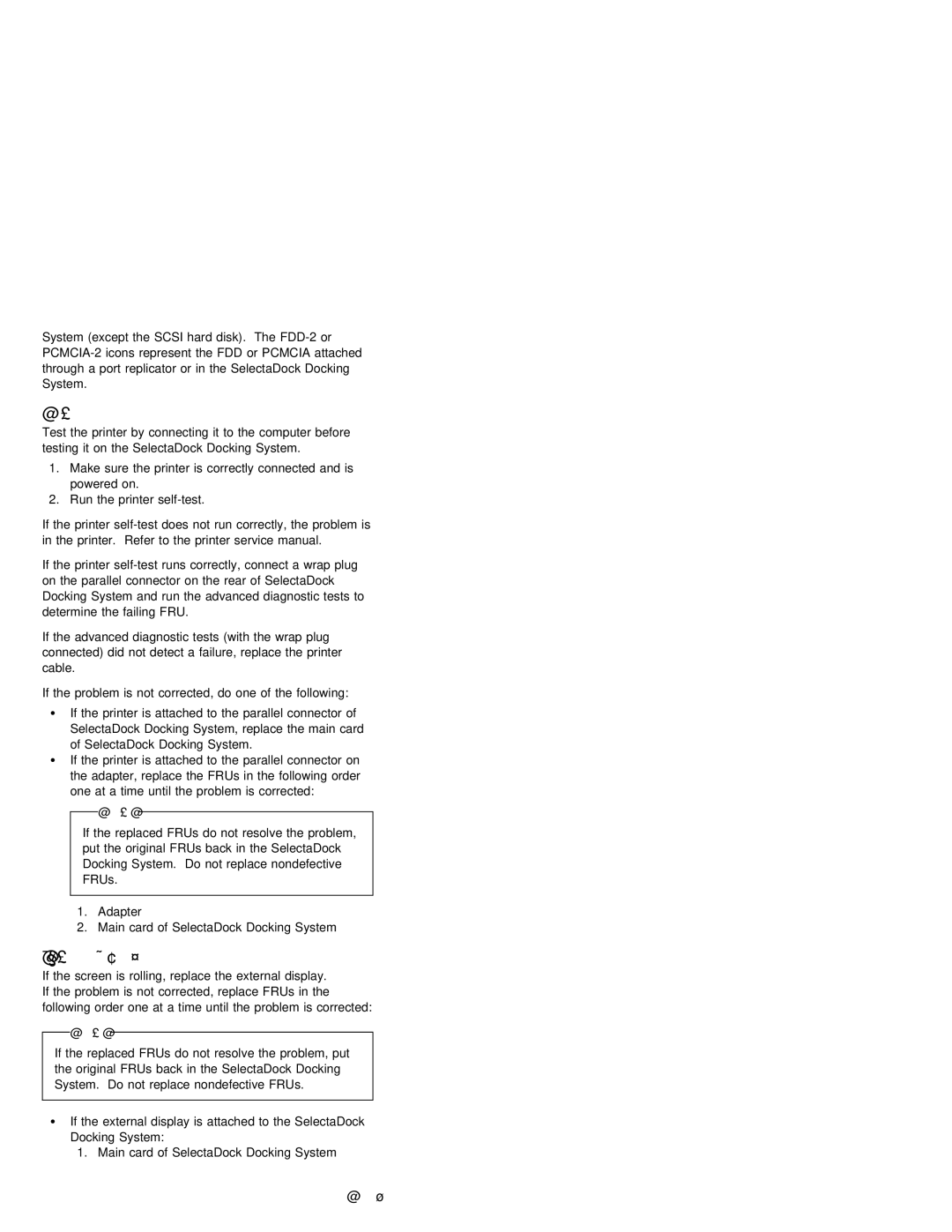System (except the SCSI hard disk). The
Printer
Test the printer by connecting it to the computer before testing it on the SelectaDock Docking System.
1.Make sure the printer is correctly connected and is powered on.
2.Run the printer
If | the | printer | does | not run correctly, the problem is | ||
in the printer. Refer to | the | printer | service manual. | |||
If | the | printer | runs | correctly, connect a wrap plug | ||
on the parallel connector on the | rear | of SelectaDock | ||||
Docking System and run the advanced diagnostic tests to | ||||||
determine | the failing FRU. |
|
|
| ||
If the advanced diagnostic tests (with the wrap plug connected) did not detect a failure, replace the printer cable.
If the problem is not corrected, do one of the following:
ŸIf the printer is attached to the parallel connector of
| SelectaDock | Docking System, | replace | the |
| main card | ||||||||
| of | SelectaDock | Docking | System. |
|
|
|
|
|
| ||||
Ÿ If | the printer is attached to | the | parallel | connector on | ||||||||||
| the | adapter, | replace | the FRUs | in | the | following order | |||||||
| one | at a | time | until | the | problem | is | corrected: | ||||||
|
| Note |
|
|
|
|
|
|
|
|
|
|
|
|
|
|
|
|
|
|
|
|
|
|
|
|
|
| |
| If the | replaced | FRUs | do not | resolve |
| the | problem, | ||||||
| put the original FRUs back in | the |
|
| SelectaDock | |||||||||
| Docking System. Do not replace nondefective |
| ||||||||||||
| FRUs. |
|
|
|
|
|
|
|
|
|
|
| ||
|
|
|
|
|
|
|
|
|
|
|
|
|
|
|
1.Adapter
2.Main card of SelectaDock Docking System
External Display
If | the | screen | is | rolling, replace | the | external | display. | |||||
If the problem is not corrected, replace FRUs in the | ||||||||||||
following | order | one | at a | time | until | the | problem | is corrected: | ||||
|
| Note |
|
|
|
|
|
|
|
|
|
|
|
|
|
|
|
|
|
|
|
|
|
| |
If | the | replaced | FRUs | do | not resolve |
| the problem, put | |||||
the original FRUs back in the SelectaDock | Docking | |||||||||||
System. Do | not | replace | nondefective | FRUs. |
|
| ||||||
|
|
|
|
|
|
|
|
|
|
|
|
|
ŸIf the external display is attached to the SelectaDock Docking System:
1.Main card of SelectaDock Docking System
9