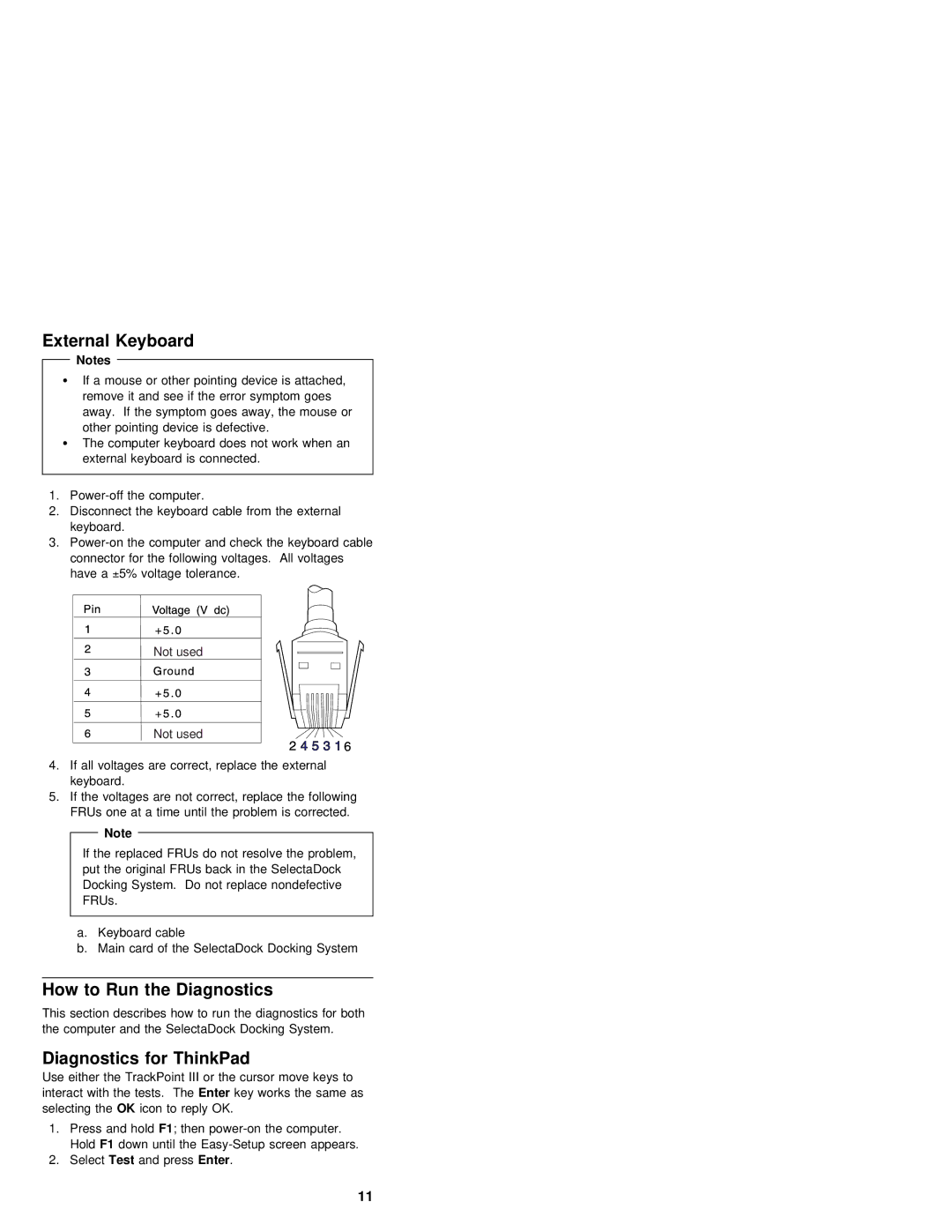External Keyboard
Notes
ŸIf a mouse or other pointing device is attached, remove it and see if the error symptom goes away. If the symptom goes away, the mouse or
other pointing device is defective.
ŸThe computer keyboard does not work when an external keyboard is connected.
1.
2.Disconnect the keyboard cable from the external keyboard.
3.
connector for the following voltages. All voltages have ±a5% voltage tolerance.
Not used
Not used
4.If all voltages are correct, replace the external keyboard.
5.If the voltages are not correct, replace the following
FRUs one at a time until the problem is corrected.
| Note |
|
|
|
|
|
|
|
|
| |
If the replaced FRUs do | not | resolve | the problem, | ||
put the original FRUs back | in | the | SelectaDock | ||
Docking System. Do not replace nondefective | |||||
FRUs. |
|
|
| ||
|
|
|
|
|
|
a.Keyboard cable
b. Main card of the SelectaDock Docking System
How | to Run | the | Diagnostics |
This | section describes how to run the diagnostics for both | ||
the | computer | and | the SelectaDock Docking System. |
Diagnostics for ThinkPad
Use either the TrackPoint III or the cursor move keys to interact with the testsEnter . keyThe works the same as
selecting OKthe icon to reply OK.
1. | Press | and | F1hold; then | computer. | |
| Hold F1 | down until the | screen appears. | ||
2. | SelectTest | and pressEnter . |
| ||
|
|
|
|
| 11 |