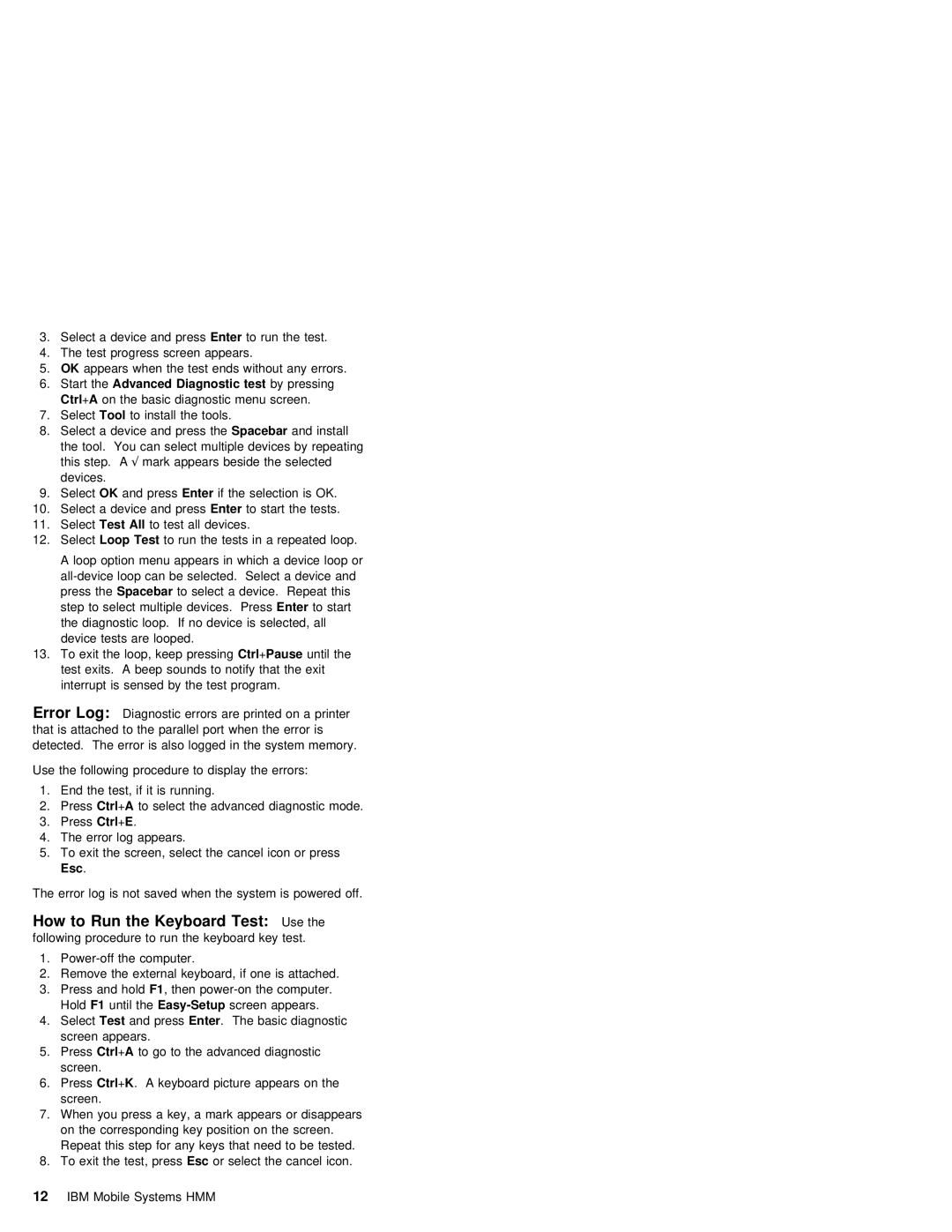3. |
| Select a device andEnter | pressto run | the | test. | |||||
4. |
| The | test | progress | screen | appears. |
| |||
5. | OK | appears | when the | test | ends | without any errors. | ||||
6. | Start | theAdvanced Diagnostic | test |
| by | pressing | ||||
| Ctrl +A | on | the | basic | diagnostic menu | screen. | ||||
7.SelectTool to install the tools.
8.Select a device and Spacebarpress theand install
the tool. You | can | select multiple devices by repeating | |
this step√. Amark appears beside the selected | |||
devices. |
|
|
|
9. SelectOK | and | pressEnter | if the selection is OK. |
10.Select a device andEnter pressto start the tests.
11.SelectTest All to test all devices.
12. SelectLoop Test to run the tests in a repeated loop.
A loop option menu appears in which a device loop or
press theSpacebar to select a device. Repeat this step to select multiple devicesEnter . toPresstart
the diagnostic loop. If no device is selected, all device tests are looped.
13. To exit the loop, keepCtrl +pressingPause until the
test exits. A beep sounds to notify that the exit interrupt is sensed by the test program.
Error Log: Diagnostic errors are printed on a printer that is attached to the parallel port when the error is detected. The error is also logged in the system memory.
Use the following procedure to display the errors:
1. | End the | test, | if it | is | running. |
2. | PressCtrl +A | to | select | the | advanced diagnostic mode. |
3.PressCtrl +E .
4.The error log appears.
5. | To exit | the | screen, select | the | cancel | icon | or press |
| Esc . |
|
|
|
|
|
|
The | error | log is | not saved when | the | system | is | powered off. |
How | to | Run | the | Keyboard | Test: | Use the | |
following | procedure | to | run the keyboard key test. | ||||
1. |
| ||||||
2. | Remove | the | external keyboard, if one is attached. | ||||
3. | Press | and | holdF1, | then | |||
| Hold F1 | until | screen appears. | ||||
4.SelectTest and pressEnter . The basic diagnostic screen appears.
5.PressCtrl +A to go to the advanced diagnostic screen.
6.PressCtrl +K . A keyboard picture appears on the screen.
7. | When | you press a | key, | a | mark | appears or | disappears | ||
| on the corresponding key position on the screen. | ||||||||
| Repeat | this | step | for | any | keys | that need | to be tested. | |
8. | To exit | the test,Esc pressorelect the cancel | icon. | ||||||
12 | IBM | Mobile | Systems | HMM |
|
|
|
| |