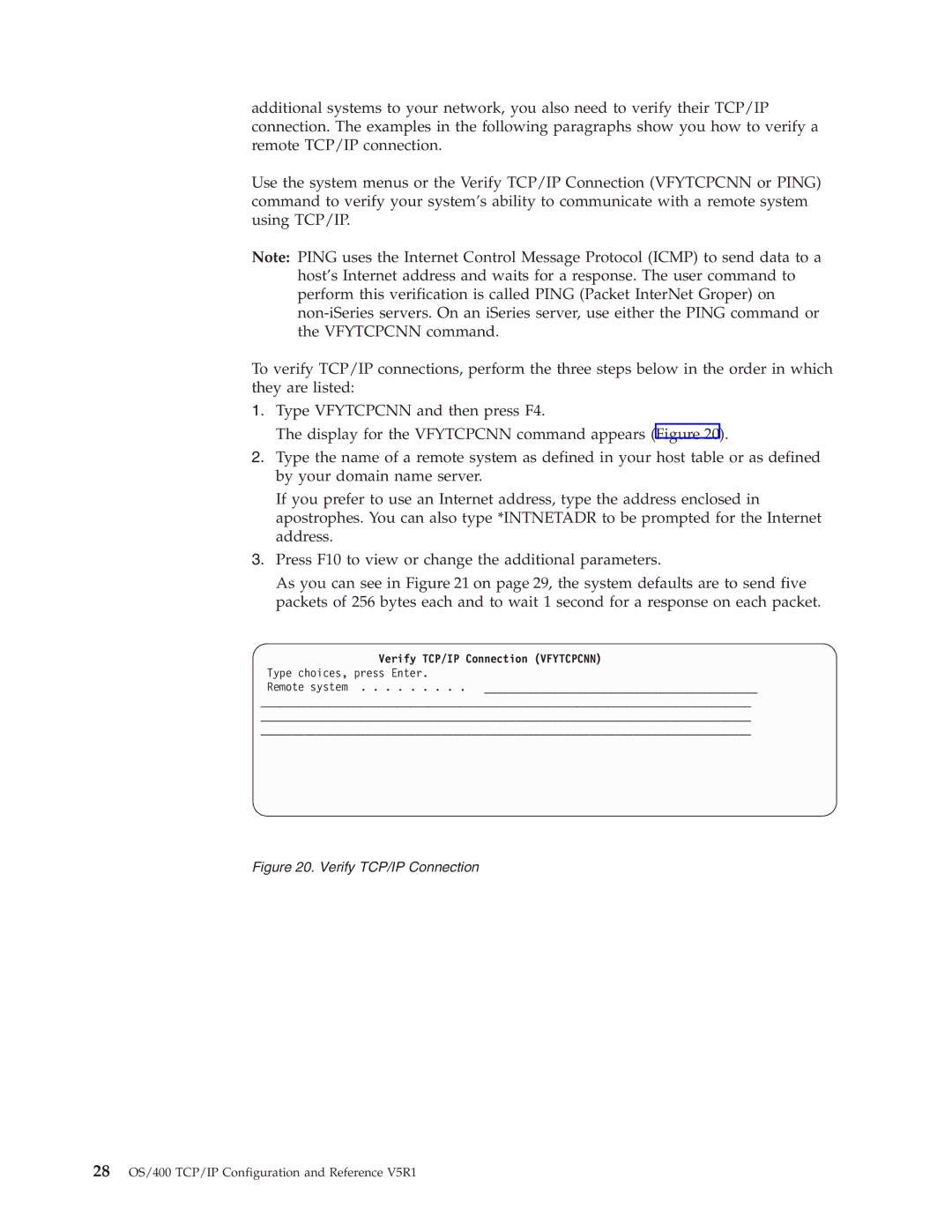TCP/IP Configuration and Reference
Page
TCP/IP Configuration and Reference
Fifth Edition May
Contents
Index
About TCP/IP Configuration and Reference SC41-5420
Vi OS/400 TCP/IP Configuration and Reference V5R1
Prerequisite and related information
Operations Navigator
Viii OS/400 TCP/IP Configuration and Reference V5R1
Page
OS/400 TCP/IP Configuration and Reference V5R1
Summary of changes
Xii OS/400 TCP/IP Configuration and Reference V5R1
Configuring TCP/IP
What you need to know before you can configure TCP/IP
Planning for TCP/IP Installation and Configuration
Gathering Information About your Network
TCP/IP Planning Checklists
Line Description Parameters Checklist
Local TCP/IP Host Information Checklist
Interfaces to Local TCP/IP Networks
Installing the TCP/IP Application Programs
25 / Remote System Information
Using the TCP/IP Administration Menu
Tcpadm
Using the Configure TCP/IP Menu
Configure TCP/IP Menu
Cfgtcp
Services table
Configuring TCP/IP using the EZ-Setup Wizard
Configuring TCP/IP using the Command Line Interface
Protocol table
Important Note
Configuring a Line Description
Configuring a TCP/IP Interface
Internet address
Associated local interface
Subnet mask
Line description
Automatic start
Configuring TCP/IP Routes
Do you need to add routes at all?
Route destination
Maximum Transmission Unit MTU size
Preferred binding interface
Adding TCP/IP routes
Dftroute None
Multiple Default Routes
Normal
NO, *YES
IP Datagram Forwarding
Configuring TCP/IP attributes
Configuring TCP/IP Remote System Information
Adding Remote System Information
PVC
None NONE, *REQUEST, *ACCEPT
Lind 15, *LIND, *TRANSMIT
Configuring TCP/IP Host Table Entries
Adding an Entry to the Host Table
Work with TCP/IP Host Table Display
Bern
Macian
DNS
SYSNAM890
Loopback
Localhost
Configuring the Local Domain and Host Name
AnyNet/400 Appc over TCP/IP
Domain Name System DNS Server
Local
Starting TCP/IP and TCP/IP Servers
Dspmsg Qsysopr Dspmsg Qtcp
TCP/IP Jobs
Job Name Description
Verifying the TCP/IP Connection
End TCP/IP Endtcp
Verifying Additional TCP/IP Connections
Successful Ping Messages
Verify TCP/IP Connection
Verify TCP/IP Connection Vfytcpcnn
VERBOSE, *QUIET
Verifying TCP/IP Connections with Host Name-Example
Verify TCP/IP Connection Ping
COMP, *ESCAPE
Saving Your TCP/IP Configuration
Verifying TCP/IP Connections with Internet Address-Example
Configuring TCP/IP
32 OS/400 TCP/IP Configuration and Reference V5R1
Network Status
Work with TCP/IP Network Status Menu
Work with TCP/IP Interface Status
Work with TCP/IP Interface Status
Work with TCP/IP Network Status
Internet Network Line
Internet Subnet Type
Opt Address Mask Service
Starting TCP/IP Interfaces
Maxthrput
Ending TCP/IP Interfaces
Display TCP/IP Route Information
Display TCP/IP Route Information
Route Subnet Next Opt Destination Mask Hop Available
Type Source
Route Type Opt Destination Service
Work with TCP/IP Connection Status
Bottom
Work with TCP/IP Connection Status
Remote Local Opt Address Port Idle Time State
Remote Local Opt Address Port User Bytes Out
Remote Local Opt Address Port Type
Ending TCP/IP Connections
ALL
TCP
Working with Configuration Status
Confirm End of TCP/IP Connections
Opt Description Status Job
Displaying TCP/IP Network Status Information
Display Multicast Groups
Trnline Active Trnlinet Trnlitcp Qtcpip
Displaying TCP/IP Interfaces
Display Multicast Host Groups
Host Group Hardware Address
Trlan
Displaying Associated Routes
Display TCP/IP Interface Status
MSB
Displaying Route Details Option
Display Associated Routes
Route Subnet Next Opt Destination Mask Hop
Displaying TCP/IP Route Information
Display TCP/IP Route Details
Direct
Display TCP/IP Route Information, Display 1
Displaying TCP/IP Connections
Display TCP Connection Status
Displaying Connection Totals
Display TCP/IP Connection Status, Display 2
TCP/IP Host Tables
Display TCP/IP Connection Totals
Host Table Information with *AIX Files
Managing TCP/IP Host Tables
Host File Formats
Host Table Information with *NIC Files
Tips for Merging Host Tables
Merging TCP/IP Host Tables
Host Table Information with *AS400 Files
Managing the Host Table from a Central Site
Merge the File
Negative Advice from TCP or the Data Link Layer
Dead Gateway Processing
How IP Responds to Negative Advice
Multihoming Function
Multihoming Single Host, Single Network, Single Line
Per physical LAN only
Example The Multihoming function
Multihoming TCP/IP Network
Type of Service TOS
X25LINE
Loopback None
Multiple Routes
TOS Example
TCP/IP Port Restriction
Configuring TCP/IP Port Restrictions
Paolo
UDP, *TCP
Only
Gerry
Configure Related Tables Menu
Related Tables and the Host Table
Work with Service Table Entry Display
Using X.25 PVC instead of SVC
IBM
Multicast Restrictions
Chglintrn Lindtrnline FCNADRC00000040000
70 OS/400 TCP/IP Configuration and Reference V5R1
Base Pool Size
TCP/IP Jobs
TCP/IP Protocol Support Provided by IOP
Outbound batching of TCP and UDP datagrams
Merge Host Table Performance
Running TCP/IP Only Performance Considerations
74 OS/400 TCP/IP Configuration and Reference V5R1
Line type Configuration command
Creating the Line Description
Configuration Steps
Source Service Access Point
Line Description Name
Setting the Maximum Transmission Unit
Determining the Maximum Size of Datagrams
78 OS/400 TCP/IP Configuration and Reference V5R1
Appendix B. TCP/IP Application Exit Points and Programs
TCP/IP Exit Points and Exit Programs
OS/400 Registration Facility
TCP/IP Application Exit Points
Creating Exit Programs
Adding Your Exit Program to the Registration Facility
Select your exit point
QAPP0100
Select the Add Exit Program option
Add your exit program
Removing Exit Programs
Yourlib
Required Parameter Group
Exit Point Interfaces for TCP/IP Application Exit Points
TCP/IP Application Request Validation Exit Point Interface
Application identifier
Remote IP address
Operation identifier
User profile
Length of remote IP address
Usage Notes
Length of operation-specific information
Allow operation
QSYS.LIB file system pathnames are always in uppercase
Command string
Length of command string
Point
Command processor identifier
Character conversion option
Qshell interpreter not installed
92 OS/400 TCP/IP Configuration and Reference V5R1
Copyright IBM Corp
Programming Interface Information
Trademarks
DB2
96 OS/400 TCP/IP Configuration and Reference V5R1
Index Special Characters
Interface
Qtgtelnets
Qtsmtpsrvr
Page
SC41-5420-04