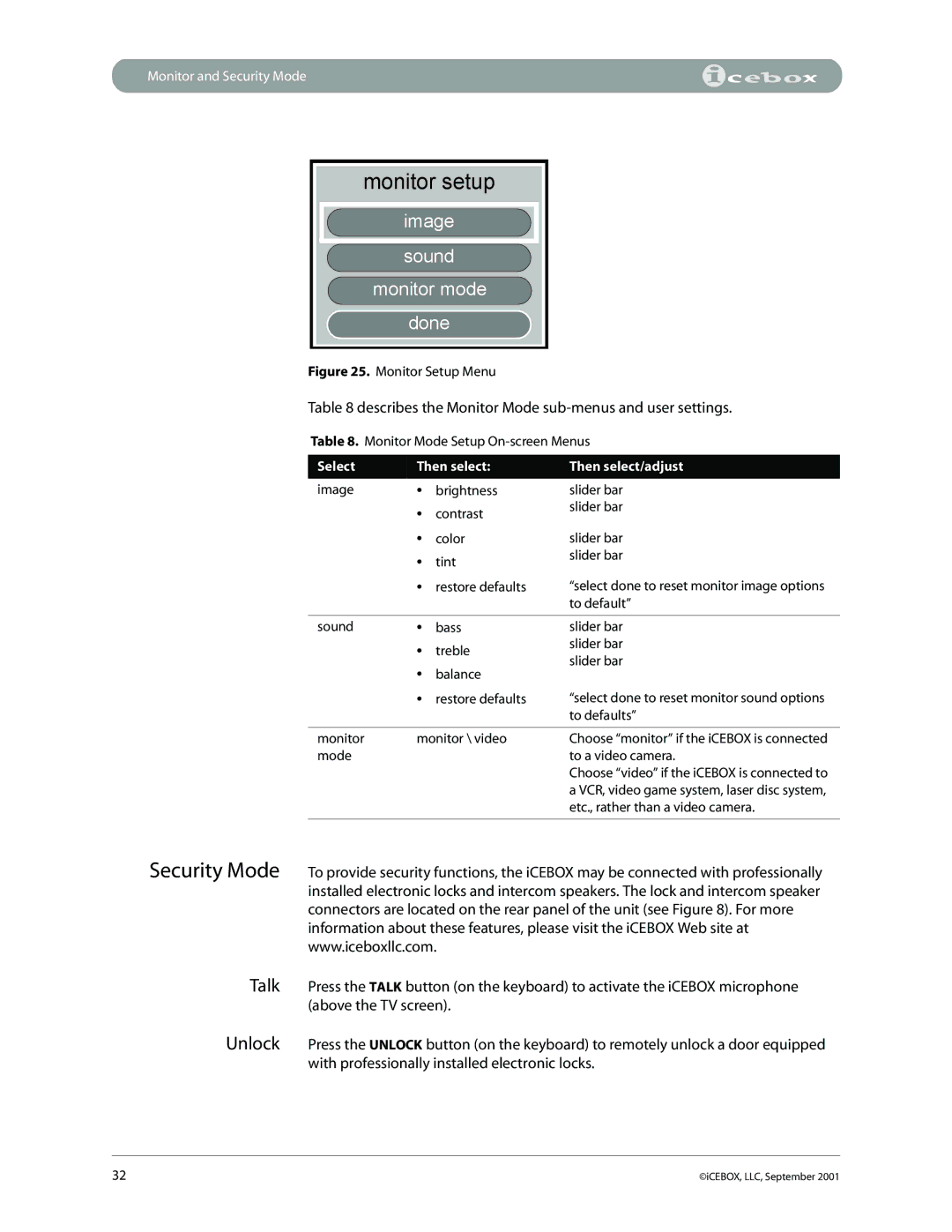Monitor and Security Mode
monitor setup
image
sound
monitor mode
done
Figure 25. Monitor Setup Menu
Table 8 describes the Monitor Mode sub-menus and user settings.
Table 8. Monitor Mode Setup
Select | Then select: | |
image | • | brightness |
| • | contrast |
| • | color |
| • | tint |
| • | restore defaults |
Then select/adjust
slider bar slider bar
slider bar slider bar
“select done to reset monitor image options to default”
sound | • | bass |
| • | treble |
| • | balance |
| • | restore defaults |
slider bar slider bar slider bar
“select done to reset monitor sound options to defaults”
monitor | monitor \ video | Choose “monitor” if the iCEBOX is connected |
mode |
| to a video camera. |
|
| Choose “video” if the iCEBOX is connected to |
|
| a VCR, video game system, laser disc system, |
|
| etc., rather than a video camera. |
|
|
|
Security Mode
Talk
Unlock
To provide security functions, the iCEBOX may be connected with professionally installed electronic locks and intercom speakers. The lock and intercom speaker connectors are located on the rear panel of the unit (see Figure 8). For more information about these features, please visit the iCEBOX Web site at www.iceboxllc.com.
Press the TALK button (on the keyboard) to activate the iCEBOX microphone (above the TV screen).
Press the UNLOCK button (on the keyboard) to remotely unlock a door equipped with professionally installed electronic locks.
32 | ©iCEBOX, LLC, September 2001 |