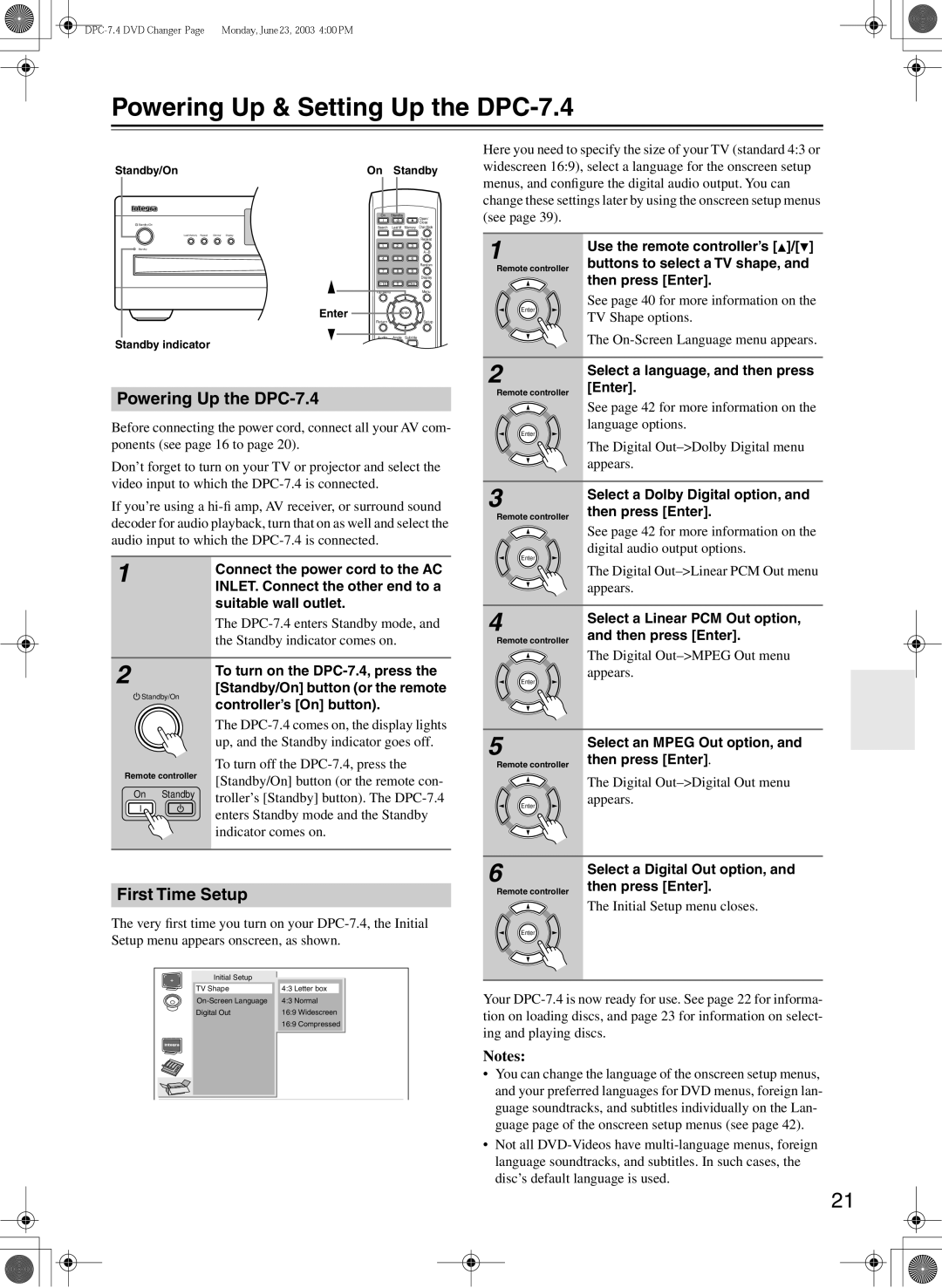Powering Up & Setting Up the DPC-7.4
Standby/On
![]() Standby/On
Standby/On
Last Memory Repeat Dimmer | Display |
Standby
Standby indicator
On | Standby | ||
On | Standby |
| Open/ |
|
|
| |
|
|
| Close |
Search | Last M | Memory Chain Mode | |
|
|
| Repeat |
1 | 2 | 3 |
|
|
|
| |
4 | 5 | 6 |
|
|
|
| Random |
7 | 8 | 9 |
|
|
|
| Display |
+10 | 0 | Clear |
|
Top Menu |
| Menu | |
Enter | Enter |
| |
Return |
|
| Setup |
Audio | Angle | Subtitle |
|
Stop | Play | Pause | |
FR | FF | Down | Up |
Here you need to specify the size of your TV (standard 4:3 or widescreen 16:9), select a language for the onscreen setup menus, and configure the digital audio output. You can change these settings later by using the onscreen setup menus (see page 39).
1 | Use the remote controller’s [ ]/[ ] | |
buttons to select a TV shape, and | ||
Remote controller | ||
| then press [Enter]. | |
Enter | See page 40 for more information on the | |
TV Shape options. | ||
| ||
| The | |
2 | Select a language, and then press | |
[Enter]. | ||
|
Powering Up the DPC-7.4
Before connecting the power cord, connect all your AV com- ponents (see page 16 to page 20).
Don’t forget to turn on your TV or projector and select the video input to which the
If you’re using a
1 |
|
|
|
| Connect the power cord to the AC | |
|
|
|
|
| ||
|
|
|
|
| INLET. Connect the other end to a | |
|
|
|
|
| suitable wall outlet. | |
|
|
|
|
| The | |
|
|
|
|
| the Standby indicator comes on. | |
|
|
|
|
|
| |
2 |
|
|
|
| To turn on the | |
|
|
|
|
| ||
|
| Standby/On | [Standby/On] button (or the remote | |||
|
| controller’s [On] button). | ||||
|
|
|
|
| ||
|
|
|
|
| The | |
|
|
|
|
| up, and the Standby indicator goes off. | |
Remote controller | To turn off the | |||||
[Standby/On] button (or the remote con- | ||||||
| On Standby | |||||
| troller’s [Standby] button). The | |||||
|
|
|
|
| enters Standby mode and the Standby | |
|
|
|
|
| ||
|
|
|
|
| indicator comes on. | |
|
|
|
|
|
| |
First Time Setup
The very first time you turn on your
|
|
| Initial Setup |
|
|
|
|
|
| TV Shape |
| 4:3 Letter box |
|
|
|
|
| 4:3 Normal |
| |
|
|
| Digital Out |
| 16:9 Widescreen |
|
|
|
|
|
| 16:9 Compressed |
|
|
|
|
|
|
|
|
|
|
|
|
|
|
|
|
|
|
|
|
|
|
Remote controller |
| |
| See page 42 for more information on the | |
Enter | language options. | |
| ||
| The Digital | |
| appears. | |
3 | Select a Dolby Digital option, and | |
then press [Enter]. | ||
Remote controller | ||
| See page 42 for more information on the | |
Enter | digital audio output options. | |
| ||
| The Digital | |
| appears. | |
4 | Select a Linear PCM Out option, | |
and then press [Enter]. | ||
Remote controller | ||
| The Digital | |
Enter | appears. | |
| ||
5 | Select an MPEG Out option, and | |
then press [Enter]. | ||
Remote controller | ||
| The Digital | |
Enter | appears. | |
| ||
6 | Select a Digital Out option, and | |
then press [Enter]. | ||
Remote controller | ||
| The Initial Setup menu closes. | |
Enter |
|
Your
Notes:
•You can change the language of the onscreen setup menus, and your preferred languages for DVD menus, foreign lan- guage soundtracks, and subtitles individually on the Lan- guage page of the onscreen setup menus (see page 42).
•Not all
21