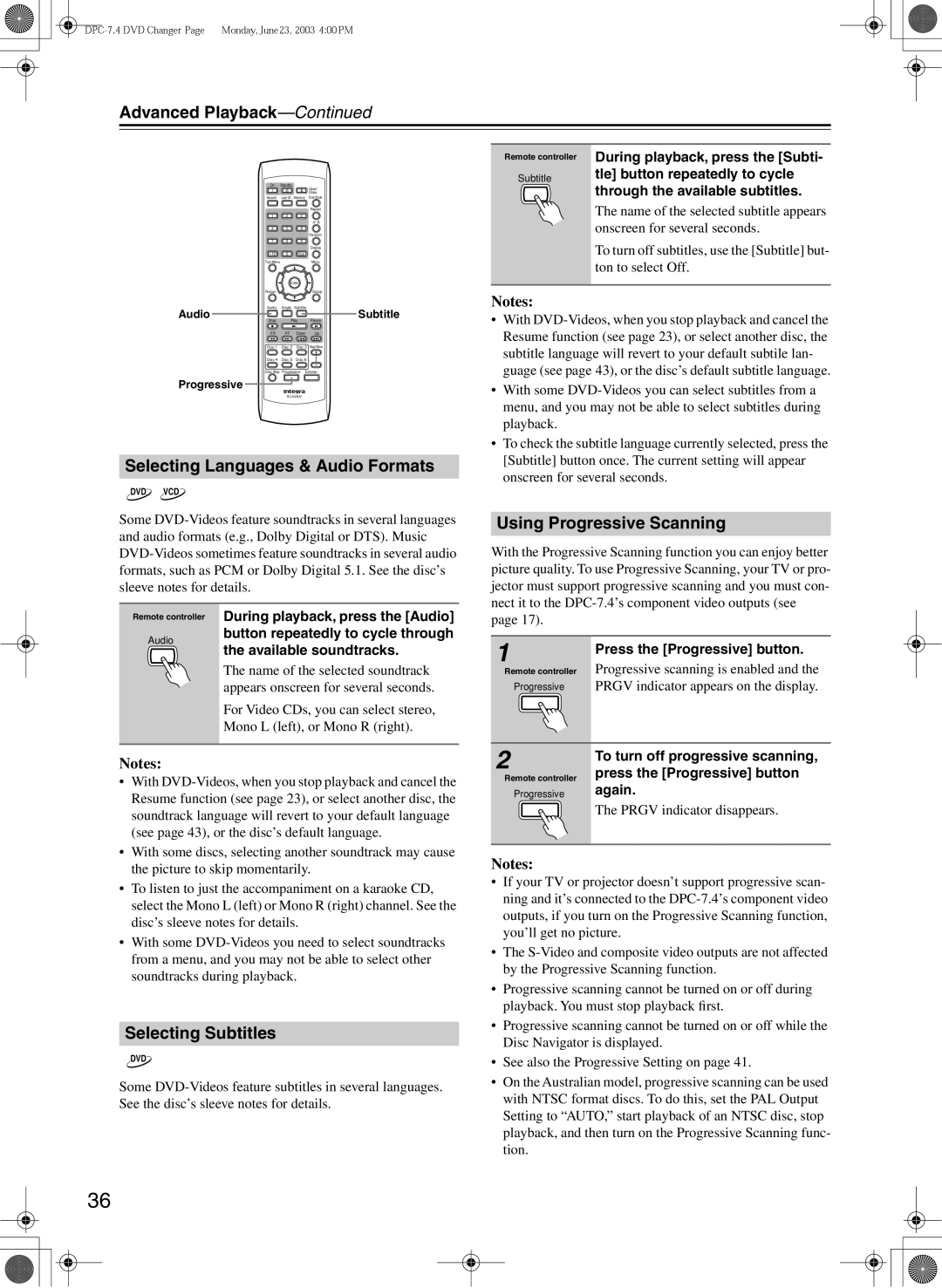Advanced Playback—Continued
On | Standby | Open/ |
|
| |
|
| Close |
Search | Last M | Memory Chain Mode |
|
| Repeat |
1 | 2 | 3 |
|
| |
4 | 5 | 6 |
|
| Random |
7 | 8 | 9 |
|
| Display |
+10 | 0 | Clear |
Top Menu | Menu | |
Enter
ReturnSetup
Remote controller
Subtitle
During playback, press the [Subti- tle] button repeatedly to cycle through the available subtitles.
The name of the selected subtitle appears onscreen for several seconds.
To turn off subtitles, use the [Subtitle] but- ton to select Off.
Audio Angle Subtitle
Audio ![]()
![]()
![]() Subtitle
Subtitle
Stop | Play | Pause | |
FR | FF | Down | Up |
Disc 1 | Disc 2 | Disc 3 | Step/Slow |
Disc 4 | Disc 5 | Disc 6 |
|
Disc Skip Progressive Dimmer
Progressive ![]()
Selecting Languages & Audio Formats
DVD VCD
Some
Notes:
•With
•With some
•To check the subtitle language currently selected, press the [Subtitle] button once. The current setting will appear onscreen for several seconds.
Using Progressive Scanning
With the Progressive Scanning function you can enjoy better picture quality. To use Progressive Scanning, your TV or pro- jector must support progressive scanning and you must con- nect it to the
Remote controller
Audio
During playback, press the [Audio] button repeatedly to cycle through the available soundtracks.
The name of the selected soundtrack appears onscreen for several seconds.
For Video CDs, you can select stereo, Mono L (left), or Mono R (right).
page 17).
1 | Press the [Progressive] button. |
| |
Remote controller | Progressive scanning is enabled and the |
Progressive | PRGV indicator appears on the display. |
Notes:
•With
•With some discs, selecting another soundtrack may cause the picture to skip momentarily.
•To listen to just the accompaniment on a karaoke CD, select the Mono L (left) or Mono R (right) channel. See the disc’s sleeve notes for details.
•With some
Selecting Subtitles
DVD
Some
2 | To turn off progressive scanning, |
| |
Remote controller | press the [Progressive] button |
Progressive | again. |
| The PRGV indicator disappears. |
Notes:
•If your TV or projector doesn’t support progressive scan- ning and it’s connected to the
•The
•Progressive scanning cannot be turned on or off during playback. You must stop playback first.
•Progressive scanning cannot be turned on or off while the Disc Navigator is displayed.
•See also the Progressive Setting on page 41.
•On the Australian model, progressive scanning can be used with NTSC format discs. To do this, set the PAL Output Setting to “AUTO,” start playback of an NTSC disc, stop playback, and then turn on the Progressive Scanning func- tion.
36