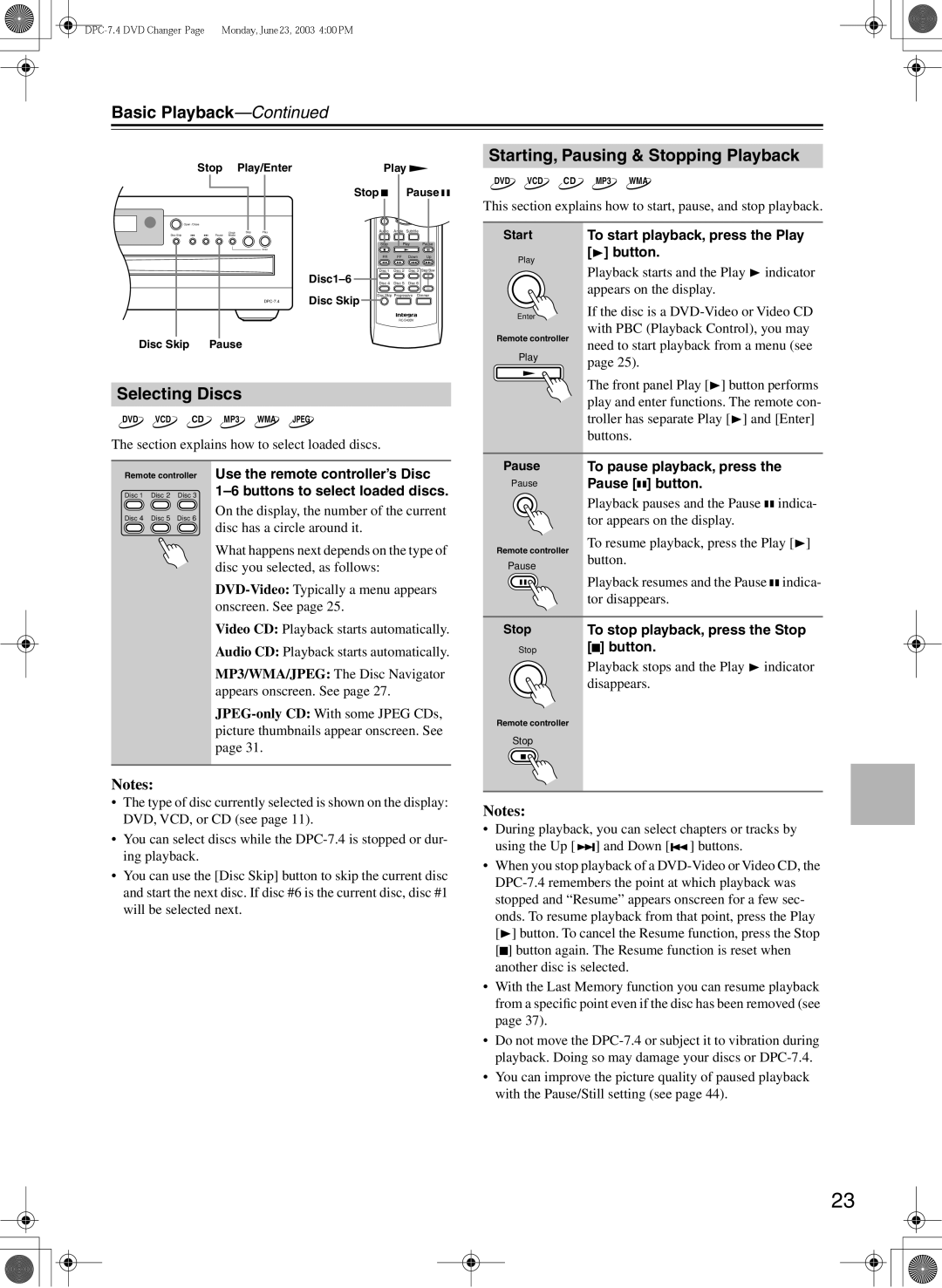Basic Playback—Continued
|
|
| Random |
Stop Play/Enter | 7 | 8 | 9 |
Play | Display | ||
| +10 | 0 | Clear |
| Top Menu |
| Menu |
| Stop | Pause | |
|
|
|
|
|
|
| Enter |
| |
|
|
|
|
|
| Return |
|
| Setup |
Open/Close |
|
|
|
|
|
|
|
|
|
Disc Skip | Pause | Chain | Stop | Play |
| Audio | Angle | Subtitle |
|
Mode |
|
|
|
|
|
|
| ||
|
|
|
|
|
| Stop | Play | Pause | |
|
|
|
| Enter |
|
|
|
|
|
|
|
|
|
|
| FR | FF | Down | Up |
|
|
|
|
| Disc 1 | Disc 2 | Disc 3 | Step/Slow | |
|
|
|
|
| Disc 4 | Disc 5 | Disc 6 |
| |
|
|
|
|
| Disc Skip | Disc Skip Progressive Dimmer | |||
|
|
|
|
|
|
|
| ||
|
|
|
|
|
|
|
| ||
Disc Skip | Pause |
|
|
|
|
|
|
| |
Selecting Discs
DVD VCD CD MP3 WMA JPEG
The section explains how to select loaded discs.
Starting, Pausing & Stopping Playback
DVD VCD CD MP3 WMA
This section explains how to start, pause, and stop playback.
■ Start | To start playback, press the Play | |
Play | [ ] button. | |
Playback starts and the Play indicator | ||
| ||
| appears on the display. | |
Enter | If the disc is a | |
Remote controller | with PBC (Playback Control), you may | |
need to start playback from a menu (see | ||
Play | ||
page 25). | ||
| ||
| The front panel Play [ ] button performs | |
| play and enter functions. The remote con- | |
| troller has separate Play [ ] and [Enter] | |
| buttons. |
Remote controller
Disc 1 | Disc 2 | Disc 3 |
Disc 4 | Disc 5 | Disc 6 |
Use the remote controller’s Disc
On the display, the number of the current disc has a circle around it.
What happens next depends on the type of disc you selected, as follows:
Video CD: Playback starts automatically.
Audio CD: Playback starts automatically.
MP3/WMA/JPEG: The Disc Navigator appears onscreen. See page 27.
■Pause To pause playback, press the
Pause | Pause [ ] button. |
|
| Playback pauses and the Pause | indica- |
| tor appears on the display. |
|
Remote controller | To resume playback, press the Play [ ] | |
button. |
| |
Pause |
| |
|
| |
| Playback resumes and the Pause | indica- |
| tor disappears. |
|
■ Stop | To stop playback, press the Stop |
Stop | [ ] button. |
| Playback stops and the Play indicator |
| disappears. |
Remote controller |
|
Stop |
|
Notes:
•The type of disc currently selected is shown on the display: DVD, VCD, or CD (see page 11).
•You can select discs while the
•You can use the [Disc Skip] button to skip the current disc and start the next disc. If disc #6 is the current disc, disc #1 will be selected next.
Notes:
•During playback, you can select chapters or tracks by using the Up [ ![]()
![]()
![]() ] and Down [
] and Down [![]()
![]() ] buttons.
] buttons.
•When you stop playback of a ![]() ] button. To cancel the Resume function, press the Stop [
] button. To cancel the Resume function, press the Stop [![]() ] button again. The Resume function is reset when another disc is selected.
] button again. The Resume function is reset when another disc is selected.
•With the Last Memory function you can resume playback from a specific point even if the disc has been removed (see page 37).
•Do not move the
•You can improve the picture quality of paused playback with the Pause/Still setting (see page 44).
23