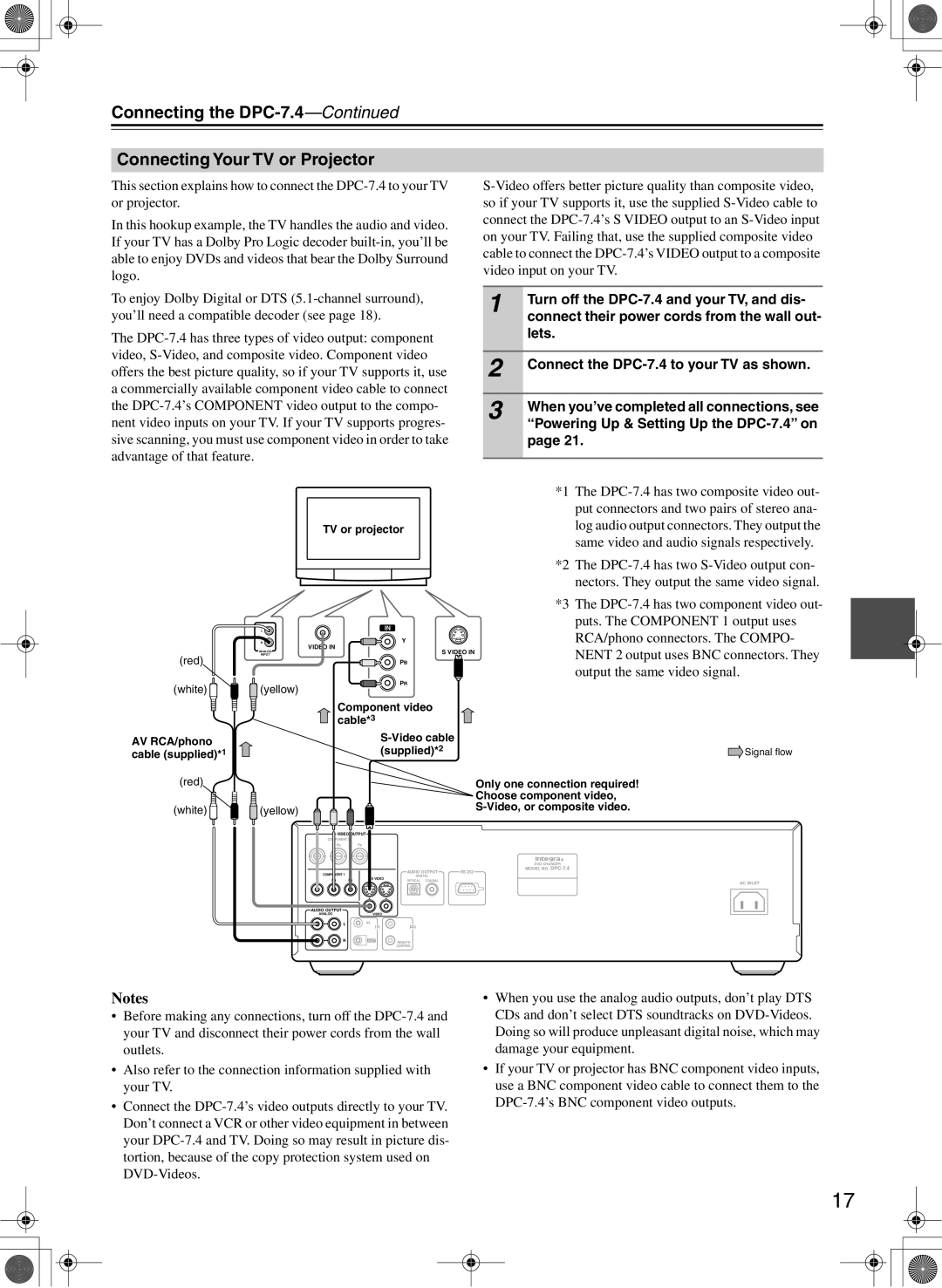Connecting the DPC-7.4—Continued
Connecting Your TV or Projector
This section explains how to connect the
In this hookup example, the TV handles the audio and video. If your TV has a Dolby Pro Logic decoder
To enjoy Dolby Digital or DTS
The
TV or projector
L | IN |
R | Y |
INPUT | VIDEO IN |
S VIDEO IN | |
ANALOG |
|
(red) | PB |
1 | Turn off the |
| connect their power cords from the wall out- |
| lets. |
|
|
2 | Connect the |
|
|
3 | When you’ve completed all connections, see |
| “Powering Up & Setting Up the |
page 21.
*1 The
*2 The
*3 The
(white) ![]()
(yellow)
PR
AV RCA/phono cable (supplied)*1
(red)
(white) ![]()
Component video cable*3
| |
(supplied)*2 | Signal flow |
| Only one connection required! |
| Choose component video, |
(yellow) |
|
|
|
| VIDEO OUTPUT |
|
|
| |
| COMPONENT 2 |
|
|
|
| |
Y |
| PB | PR |
|
|
|
|
|
|
|
|
| DVD CHANGER |
|
|
|
| AUDIO OUTPUT | MODEL NO. | |
| COMPONENT 1 |
| RS 232 | |||
| S VIDEO | DIGITAL |
| |||
Y | PB | PR | OPTICAL | COAXIAL | AC INLET | |
|
|
|
|
|
| |
AUDIO OUTPUT
ANALOG | VIDEO |
|
L | IN |
|
| IR |
|
R | OUT | REMOTE |
|
| CONTROL |
Notes
•Before making any connections, turn off the
•Also refer to the connection information supplied with your TV.
•Connect the
•When you use the analog audio outputs, don’t play DTS CDs and don’t select DTS soundtracks on
•If your TV or projector has BNC component video inputs, use a BNC component video cable to connect them to the
17