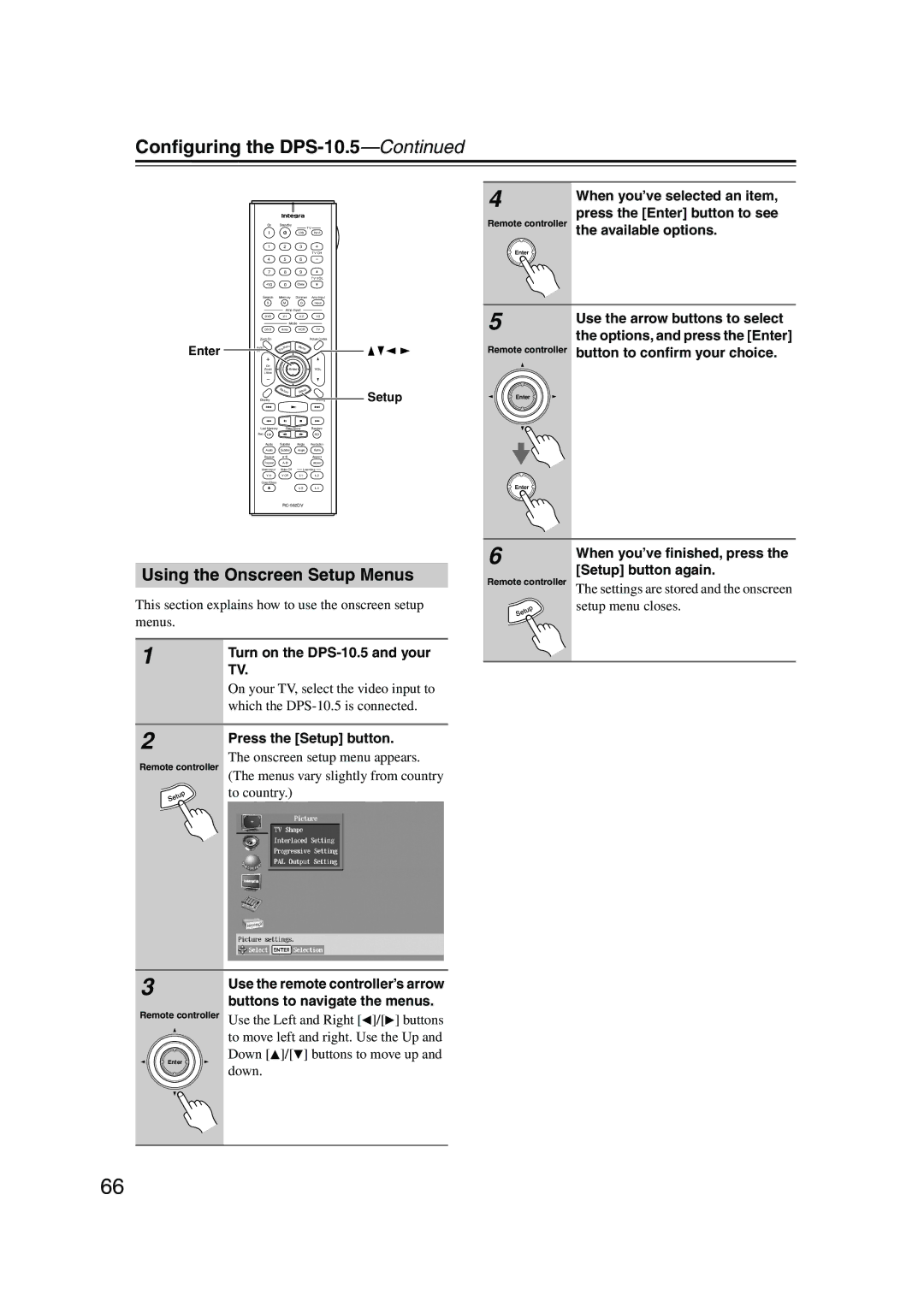DPS-10.5
Important Safety Instructions
Precautions
For U.S. model
Precautions
For models having a power cord with a polarized plug
If in any doubt, consult a qualified electrician
Never Touch this Unit with Wet Hands
Moisture condensation may damage this unit
Contents
Configuring the DPS-10.5
Important Safety Instructions Precautions
Initial Setup Basic Playback
Specifications
DPS-10.5 Features
Introduction
Introduction
Supplied Accessories
Power-plug adapter
Cable
Supported Discs
Unsupported DVD Features
Disc Notes
DVD-Video Regions
MP3 & Jpeg Compatibility
Disc Content Organization
Video CDs
Function Support
Storing Discs
Cleaning Discs
Handling Discs
Copyright
Terminology
Hdmi High Definition Multimedia Interface
Jpeg Joint Photographic Experts Group
MPEG2 Moving Picture Experts Group
MPEG1 Moving Picture Experts Group
Compressed digital video format used for VCDs
Vlsc Vector Linear Shaping Circuitry
Installing the Remote’s Batteries
Using the Remote Controller
Before Use
Getting to Know the DPS-10.5
Front Panel
Getting to Know the DPS-10.5
Display
Rear Panel
IR IN/OUT
Surr Mode Audio OUT switch
Supplied power cord should be connected here
MIX Audio OUT 27, 28
Remote Controller
Controlling the DPS-10.5 DVD Mode
Previous/Next
Setup button
Resolution button
Pause button
Controlling an Integra AV Receiver Amp Mode
Before Making Any Connections
Connecting
AV Cables & Connectors
Optical Digital Outputs
Connecting
Video Formats & DPS-10.5 Inputs & Outputs
Audio Formats & DPS-10.5 Outputs
DPS-10.5 audio output Disc type Audio format
Getting Connected
Video Output Connections
Connecting a Standard TV
Using Component Video Using S-Video
Using Composite Video
Connecting an Hdtv or Projector
Connecting a Component with an Hdmi Input
What is HDMI?
Video
Using Hdmi
Hdmi & the DPS-10.5
Audio Formats
Connecting an AV Receiver’s video Inputs
Using Component Video
AV receiver
What is i.LINK Audio?
Connecting i.LINK-compatible Components
What is i.LINK?
Using i.LINK
Digital Audio Connection Dolby Digital & DTS
Connecting to an AV Receiver’s Audio Inputs
Connecting Several i.LINK Components
Link cables
Analog Audio Connection Dolby Digital, DTS, DVD-Audio & Sacd
Only one connection
Digital Connection
Analog Connection
Stereo amp
About the HD Component Video OUT
Compatibility of this unit with progressive-scan TVs
Satellite/cable tuner, etc
Controlling Components That Are Out of Range
Connecting Components with
Controlling the DPS-10.5 When It’s Out of Range
Integra AV receiver
Connecting the Power Cord
Controlling Other Out-of-range Components
Turning On the DPS-10.5
Turning On the DPS-10.5 with the Remote Controller
Press the DVD Mode button to select DVD mode
Press the Standby/On button
Use the Up and Down
Initial Setup
First Time Setup
Then press Enter
Initial Setup
Basic Playback
Loading Discs
Start To start playback, press the Play Button
Starting, Pausing & Stopping Playback
Basic Playback
Pause To pause playback, press
Pressing the Top Menu button
Navigating Disc Menus
Load a DVD-Video disc or VCD
Play the menu
Ify a chapter or title number
Selecting Chapters & Titles by Number
Use the number buttons to spec
Load a DVD-Video disc
Selecting Tracks by Number
Fast Forward & Reverse
Frame-by-Frame Playback
Adjusting the Display Brightness
Slow-motion Playback
Navigating MP3 Discs
Viewing a Slideshow of Jpeg Images
Making a Playlist with the Disc Navigator
Top folder and press the Play
To start the playlist, select any
Item in the Track list except
To stop the playlist, press
Advanced Playback
Zooming
Time Search
Advanced Playback
Repeat Playback
Load a disc
To cancel random playback, use the Random button to select
Random Playback
Off
Press the Enter button
Remote controller the Play button
Memory Playback
Items to the Memory List
Inserting New Items into the Memory List
Deleting Items from the Memory List
Selecting Camera Angles
Changing Items in the Memory List
Selecting Subtitles
Selecting Soundtracks
Last Memory
Displaying Information
2nd press
Condition Onscreen DPS-10.5 Display Normal
1st press
3rd press
Condition Onscreen DPS-10.5 Display
VCD & CD
4th press
1st pressb
Setting the Hdmi Output Resolution
Selecting the Video Input Source
Turning Off the Video Circuits
Press the remote controller’s
Using the Picture Control Menu
Setting the Picture’s Aspect Ratio
Remote controller The Picture Control menu appears
Menu Setting Description Picture
Configuring the DPS-10.5
Language
Menu Setting Description Display
Configuring the DPS-10.5
Operation
Using the Onscreen Setup Menus
Blank screen
Following diagram shows
Configuring theDPS
Arrow button
Interlaced Setting
Picture Menu
TV Shape
Selecting the Interlaced Setting
Progressive Setting
PAL Output Setting Australian model only
Audio Menu
Digital Out/Digital1 i.LINK
Linear PCM Out
Link Output Setting
Digital Out/Digital2 Hdmi
Digital 2 Audio OUTs are on
Analog Audio Out
Multi Channel default
Test tone is used to adjust the level of each speaker see
Channel
Setting the Speaker Settings
Setup button to exit setup, or
Setting the Speaker Distances
Small default Select if the surround speakers are small
Buttons to select an option
Selecting the AV Synchronization
Setting Levels With the Test Tone
AV Synchronization
Buttons to select Test Tone,
Buttons to set the delay time
Sacd Audio Setup
CD Audio Setup
Remote controller The settings are stored
Disc Menu Language
Language Menu
On-Screen Language
Audio Language
Display Menu
Operation Menu
Remote Confirmation
Remote controller The Security Code box appears
Parental Lock
Select Parental Lock-On,
Auto power off
Initial Setup Menu
Priority Contents
Selecting Other Languages
Language Code List
Use this list when specifying other languages
Language Code
Entering Remote Control Codes
Controlling Other Components
Remote Control Codes
Controlling Other Components
RCA
Noblex
Controlling a TV
Press the TV Mode button
Press the VCR Mode button
Controlling a VCR
Learning the Commands of Other Remote Controllers
Mode
Deleting the Learnt Commands of One Mode
Deleting the Learnt Commands of All Modes
Troubleshooting
Symptom Possible cause Remedy
Troubleshooting
Restoring the Default Settings
Abnormal Behavior
Specifications and features subject to change without notice
Specifications
3 4 3 6 5

![]() ]/[
]/[![]() ] buttons to move left and right. Use the Up and Down [
] buttons to move left and right. Use the Up and Down [![]() ]/[ ] buttons to move up and
]/[ ] buttons to move up and