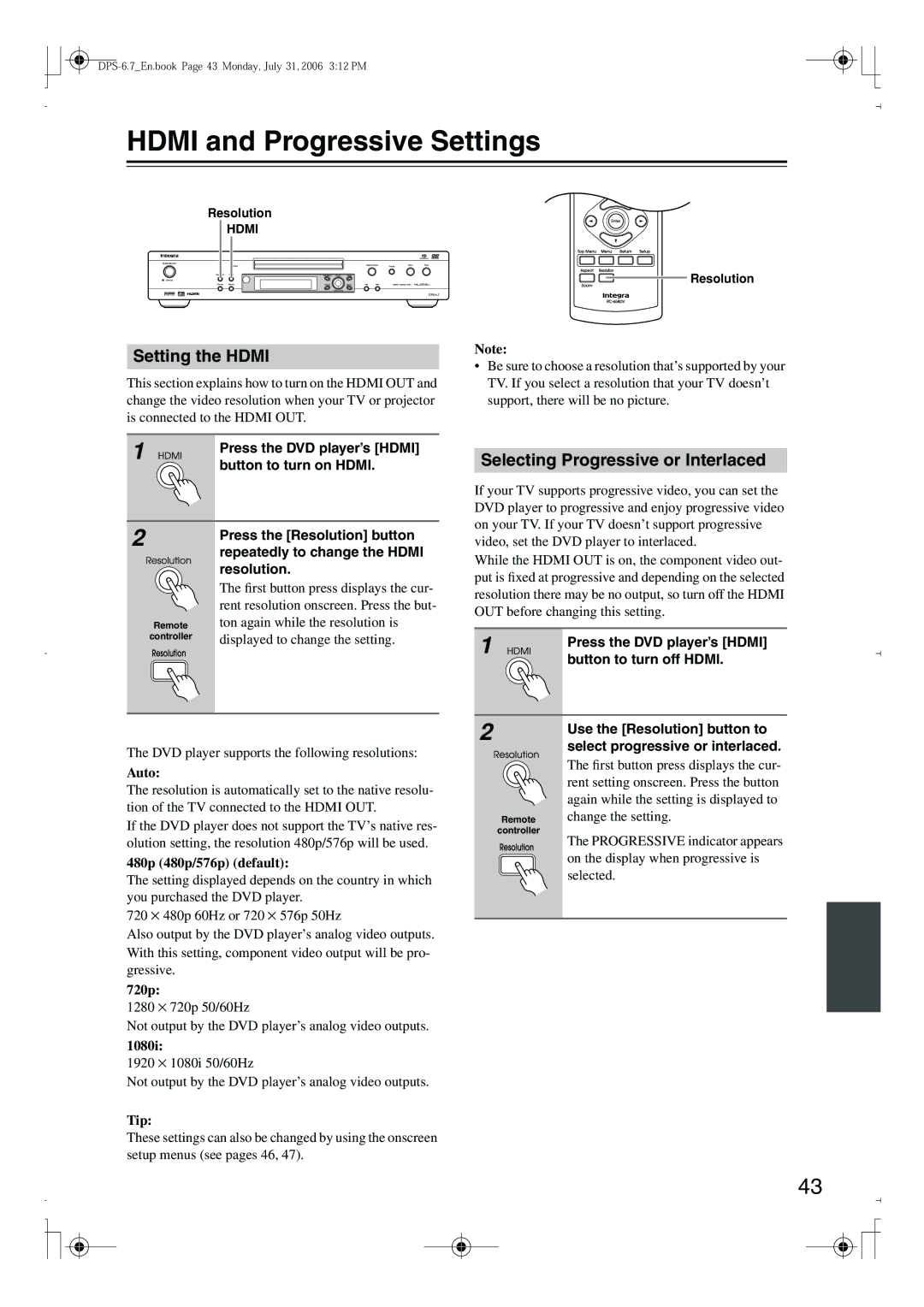HDMI and Progressive Settings
Resolution
HDMI
Resolution
Setting the HDMI
This section explains how to turn on the HDMI OUT and change the video resolution when your TV or projector is connected to the HDMI OUT.
1 | Press the DVD player’s [HDMI] |
| |
| button to turn on HDMI. |
Note:
•Be sure to choose a resolution that’s supported by your TV. If you select a resolution that your TV doesn’t support, there will be no picture.
Selecting Progressive or Interlaced
If your TV supports progressive video, you can set the DVD player to progressive and enjoy progressive video on your TV. If your TV doesn’t support progressive
2
Remote
controller
Press the [Resolution] button repeatedly to change the HDMI resolution.
The first button press displays the cur- rent resolution onscreen. Press the but- ton again while the resolution is displayed to change the setting.
video, set the DVD player to interlaced.
While the HDMI OUT is on, the component video out- put is fixed at progressive and depending on the selected resolution there may be no output, so turn off the HDMI OUT before changing this setting.
1 | Press the DVD player’s [HDMI] |
| button to turn off HDMI. |
|
2
Use the [Resolution] button to select progressive or interlaced.
The DVD player supports the following resolutions:
Auto:
The resolution is automatically set to the native resolu- tion of the TV connected to the HDMI OUT.
If the DVD player does not support the TV’s native res- olution setting, the resolution 480p/576p will be used.
480p (480p/576p) (default):
The setting displayed depends on the country in which you purchased the DVD player.
720 ⋅ 480p 60Hz or 720 ⋅ 576p 50Hz
Also output by the DVD player’s analog video outputs. With this setting, component video output will be pro- gressive.
720p:
1280 ⋅ 720p 50/60Hz
Not output by the DVD player’s analog video outputs.
1080i:
1920 ⋅ 1080i 50/60Hz
Not output by the DVD player’s analog video outputs.
Tip:
These settings can also be changed by using the onscreen setup menus (see pages 46, 47).
Remote
controller
The first button press displays the cur- rent setting onscreen. Press the button again while the setting is displayed to change the setting.
The PROGRESSIVE indicator appears on the display when progressive is selected.
43