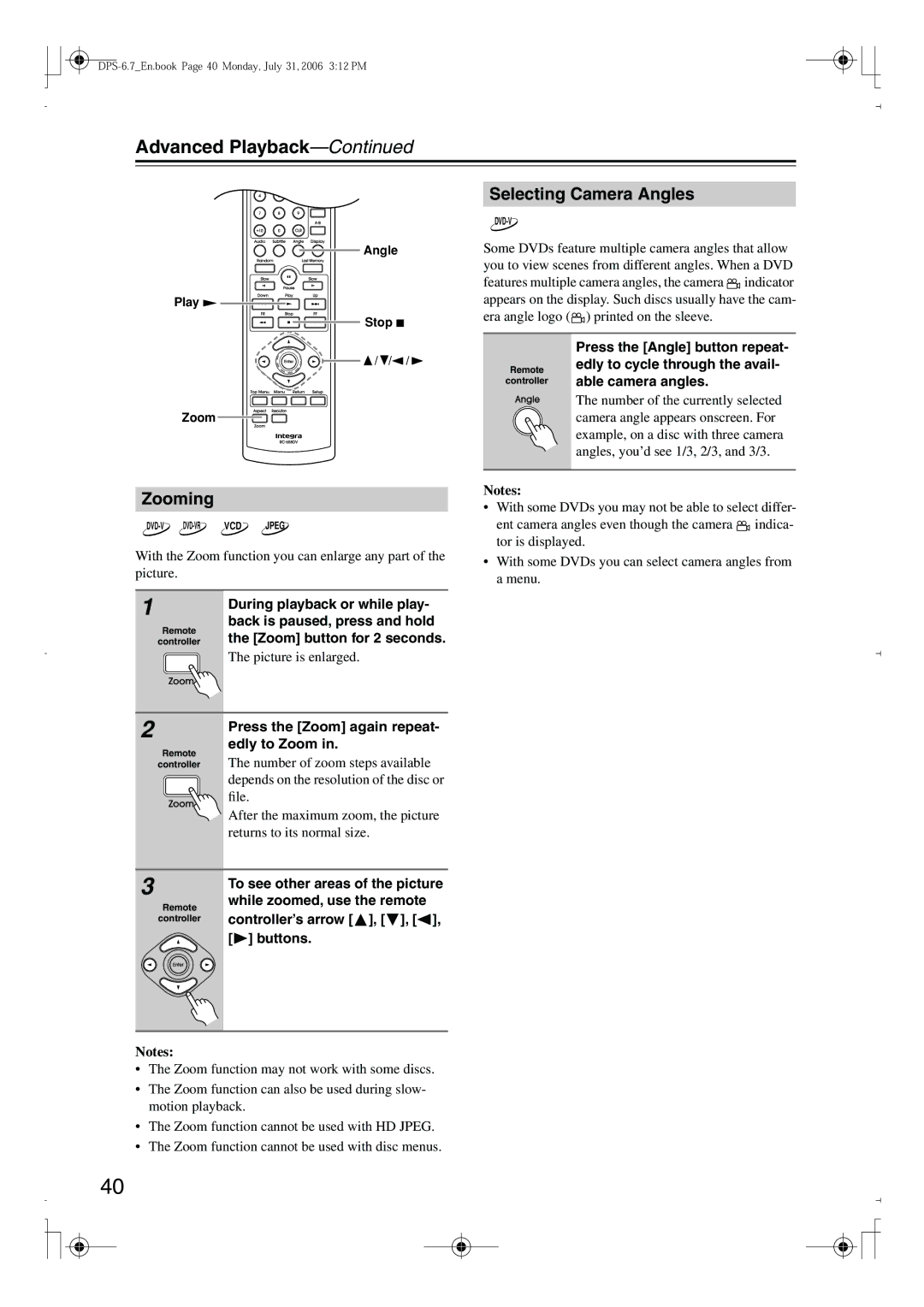DPS-6.7
Important Safety Instructions
Avis
Power
Precautions
Installing this Unit
Precautions
FCC Information for User
Supplied Accessories
Power cord 2 m Power-plug adapter
Contents
Contents
Features
Introduction
Introduction
Disc Notes
Supported Discs
Function Support
MP3/WMA/JPEG Compatibility
About DivX
DivX video compatibility
About WMA
Cleaning Discs
Handling Discs
Copyright
Storing Discs
Before Using the DVD player
Installing the Batteries
Using the Remote Controller
Open the battery compartment, as shown
Front & Rear Panels
Front Panel
Front & Rear Panels
Display
Surr Mode switch
Rear Panel
Audio Output 20, 22
Jack
Remote Controller
Search button 34
Memory button
Repeat button
B button
Connecting the DVD player
AV Cables & Connectors
Connecting the DVD player
Video Output/Video Setting Matrix
Audio Output/Audio Setting Matrixes
Digital Audio Output/Audio Setting Matrix
Basic Setup
Before Making Any Connections
Optical Digital Outputs
RCA AV Connection Color Coding
Using S-Video
Using Component Video
Compatibility of this unit with progressive-scan TVs
Connecting to an AV Receiver
Connecting the Analog Output
Connecting the Digital Output
Before Connecting
Connecting the Multichannel Analog Output
Connecting -compatible Components
If Your AV Receiver has a 7.1-channel Analog Audio Input
Connecting your Hdtv or AV receiver with an Hdmi Input
What is HDMI?
Using Hdmi
Hdmi & the DVD player
Using the Multiroom Control Kits
IR OUT
Connecting the Power/Turning on the DVD player
Plug the supplied power cord into
Power outlet on the wall
AC Inlet and then into
First Time Setup
Initial Setup
Enter
Starting, Pausing & Stopping Playback
Playing Discs
Playing Discs
Select Next & Previous track/chapter
Stop
To stop playback, press the Stop Button
Fast Forward & Reverse
Forward Frame-by-Frame Playback
Slow-motion Playback
Navigating DVD & VCD Disc Menus
Navigating CDs & Super Audio CDs
Navigating MP3, WMA & DivX Discs
Viewing a Slideshow of Jpeg Images
Advanced Playback
Press the Play or Enter but
Ton to start playback of the spec
Ified title, chapter, or track
Advanced Playback
Searching by Time
Repeat Playback
To cancel random playback, use
Random Playback
Press the Play button to start random playback
Random button to select
Memory Playback
Adding New Items to the List
Deleting Items from the List
Last Memory
Editing Steps
Zooming
Selecting Camera Angles
Selecting Soundtracks
Selecting Subtitles
Displaying Information
Setting the Hdmi
Hdmi and Progressive Settings
Selecting Progressive or Interlaced
Menu Setting Description
Configuring the DVD player
Picture
Language
Press the Setup button
Using the Onscreen Setup Menus
Configuring the DVD player
View Mode
Hdmi Output Setting
Progressive Setting
Picture Menu
HD Resolution
HD Jpeg mode
PAL Output Setting Not North American model
Brightness
Audio Menu
Digital/HDMI Audio Out
Linear PCM Out
Test Tone
Center Delay and Surr. Delay
Dolby Pro Logic Setting
Sacd Audio Setup
Dynamic Range Control Dolby Digital only
Downmix Setting
Language Menu
On-Screen Language
Disc Menu Language
Use the remote controller’s Left
When you’ve finished, press
Selecting Other Languages
Menu Language, Audio Lan
Display Menu
Setting the Parental Lock
Operation Setting Menu
Change the Security Code
DVD Priority Contents
Sacd Priority Contents
Auto power off
DivX Registration
Resetting the player
Disc Content Organization
Adjusting the Display Brightness
Additional information
Glossary
Additional information
Audio CD Format
MP3, WMA & Jpeg Files
ISO 9660 format
Sampling frequency
Mpeg video
PBC PlayBack Control Video CD only
Troubleshooting
Symptom Possible cause Remedy
Troubleshooting
No Sound from the Hdmi OUT?
Can’t select MP3 files?
Hdmi Status Mode
No picture from the Hdmi connection
Displayed ID Message
No sound from the Hdmi connection
Specifications
General
DPS-6.7En.book Page 63 Monday, July 31, 2006 312 PM
3 4 4 2 1

![]()
![]()
![]()
![]()
![]()
![]()
![]() /
/ ![]() /
/![]() /
/ ![]()
![]() indicator appears on the display. Such discs usually have the cam- era angle logo (
indicator appears on the display. Such discs usually have the cam- era angle logo (![]() ) printed on the sleeve.
) printed on the sleeve.![]() indica- tor is displayed.
indica- tor is displayed.