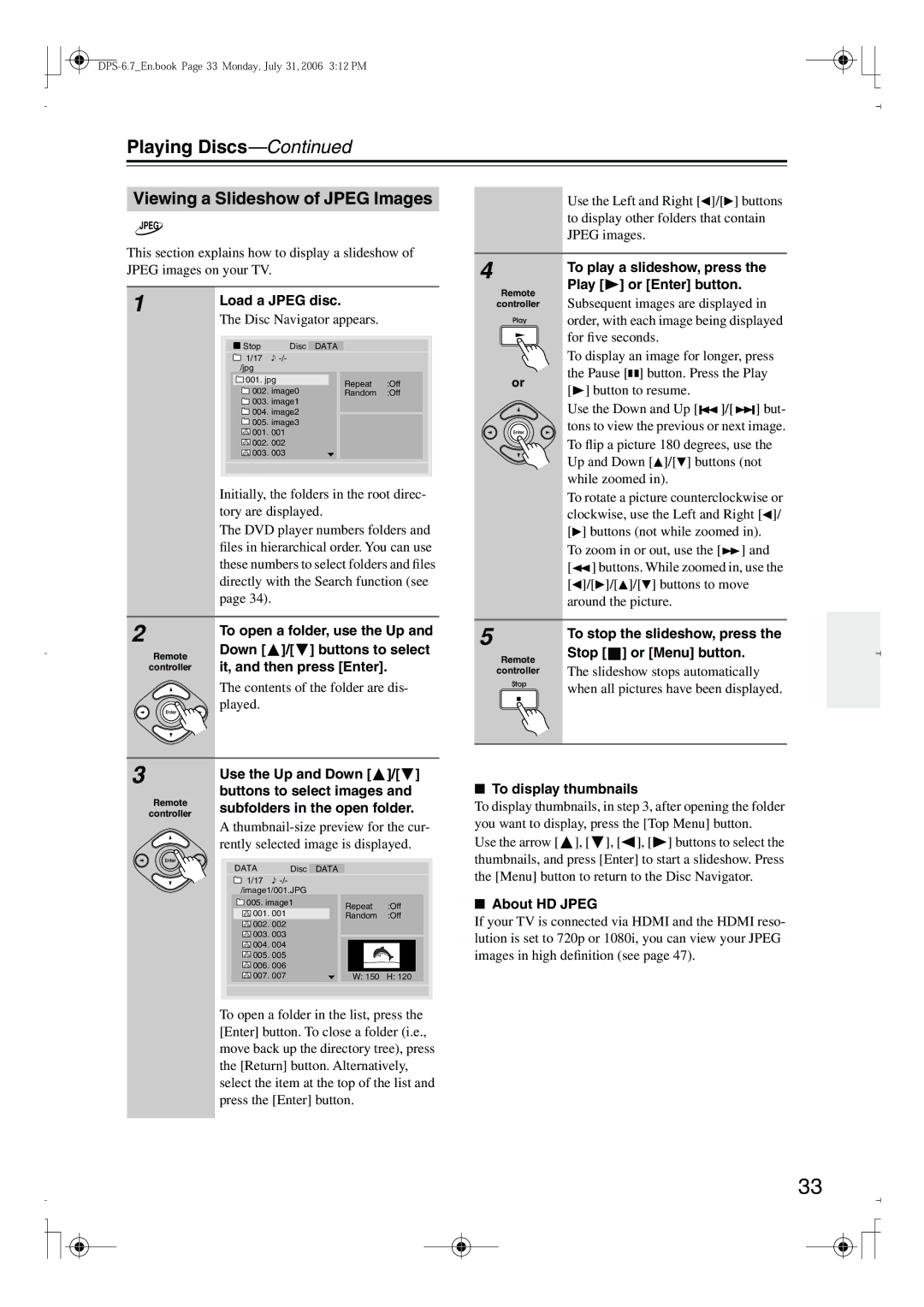Playing Discs—Continued
Viewing a Slideshow of JPEG Images
JPEG
This section explains how to display a slideshow of
Use the Left and Right [![]() ]/[
]/[![]() ] buttons to display other folders that contain JPEG images.
] buttons to display other folders that contain JPEG images.
JPEG images on your TV.
1 | Load a JPEG disc. |
| |||||||
|
| ||||||||
| The Disc Navigator appears. |
| |||||||
|
|
|
|
|
|
|
|
|
|
|
|
|
| Stop | Disc | DATA |
|
| |
| 1/17 |
|
|
|
| ||||
|
|
| /jpg |
|
|
|
|
| |
|
|
|
|
|
|
|
|
|
|
|
|
|
| 001. jpg |
|
|
| Repeat | :Off |
|
|
|
| 002. image0 |
|
| |||
|
|
|
|
|
| Random | :Off | ||
![]() 003. image1
003. image1
![]() 004. image2
004. image2
![]() 005. image3
005. image3
![]()
![]()
![]()
![]() 001. 001
001. 001
![]() 002. 002
002. 002 ![]()
![]()
![]()
![]() 003. 003
003. 003
Initially, the folders in the root direc- tory are displayed.
The DVD player numbers folders and files in hierarchical order. You can use these numbers to select folders and files directly with the Search function (see page 34).
4
Remote
controller
or
To play a slideshow, press the Play [ ] or [Enter] button.
] or [Enter] button.
Subsequent images are displayed in order, with each image being displayed for five seconds.
To display an image for longer, press the Pause [![]()
![]() ] button. Press the Play [
] button. Press the Play [![]() ] button to resume.
] button to resume.
Use the Down and Up [![]()
![]() ]/[
]/[ ![]()
![]()
![]() ] but- tons to view the previous or next image. To flip a picture 180 degrees, use the Up and Down [
] but- tons to view the previous or next image. To flip a picture 180 degrees, use the Up and Down [![]() ]/[ ] buttons (not while zoomed in).
]/[ ] buttons (not while zoomed in).
To rotate a picture counterclockwise or clockwise, use the Left and Right [![]() ]/
]/
[ | ] buttons (not while zoomed in). |
To zoom in or out, use the [ ] and | |
[ | ] buttons. While zoomed in, use the |
[ | ]/[ ]/[ ]/[ ] buttons to move |
around the picture.
2 | To open a folder, use the Up and | |
| ||
Remote | Down [ ]/[ ] buttons to select | |
it, and then press [Enter]. | ||
controller | ||
| The contents of the folder are dis- | |
| played. |
5 | To stop the slideshow, press the | |||
| ||||
Remote | Stop [ |
| ] or [Menu] button. | |
| ||||
The slideshow stops automatically | ||||
controller | ||||
| when all pictures have been displayed. | |||
3
Remote
controller
Use the Up and Down [![]() ]/[ ] buttons to select images and subfolders in the open folder.
]/[ ] buttons to select images and subfolders in the open folder.
A
DATA | Disc | DATA |
| |
1/17 |
|
| ||
/image1/001.JPG |
|
| ||
005. image1 | Repeat | :Off | ||
001. 001 | ||||
Random | :Off | |||
002. 002 |
|
| ||
003. 003 |
|
| ||
004. 004 |
|
| ||
005. 005 |
|
| ||
006. 006 |
|
| ||
007. 007 | W: 150 | H: 120 | ||
To open a folder in the list, press the [Enter] button. To close a folder (i.e., move back up the directory tree), press the [Return] button. Alternatively, select the item at the top of the list and press the [Enter] button.
■To display thumbnails
To display thumbnails, in step 3, after opening the folder you want to display, press the [Top Menu] button.
Use the arrow [![]() ], [ ], [
], [ ], [![]() ], [
], [![]() ] buttons to select the thumbnails, and press [Enter] to start a slideshow. Press the [Menu] button to return to the Disc Navigator.
] buttons to select the thumbnails, and press [Enter] to start a slideshow. Press the [Menu] button to return to the Disc Navigator.
■About HD JPEG
If your TV is connected via HDMI and the HDMI reso- lution is set to 720p or 1080i, you can view your JPEG images in high definition (see page 47).
33