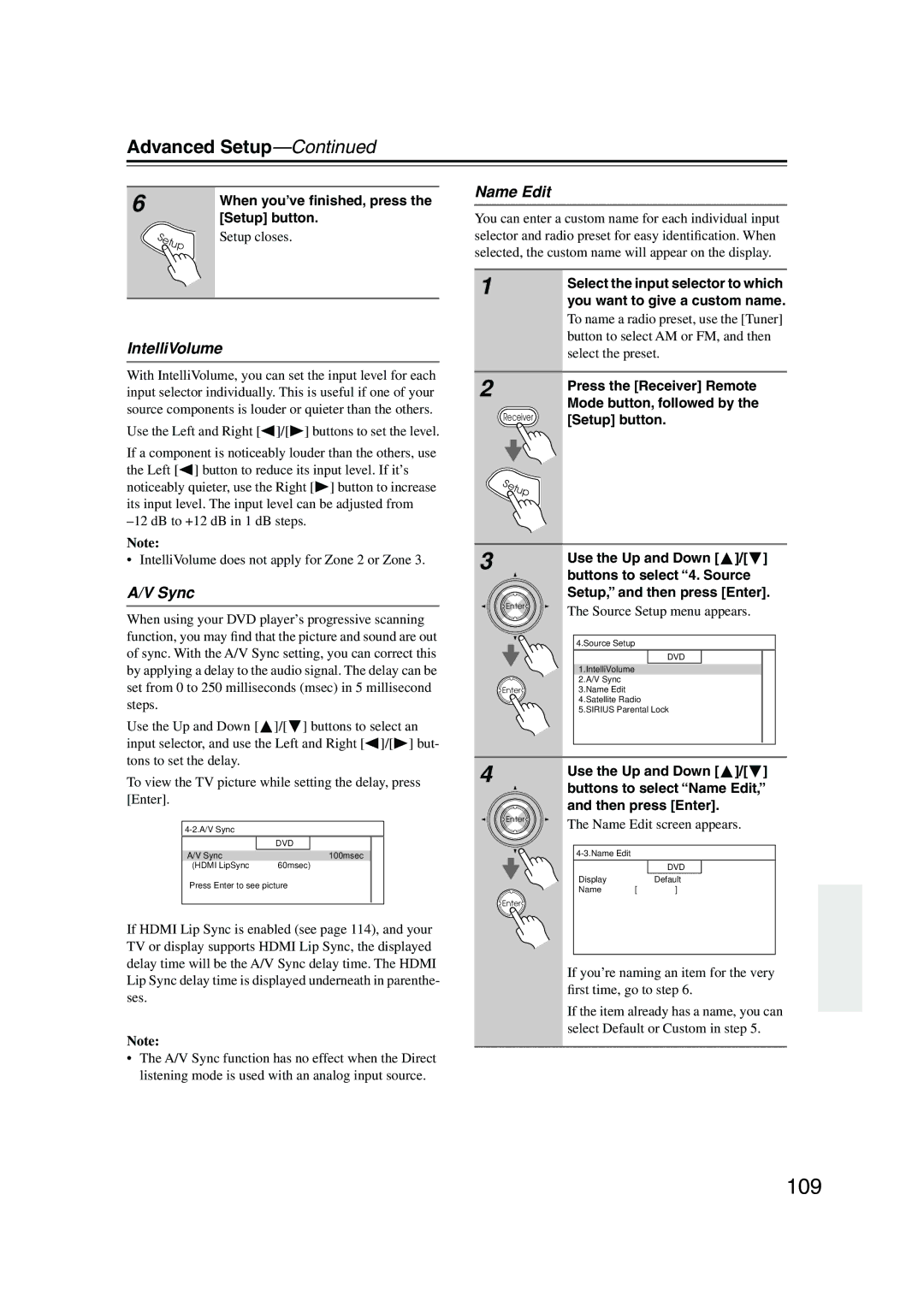DTR-8.8
Avis
Important Safety Instructions
Power
Precautions
For models having a power cord with a polarized plug
FCC Information for User
Contents
Contents
Features
Make sure you have the following accessories
Supplied Accessories
THX Ultra2
Speaker cable labels
Main Room
Multiroom Capability
Zone 2 Room Zone 3 Room
Front Panel
Getting to Know the AV Receiver
Getting to Know the AV Receiver
Display
Rear Panel
This audio input is for connecting a turntable
RS232
Hdmi in 1-4, OUT MAIN, and OUT SUB
Component Video in 1, 2,
Sirius antenna on North American model
XM antenna on North American model
DVD
VCR/DVR IN/OUT
Front L/R, CENTER, Surr L/R, and Surr Back L/R Speakers
PRE OUT Zone 2, Zone
Installing the Batteries
Remote Controller
Using the Remote Controller
About the Remote Controller Modes
Remote Controller
Receiver/Tape Mode
Remote Mode buttons
Listening Mode buttons
Tape mode
Standby button
DVD Mode
CD/MD/CDR Modes
Arrow / and Enter buttons
Dock Mode
Album +/- button
Previous button
Net/USB Remote Mode button
Net/USB Mode
Next button
Enjoying Home Theater
Connecting Your Speakers
Subwoofer
Surround back left and right speakers
Connecting Your Speakers
Connecting Your Speakers
Connecting the Speaker Cables
Speaker Connection Precautions
Fully insert the bare wire
Strip about 5/8
Bi-amping Speaker Hookup
Bi-amping the Front Speakers
Bridged Speaker Hookup
Bridging the Front Speakers
Connecting the Indoor FM Antenna
Connecting Antennas
Connecting the AM Loop Antenna
Connecting an Outdoor AM Antenna
Connecting Antennas
Connecting an Outdoor FM Antenna
Using a TV/FM Antenna Splitter
About AV Connections
Connecting Your Components
Optical Digital Jacks
AV Connection Color Coding
Connecting Audio and Video Signals to the AV Receiver
Connecting Your Components
Hdmi Monitor Setting Set to Main or Sub
Which Connections Should I Use?
Audio Connection Formats
Hdmi Monitor Setting Set to No
Ponent Video Monitor OUT 2/ZONE 2 OUT to your TV
Video Connection
Connecting a TV or Projector
Audio Connection
Hint
Or the other
Connecting a DVD player
DVD player
Hooking Up the Multichannel Input
VCR or DVR
Connecting a VCR or DVR for Playback
Digital Optical OUT
Connecting a VCR or DVR for Recording
Satellite, cable, set-top box, etc
About Hdmi
Connecting Components with Hdmi
Supported Audio Formats
About Copyright Protection
Audio Signals
Video Signals
Making Hdmi Connections
Game Console
Connecting a Game Console
Camcorder, etc
Connecting a Camcorder or Other AV Component
Connecting a Turntable
Connecting a CD Player
Step
CD player
Connecting a Power Amplifier
Connecting a Cassette, CDR, MiniDisc, or DAT Recorder
Power amplifier
Connecting an External Controller
Connecting an RI Dock
If you have an Onkyo DS-A1 RI Dock
Connecting the Power Cord
Connecting Integra/Onkyo Components
Auto Power On/Standby
Remote Control
Turning On the AV Receiver
Do the automatic speaker setup-this is essential
Turning On and Standby
Up and Running in a Few Easy Steps
Speaker Settings
First Time Setup
Hdmi Monitor Setup
First Time Setup
Current setting is displayed
Using the Hdmi Out Button
Press the Hdmi Out button
Repeatedly to select
Hdmi Input menu appears
Hdmi Input Setup
Input/Output Assign menu
Buttons to select 1. Input/Output
Component Video Input Setup
Changing the Input Display
Digital Input Setup
Digital Input menu appears
Analog Input Setup
Picture Quality Menu
Using Audyssey MultEQ XT
Automatic Speaker Setup Audyssey MultEQ XT
Measurement Positions
Connect it to the Setup Mic
Place the setup microphone at
When prompted, place the setup
Turn on the AV receiver
Error Messages
Writing Error
Speaker Detect Error
Using a Powered Subwoofer
Changing the Speaker Settings Manually
Reviewing the Results
You want to review, and then
Buttons to select 6. Miscella
TV Format Setup Not North American models
Neous, and then press Enter
Buttons to select TV Format
Buttons to select 7. Hardware
AM Frequency Step Setup on some models
Then press Enter
Buttons to select AM Freq
See Using the Listening Modes on
Select a listening mode and enjoy
Playing Your AV Components
Basic AV Receiver Operation
Listening to the Radio
Tuning into AM/FM Radio Stations
Listening to AM/FM Stations
Use the Tuner input selector button to select AM or FM
Listening to the Radio
Tuning into Stations by Frequency
Displaying AM/FM Radio Information
Lowed by the D.TUN button
What is RDS?
Using RDS not North American model
RDS Program Types PTY
This allows you to search RDS radio stations by type see
Finding Stations by Type PTY
Displaying Radio Text RT
Listening to Traffic News TP
About HD Radio Stations
Listening to HD Radio Stations North American model only
Enter
Audio Selector Display
Selecting Multicast Channels
Selecting the Audio Format Blend Mode
Displaying HD Radio Information
Use the Audio Sel button to select Auto or Analog
Setting the Satellite Radio Mode
Connecting the XM Mini-Tuner and Home Dock
Mode button, followed by
Listening to XM Satellite Radio North American Model Only
Use the Tuning Up and Down
When you’ve finished, press the Setup button
Selecting XM Satellite Radio
Signing Up for XM Satellite Radio
Selecting XM Radio Channels
Channel Search Mode Direct Tuning
Buttons to select a channel in that category
Number
Positioning the XM Mini-Tuner System
Displaying XM Radio Information
XM Radio Messages
What is Sirius Satellite Radio?
Setting Up the SiriusConnect Home Tuner
Positioning the Antenna
Important Sirius Satellite Radio Information
Selecting Sirius Satellite Radio
Selecting Sirius Satellite Radio Channels
Signing Up for Sirius Satellite Radio
Parental Lock
Changing the PIN Number
Confirm the new PIN number by
Use the Up and Down Buttons to select Edit Code
Entering it again
Digits in the old PIN number
Positioning the SiriusConnect Home Antenna
Tuner button, and Setup but
Displaying Sirius Satellite Radio Information
Buttons to select 4. Satellite Radio, and then press Enter
Sirius Satellite Radio Messages
Sirius Satellite signal strength
Position the SiriusConnect Home
Selecting Presets
Presetting AM, FM, XM, and Sirius Stations
Deleting Presets
Setting the Display Brightness
Adjusting Speaker Levels
Common Functions
Muting the AV Receiver
Using Headphones
Using the Sleep Timer
Common Functions
Displaying Source Information
Audio Sel
Selecting Audio Inputs Specifying the Digital Signal Format
Press the Audio Sel button
Repeatedly to select an audio
Using the Late Night Function
Using the Re-EQ Function
Night button repeatedly
Adjusting the Tone on the AV Receiver
Tone Control Settings
Bass
Treble
Selecting with the Remote Controller
Using the Listening Modes
Selecting the Listening Modes
Selecting on the AV Receiver
Listening Modes Available for Each Source Format
Using the Listening Modes
Analog and PCM Sources
Sacd
DSD, Dolby Digital, and Dolby Digital Plus Sources
DTS-ES
TrueHD and DTS Sources
DTS-HD Sources
About the Listening Modes
Use this mode with any stereo movie e.g., TV, DVD, VHS
Sound is output by the front left and right speakers
Onkyo Original DSP Modes
Recording the Input Source
Recording
Recording from Different AV Sources
Menu Map
Onscreen Setup Menus
Main menu
Submenu Pages
Audio Adjust
Adjusting the Listening Modes
Direct Setting
Multiplex/Mono Settings
Dolby Digital Settings
Adjusting the Listening Modes
Theater-Dimensional Setting
LFE Level Settings
Tening mode
Listening Mode Presets
Buttons to select an audio for
Mat, and use the Left and Right
100
Speaker Setup
Advanced Setup
Speaker Settings
101
102
Advanced Setup
Buttons to select Surr Back
Buttons to select a
Low-Pass Filter for the LFE Channel
103
Double Bass
Speaker Distance
104
Speaker Level Calibration
105
106
Equalizer Settings
THX Audio Setup screen appears
THX Audio Setup
107
Repeat steps 6 and 7 for each speaker
108
Source Setup
109
IntelliVolume
Name Edit
Sync
Satellite Radio
110
Sirius Parental Lock
To correct a character
Volume Setup
Miscellaneous Setup
Volume Display
Maximum Volume
12V Trigger A/B/C Setup
OSD Setup
112
Remote Control
Hardware Setup
113
Zone 2 and Zone
Analog Multich
114
See Network Settings on
Lock Setup
115
Network
116
Net/USB
About Net/USB
117
Connecting the AV Receiver
Network Requirements
Playing Music Files on a Server
118
119
Use the Up and Down Buttons to select a USB mass
120
Storage device, and then press
Press the Enter or Play But Ton to start playback
Listening to Internet Radio
121
122
Network Settings
Use the Up and Down Buttons to select a program,
123
Connecting Your Zone 2 Speakers Directly to the AV receiver
Connecting Zone
Connecting Your Zone 2 Speakers to an Amp in Zone
Zone 2 and Zone
125
Connecting Your Zone 3 Speakers
Zone 2 and Zone
Zone 2 Video Outputs
Buttons to select Powered
Powered Zone 2 Setting
126
Zone 2, and use the Left
Using Zone 2 and Zone
Zone 2/Zone 3 Out Settings
127
Right / buttons to
128
On the remote controller, use the Input Selector buttons
Selecting an Input Source for Zones
Turning Off Zones
Adjusting the Balance of Zones
Adjusting the Volume of Zones Muting Zones
Adjusting the Tone of Zone
129
130
Using the 12V Triggers
Left and Right But
Tons to select 0 sec, 1 sec, 2 sec, or 3 sec
Using a Multiroom Kit with Zone 2/3
Using a Multiroom Kit with a Cabinet
Using a Multiroom Kit with Other Components
Connecting block
Controlling Other Components
Entering Remote Control Codes
132
Resetting the Remote Mode Buttons
Resetting the Remote Controller
133
Controlling Other Components
134
Learn the new command
Learning Commands
135
Steps 2
136
Using Macros
Making Macros
Running Macros
137
Troubleshooting
138
Troubleshooting
139
Sound changes when I connect my head- phones
Can’t access the music files on a USB device
140
How do I change the language of a multiplex source
141
Specifications
142
Memo
143
3 4 4 5 4 4 a