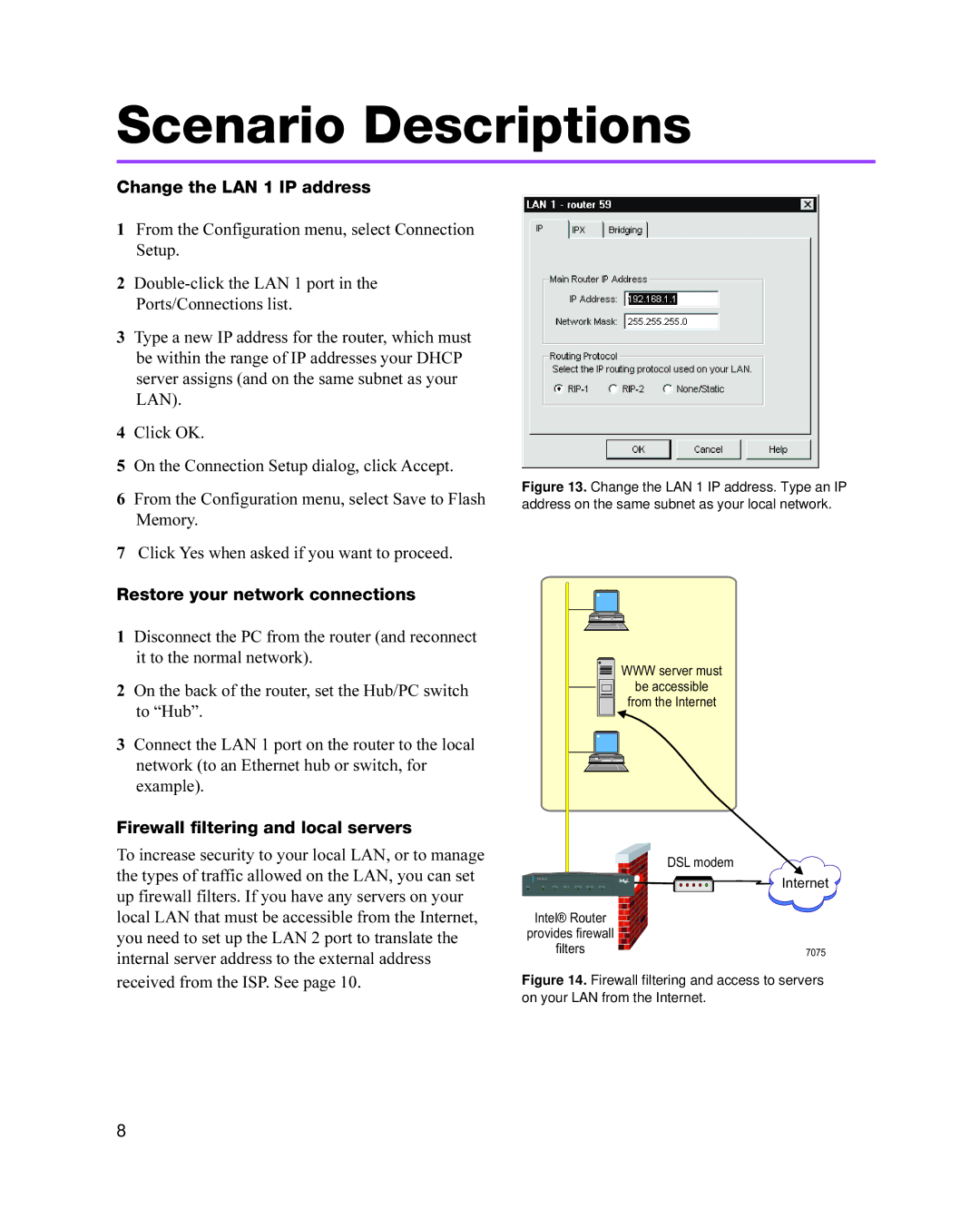Scenario Descriptions
Change the LAN 1 IP address
1From the Configuration menu, select Connection Setup.
2
3Type a new IP address for the router, which must be within the range of IP addresses your DHCP server assigns (and on the same subnet as your LAN).
4Click OK.
5On the Connection Setup dialog, click Accept.
6From the Configuration menu, select Save to Flash Memory.
7Click Yes when asked if you want to proceed.
Restore your network connections
1Disconnect the PC from the router (and reconnect it to the normal network).
2On the back of the router, set the Hub/PC switch to “Hub”.
3Connect the LAN 1 port on the router to the local network (to an Ethernet hub or switch, for example).
Firewall filtering and local servers
To increase security to your local LAN, or to manage the types of traffic allowed on the LAN, you can set up firewall filters. If you have any servers on your local LAN that must be accessible from the Internet, you need to set up the LAN 2 port to translate the internal server address to the external address received from the ISP. See page 10.
Figure 13. Change the LAN 1 IP address. Type an IP address on the same subnet as your local network.
WWW server must
be accessible
from the Internet
| DSL modem |
Intel Router | Internet |
Intel® Router |
|
provides firewall |
|
filters | 7075 |
Figure 14. Firewall filtering and access to servers on your LAN from the Internet.
8