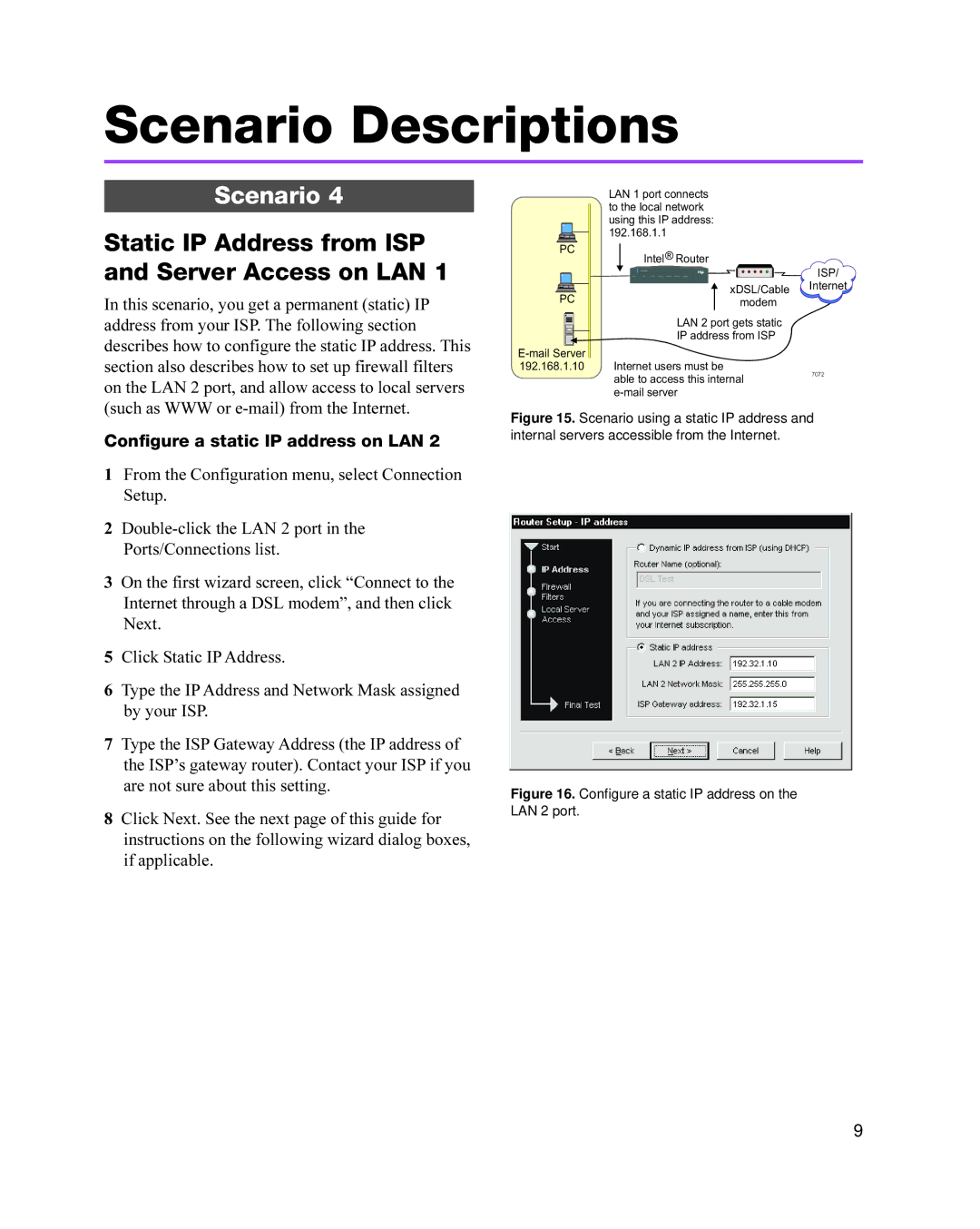Scenario Descriptions
Scenario 4
Static IP Address from ISP and Server Access on LAN 1
In this scenario, you get a permanent (static) IP address from your ISP. The following section describes how to configure the static IP address. This section also describes how to set up firewall filters on the LAN 2 port, and allow access to local servers (such as WWW or
PC |
PC |
192.168.1.10 |
LAN 1 port connects to the local network using this IP address: 192.168.1.1
Intel® Router
xDSL/Cable modem
LAN 2 port gets static
IP address from ISP
Internet users must be able to access this internal
ISP/
Internet
7072
Configure a static IP address on LAN 2
1From the Configuration menu, select Connection Setup.
2
3On the first wizard screen, click “Connect to the Internet through a DSL modem”, and then click Next.
5Click Static IP Address.
6Type the IP Address and Network Mask assigned by your ISP.
7Type the ISP Gateway Address (the IP address of the ISP’s gateway router). Contact your ISP if you are not sure about this setting.
8Click Next. See the next page of this guide for instructions on the following wizard dialog boxes, if applicable.
Figure 15. Scenario using a static IP address and internal servers accessible from the Internet.
Figure 16. Configure a static IP address on the LAN 2 port.
9