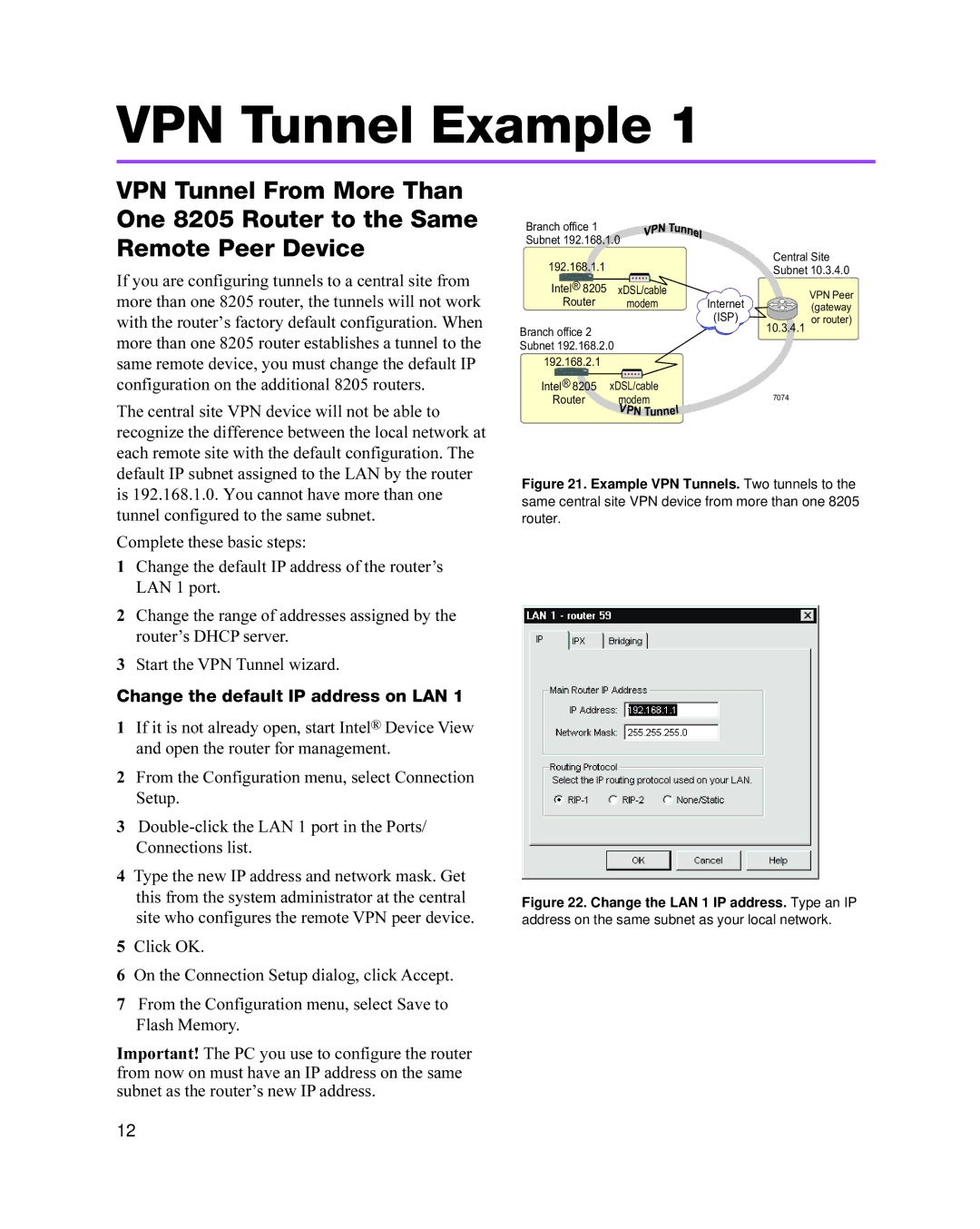VPN Tunnel Example 1
VPN Tunnel From More Than One 8205 Router to the Same Remote Peer Device
If you are configuring tunnels to a central site from more than one 8205 router, the tunnels will not work with the router’s factory default configuration. When more than one 8205 router establishes a tunnel to the same remote device, you must change the default IP configuration on the additional 8205 routers.
The central site VPN device will not be able to recognize the difference between the local network at each remote site with the default configuration. The default IP subnet assigned to the LAN by the router is 192.168.1.0. You cannot have more than one tunnel configured to the same subnet.
Complete these basic steps:
1Change the default IP address of the router’s LAN 1 port.
2Change the range of addresses assigned by the router’s DHCP server.
3Start the VPN Tunnel wizard.
Change the default IP address on LAN 1
1If it is not already open, start Intel® Device View and open the router for management.
2From the Configuration menu, select Connection Setup.
3
4Type the new IP address and network mask. Get this from the system administrator at the central site who configures the remote VPN peer device.
5Click OK.
6On the Connection Setup dialog, click Accept.
7From the Configuration menu, select Save to Flash Memory.
Important! The PC you use to configure the router from now on must have an IP address on the same subnet as the router’s new IP address.
Branch office 1 Subnet 192.168.1.0
Central Site
192.168.1.1 |
|
|
| Subnet 10.3.4.0 |
|
|
|
| |
Intel® 8205 | xDSL/cable |
| VPN Peer | |
Router |
| modem | Internet | |
| (gateway | |||
|
|
| (ISP) | |
|
|
| or router) | |
Branch office 2 |
|
|
| 10.3.4.1 |
|
|
|
| |
Subnet 192.168.2.0 |
|
|
| |
192.168.2.1 |
|
|
|
|
Intel® 8205 | xDSL/cable |
|
| |
Router | modem |
| 7074 | |
| V |
| l |
|
|
| PN Tunne |
| |
Figure 21. Example VPN Tunnels. Two tunnels to the
same central site VPN device from more than one 8205
router.
Figure 22. Change the LAN 1 IP address. Type an IP
address on the same subnet as your local network.
12