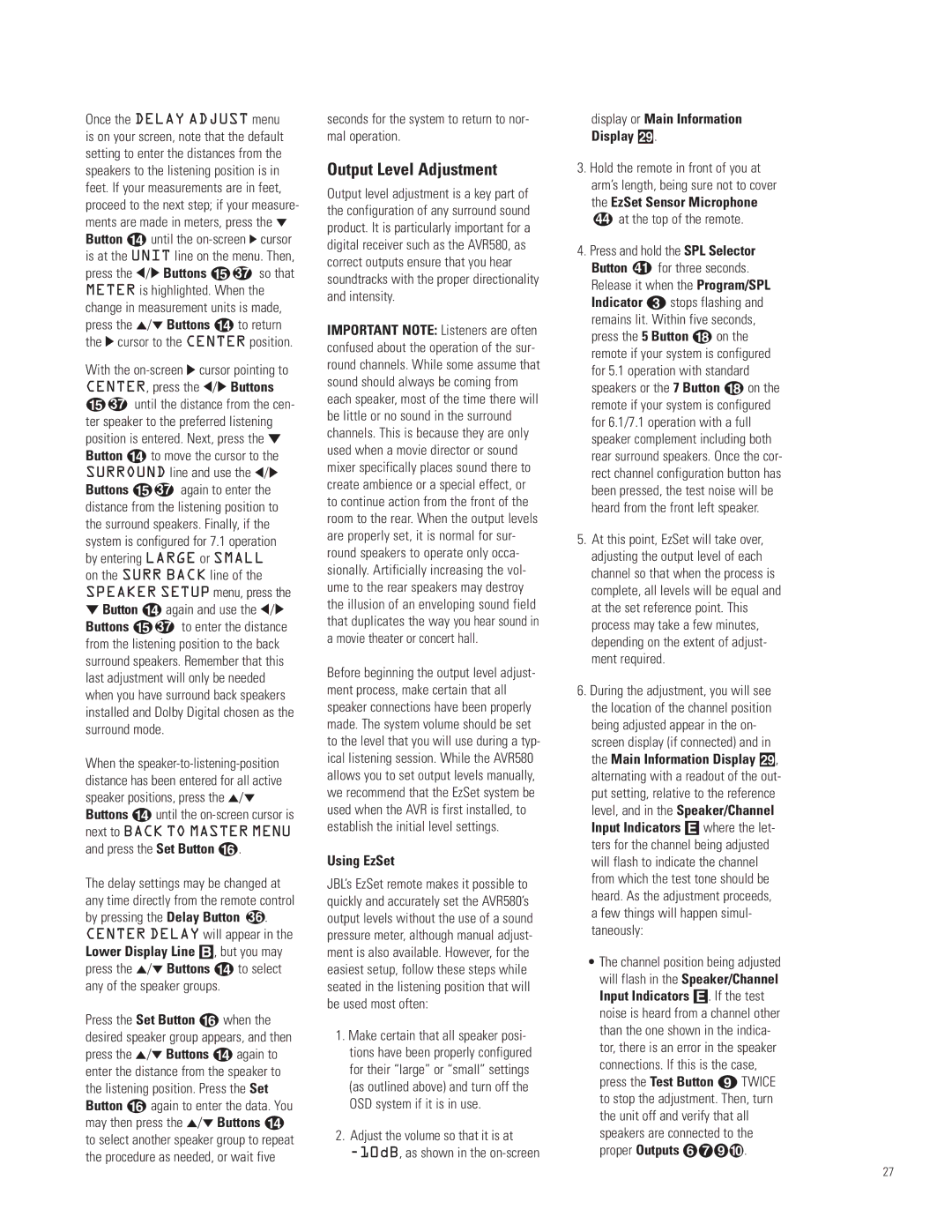Once the DELAY ADJUST menu is on your screen, note that the default setting to enter the distances from the speakers to the listening position is in feet. If your measurements are in feet, proceed to the next step; if your measure- ments are made in meters, press the ¤ Button n until the on-screen › cursor is at the UNIT line on the menu. Then, press the ‹/› Buttons o 37 so that METER is highlighted. When the change in measurement units is made, press the ⁄/¤ Buttons n to return the › cursor to the CENTER position.
With the on-screen › cursor pointing to CENTER, press the ‹/› Buttons
o37 until the distance from the cen- ter speaker to the preferred listening position is entered. Next, press the ¤ Button n to move the cursor to the SURROUND line and use the ‹/› Buttons o 37 again to enter the distance from the listening position to the surround speakers. Finally, if the system is configured for 7.1 operation by entering LARGE or SMALL
on the SURR BACK line of the SPEAKER SETUP menu, press the ¤ Button n again and use the ‹/› Buttons o 37 to enter the distance from the listening position to the back surround speakers. Remember that this last adjustment will only be needed when you have surround back speakers installed and Dolby Digital chosen as the surround mode.
When the speaker-to-listening-position distance has been entered for all active speaker positions, press the ⁄/¤ Buttons n until the on-screen cursor is next to BACK TO MASTER MENU and press the Set Button p.
The delay settings may be changed at any time directly from the remote control by pressing the Delay Button 36 . CENTER DELAY will appear in the Lower Display Line B, but you may press the ⁄/¤ Buttons n to select any of the speaker groups.
Press the Set Button p when the desired speaker group appears, and then press the ⁄/¤ Buttons n again to enter the distance from the speaker to the listening position. Press the Set Button p again to enter the data. You may then press the ⁄/¤ Buttons n to select another speaker group to repeat the procedure as needed, or wait five
seconds for the system to return to nor- mal operation.
Output Level Adjustment
Output level adjustment is a key part of the configuration of any surround sound product. It is particularly important for a digital receiver such as the AVR580, as correct outputs ensure that you hear soundtracks with the proper directionality and intensity.
IMPORTANT NOTE: Listeners are often confused about the operation of the sur- round channels. While some assume that sound should always be coming from each speaker, most of the time there will be little or no sound in the surround channels. This is because they are only used when a movie director or sound mixer specifically places sound there to create ambience or a special effect, or to continue action from the front of the room to the rear. When the output levels are properly set, it is normal for sur- round speakers to operate only occa- sionally. Artificially increasing the vol- ume to the rear speakers may destroy the illusion of an enveloping sound field that duplicates the way you hear sound in a movie theater or concert hall.
Before beginning the output level adjust- ment process, make certain that all speaker connections have been properly made. The system volume should be set to the level that you will use during a typ- ical listening session. While the AVR580 allows you to set output levels manually, we recommend that the EzSet system be used when the AVR is first installed, to establish the initial level settings.
Using EzSet
JBL’s EzSet remote makes it possible to quickly and accurately set the AVR580’s output levels without the use of a sound pressure meter, although manual adjust- ment is also available. However, for the easiest setup, follow these steps while seated in the listening position that will be used most often:
1.Make certain that all speaker posi- tions have been properly configured for their “large” or “small” settings (as outlined above) and turn off the OSD system if it is in use.
2.Adjust the volume so that it is at
-10dB, as shown in the on-screen
display or Main Information Display ˜.
3.Hold the remote in front of you at arm’s length, being sure not to cover the EzSet Sensor Microphone
44 at the top of the remote.
4.Press and hold the SPL Selector Button 41 for three seconds. Release it when the Program/SPL Indicator c stops flashing and remains lit. Within five seconds, press the 5 Button r on the remote if your system is configured for 5.1 operation with standard speakers or the 7 Button r on the remote if your system is configured for 6.1/7.1 operation with a full speaker complement including both rear surround speakers. Once the cor- rect channel configuration button has been pressed, the test noise will be heard from the front left speaker.
5.At this point, EzSet will take over, adjusting the output level of each channel so that when the process is complete, all levels will be equal and at the set reference point. This process may take a few minutes, depending on the extent of adjust- ment required.
6.During the adjustment, you will see the location of the channel position being adjusted appear in the on- screen display (if connected) and in the Main Information Display ˜, alternating with a readout of the out- put setting, relative to the reference level, and in the Speaker/Channel Input Indicators E where the let- ters for the channel being adjusted will flash to indicate the channel from which the test tone should be heard. As the adjustment proceeds, a few things will happen simul- taneously:
•The channel position being adjusted will flash in the Speaker/Channel Input Indicators E. If the test noise is heard from a channel other than the one shown in the indica- tor, there is an error in the speaker connections. If this is the case, press the Test Button i TWICE to stop the adjustment. Then, turn the unit off and verify that all speakers are connected to the proper Outputs §¶ª‚.