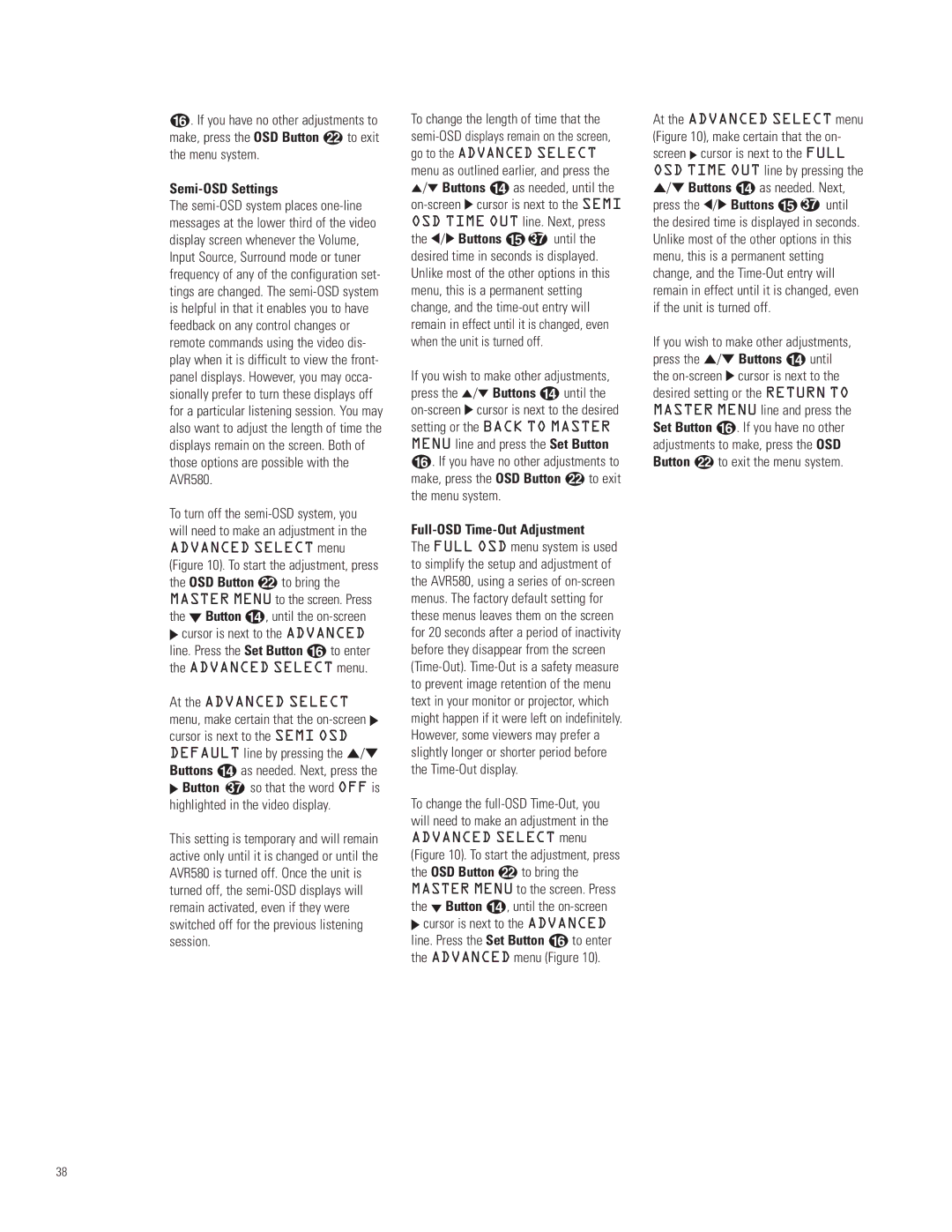AVR580 specifications
The JBL AVR580 is a versatile home theater receiver renowned for its blend of performance, technological innovation, and user-friendly features. Designed for cinephiles and music enthusiasts, it serves as the heart of a home audio-visual system, capable of transforming an ordinary room into a cinematic experience.One of the standout features of the AVR580 is its impressive power output. With a robust amplification that delivers up to 100 watts per channel, it can easily drive large speakers and create an immersive sound stage. This considerable power is matched by an array of connection options, including multiple HDMI inputs, component inputs, and legacy connections like RCA, allowing users to connect a variety of devices, from gaming consoles to Blu-ray players.
The AVR580 supports several surround sound formats, including Dolby Digital and DTS, providing realistic audio experiences that bring movies and music to life. Additionally, it features JBL's proprietary technologies, such as the Auto Calibration system, which intelligently adjusts speaker settings based on room acoustics, ensuring optimal sound quality regardless of where speakers are placed.
Another key characteristic is its user-friendly interface. The AVR580 includes an on-screen display that simplifies navigation through its extensive features, making it easy for users to customize settings and switch between sources. The remote control is equally intuitive, providing quick access to essential functions.
Connectivity is further enhanced with features like wireless streaming capabilities, allowing users to enjoy music from popular platforms such as Spotify and Apple Music seamlessly. The receiver also supports multi-room audio, enabling you to distribute sound across different areas of your home.
In terms of build quality, the JBL AVR580 boasts a sleek and modern design that fits well in any entertainment center. The high-quality components and robust construction ensure durability and long-term performance, making it a reliable choice for home theater enthusiasts.
Overall, the JBL AVR580 encapsulates what home theater aficionados seek—powerful performance, advanced technologies, user-friendly features, and stylish design. It is a cornerstone for any robust home entertainment system, offering an exceptional audio experience that truly enhances the way we enjoy movies, music, and games.