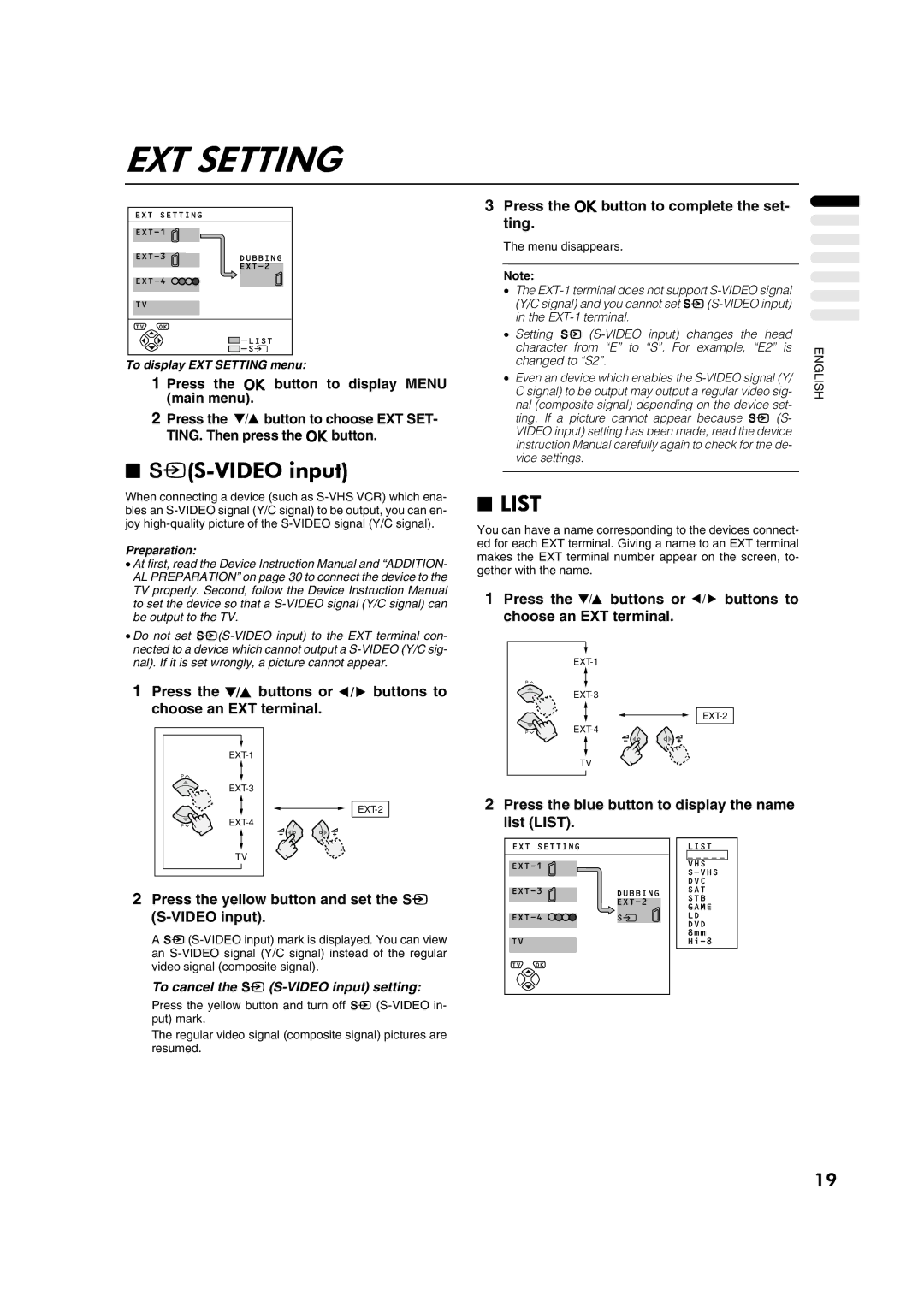EXT SETTING
To display EXT SETTING menu:
1 Press the a button to display MENU (main menu).
2Press the 6 button to choose EXT SET-
TING. Then press the abutton.
■y(S-VIDEO input)
3Press the abutton to complete the set- ting.
The menu disappears.
Note:
•The
•Setting y
•Even an device which enables the
nal (composite signal) depending on the device set- ting. If a picture cannot appear because y (S- VIDEO input) setting has been made, read the device Instruction Manual carefully again to check for the de- vice settings.
ENGLISH
When connecting a device (such as
Preparation:
•At first, read the Device Instruction Manual and “ADDITION- AL PREPARATION” on page 30 to connect the device to the TV properly. Second, follow the Device Instruction Manual to set the device so that a
•Do not set
1Press the 6 buttons or 5 buttons to choose an EXT terminal.
P![]()
P![]()
TV
2Press the yellow button and set the y (S-VIDEO input).
A
■LIST
You can have a name corresponding to the devices connect- ed for each EXT terminal. Giving a name to an EXT terminal makes the EXT terminal number appear on the screen, to- gether with the name.
1Press the 6 buttons or 5 buttons to choose an EXT terminal.
P![]()
P![]()
TV
2Press the blue button to display the name list (LIST).
To cancel the y (S-VIDEO input) setting:
Press the yellow button and turn off y
The regular video signal (composite signal) pictures are resumed.
19