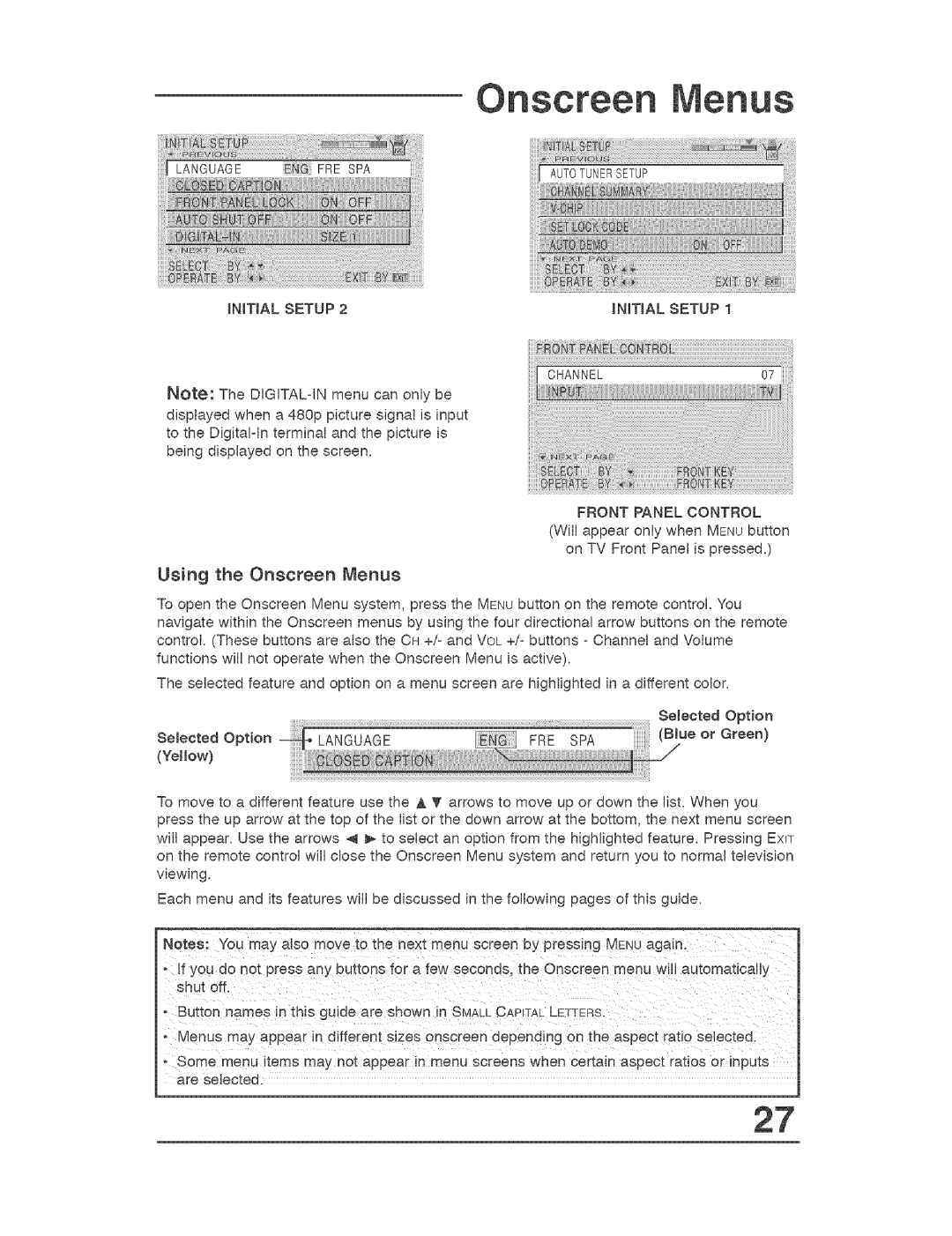Onscreen .=nus
INITIAL SETUP 2INmAL SETUP 1
[ O.A..EL | 07 |
Note: The DJGITALqN menu can only be displayed when a 480p picture signal is input to the Digital=in terminal and the picture is being displayed on the screen.
FRONT PANEL CONTROL (Wilt appear only when MENU button
on TV Front Panel is pressed.)
Using the Onscreen Menus
To open the Onscreen Menu system, press the MENU button on the remote control. You navigate within the Onscreen menus by using the four directional arrow buttons on the remote control. (These buttons are also the OH +/= and VOL +P buttons = Channel and Volume functions wilt not operate when the Onscreen Menu is active).
The selected feature and option on a menu screen are highlighted in a different color.
| Selected | Option |
Selected Option | e or | Green) |
(Yellow)
To move to a different feature use the A _'arrows to move up or down the list. When you press the up arrow at the top of the list or the down arrow at the bottom, the next menu screen will appear. Use the arrows 4 _- to select an option from the highlighted feature. Pressing EXIT on the remote control will close the Onscreen Menu system and return you to normal television viewing.
Each menu and its features will be discussed in the following pages of this guide.
Notes: You may also move _o the next menu screen _y pressing MENU again.
,If you do not press any buttons for a few seconds, the Onscreen menu will automatically shut off.
o Button names in this guide are shown in SMALLCAPITAL LETTERS.
°Menus may appear m different sizes onscreen depending on the aspect ratio selectea.
o Some menu items may not appear in menu screens when certain aspect ratios or inputs are selected.