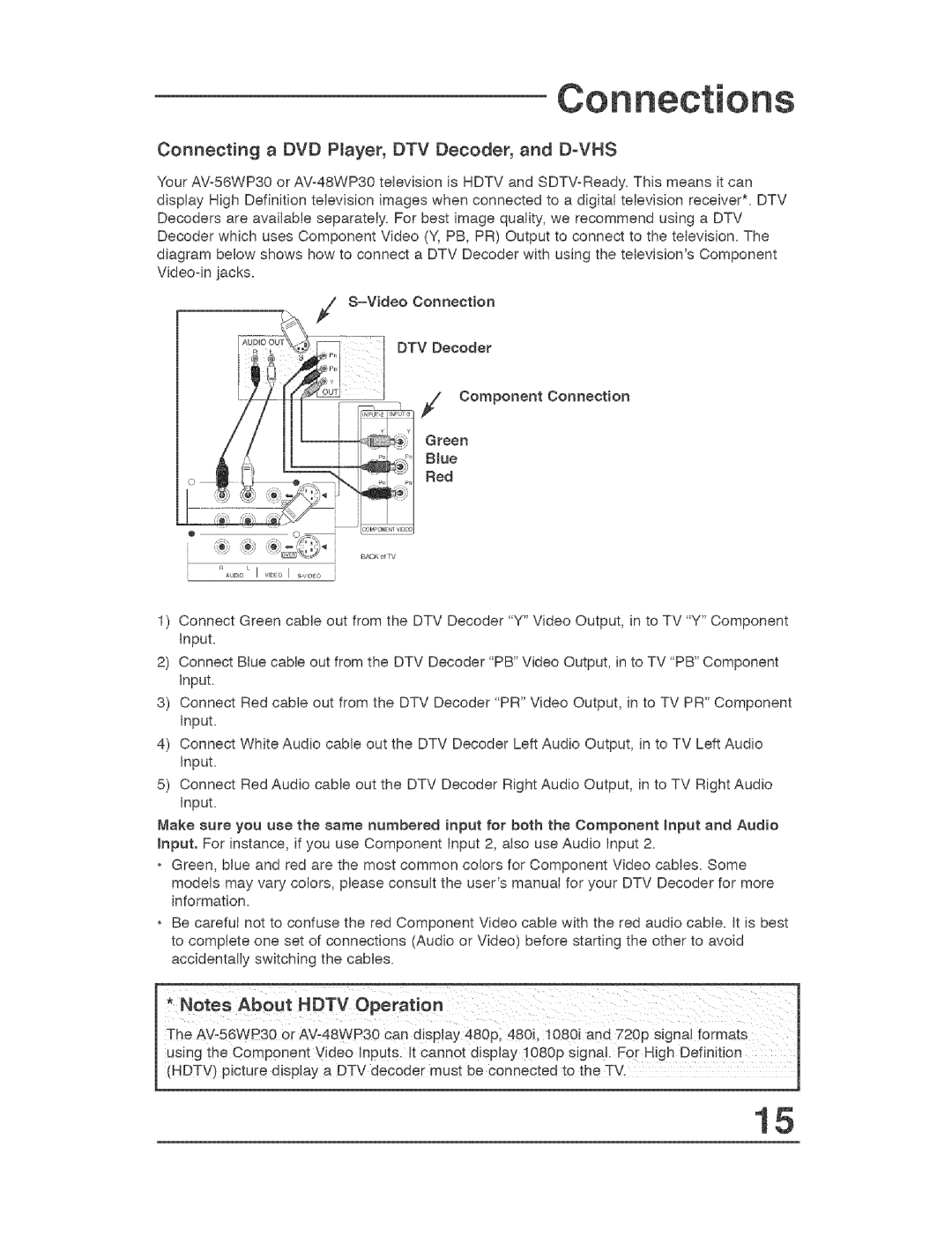Co
Connecting a DVD Player, DTV Decoder, and D°VHS
Your
DTV Decoder
. / Component Connection
Green
Bed
1)Connect Green cable out from the DTV Decoder "Y" Video Output, in to TV "Y" Component Input.
2)Connect Blue cable out from the DTV Decoder "PB" Video Output, in to TV "PB" Component Input.
3)Connect Red cable out from the DTV Decoder "PR" Video Output, in to TV PR" Component Input.
4)Connect White Audio cable out the DTV Decoder Left Audio Output, in to TV Left Audio Input.
5)Connect Red Audio cable out the DTV Decoder Right Audio Output, in to TV Right Audio Input.
Make sure you use the same numbered input for both the Component input and Audio hputo For instance, if you use Component Input 2, atso use Audio Input 2.
•Green, blue and red are the most common colors for Component Video cables. Some models may vary colors, please consult the user's manual for your DTV Decoder for more information.
•Be careful not to confuse the red Component Video cable with the red audio cable. It is best to complete one set of connections (Audio or Video) before starting the other to avoid accidentally switching the cables.
[7 eo Ab0ot.DTVOpe,"t!o.
I | The AV456WP30 Or AV_48WP30 | can display | 480p: #80J, 1080i | and | 720p | signa! formats | I | ||
I | using the Component | V!deo Inputs. k cannot | display !080p | s!gnal. | For | H!gh Definit!0n | I | ||
l | (HDTV) PiCtUre display | a DTV | decoder must | be connected | to | the TV. |
| 1 | |
15