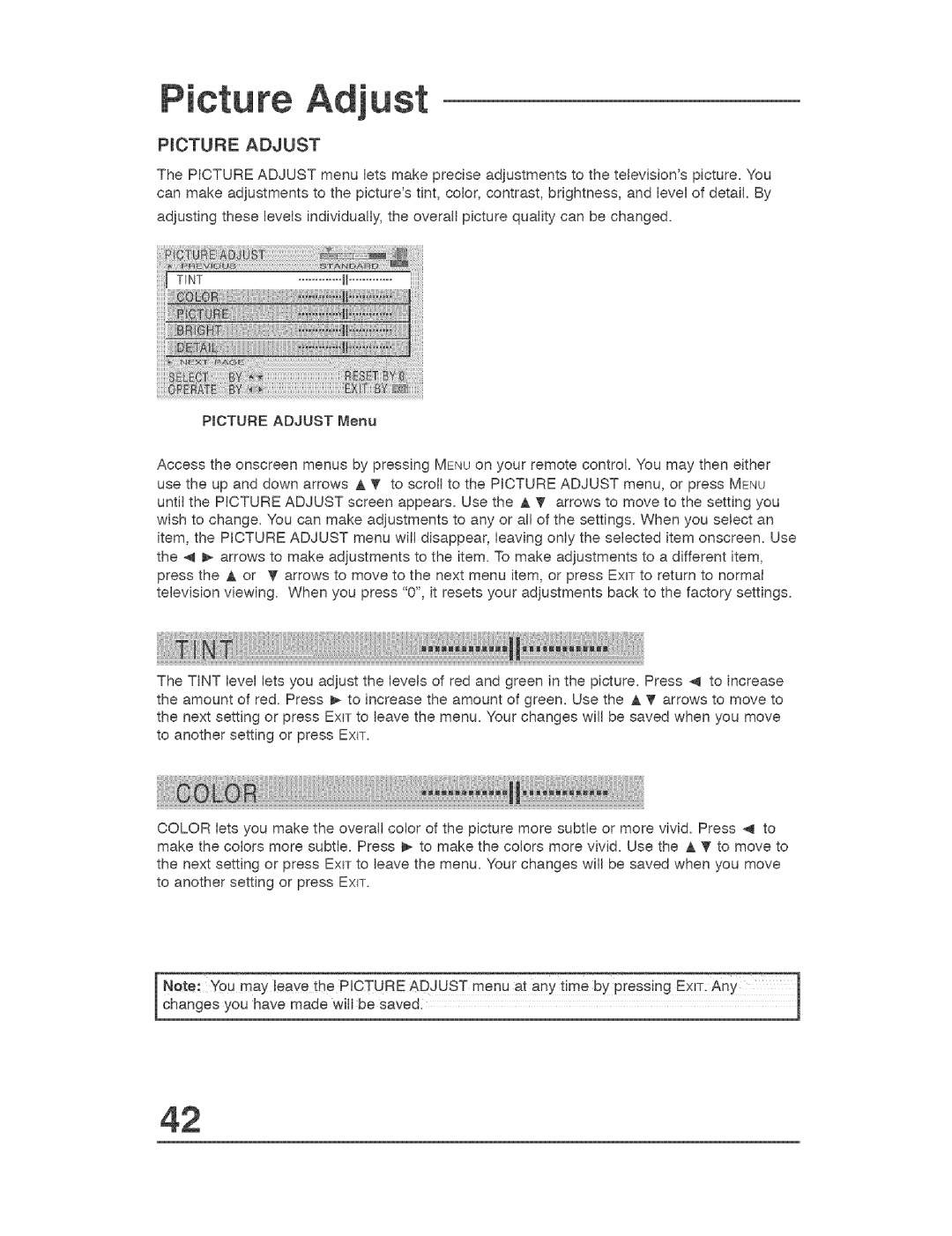Picture u
P_CTURE ADJUST
The PICTURE ADJUST menu lets make precise adjustments to the television's picture, You can make adjustments to the picture's tint, coIor, contrast, brightness, and Ievei of detail, By adjusting these levels individually, the overall picture quaiity can be changed_
PICTURE ADJUST Menu
Access the onscreen menus by pressing MENU on your remote control. You may then either use the up and down arrows A _' to scroll to the PICTURE ADJUST menu, or press MENU until the PICTURE ADJUST screen appears. Use the & _' arrows to move to the setting you wish to change. You can make adjustments to any or atl of the settings. When you select an item, the PICTURE ADJUST menu witt disappear, leaving only the selected item onscreen. Use the 4 _ arrows to make adjustments to the item. To make adjustments to a different item, press the A or _f arrows to move to the next menu item, or press EXIT to return to normal television viewing. When you press "0", it resets your adjustments back to the factory settings.
The TINT level lets you adjust the levels of red and green in the picture. Press
COLOR tets you make the overall color of the picture more subtle or more vivid. Press 4 to make the colors more subtle. Press _ to make the colors more vivid. Use the A T to move to
the next setting or press EXiT to leave the menu. Your changes will be saved when you move to another setting or press EXIT.
I Note: You may !eave the PICTURE ADJUST menuany timeat | by pre ing EXm Any |
Changes you have made will be saved. |
|