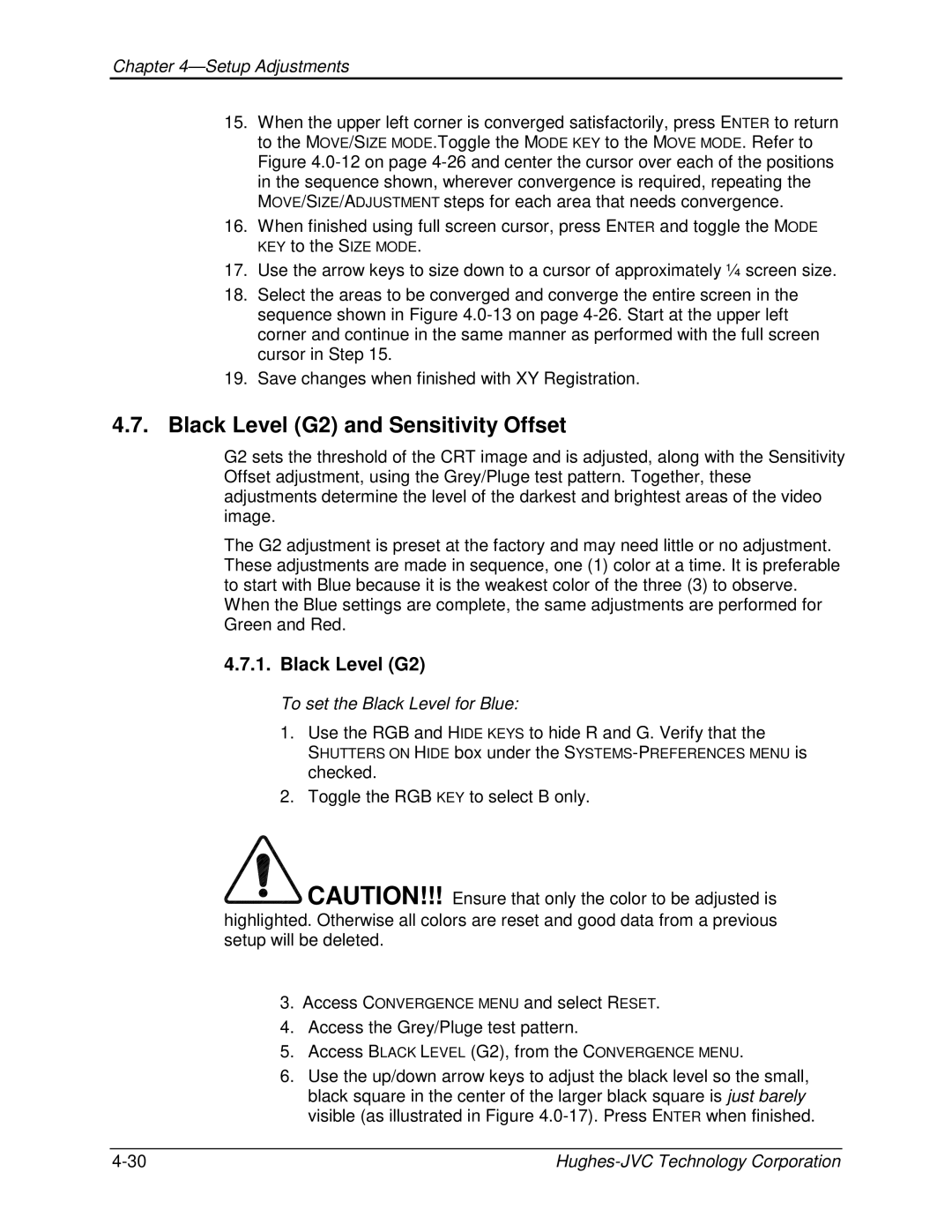Users Guide
Safety
Confidential and proprietary information
Table of Contents
Setup Adjustments
Table of Contents
Index-1
Appendix A-1
Appendix B-1
Index-2
Table of Contents
Installation Safeguards
HJT Model 100 User’s Guide Vii
Safety Information
Heat Safeguards
Light Safeguards
Fans and Ventilation
Electrical Safeguards
Power Supply
Safety Information
Contents
Introduction
Timing Settings
Picture Settings
Setup Preparation
VTR Mode Blanking Phase
Shipping and Inspection
Items Shipped with the HJT Model 100 Projector
Options
Projector Control
Right and Left Orientation
Acronym Explanation
Introduction
Air Flow and Maintenance Clearances
Air Flow
2 Maintenance Clearances
Physical Dimensions
Maintenance Access
1 Top View M100 Projector dimensions in mm
3 Right Side View M100 Projector dimensions in mm
Shift 1.51 Projection Lens Centerline
Projector Orientation
Projection Lens Centerline
Projector-to-Screen Distance and Alignment
6 Projector Square to Screen
4 Throw Distance Calculation
Lens Throw Distance and Screen Width
3 Lens Definitions
Phrase Definition
7 Throw Distance vs Screen Width Illustration 31, 11 lenses
Throw Distance dimensions are in meters
8 Lens Pattern for Model
5 Power Sources
Power Requirements
Signal Sources Connection
Power Source
Infrared IR Windows
Red, Green and Blue Analog Signals
Types of Standard Composite Signals
6 Standard Composite Signals
Signal Inputs
Installation
Operation
Executive Remote
1 Executive Remote Control
Technician Remote
2 Technician Remote Control
1 Remote Control Key Functions
Key Function Usage
Displaying Internal Test Patterns
Power on and OFF
To turn on projector power
2 Internal Test Patterns
4 Factory-Preset Channels Menu Display Definitions
Displaying External Signals
3 On-Screen Factory-Preset Channel Menu Display
Display Description
5 Source Menu
To use a factory-preset source file
Navigating the Menu
Internal Source
To Choose Full or Short Menus
Displaying the Main Menu
Choosing Numbered Menus
To choose numbered menus
Menu Selection Examples
To select Linearity for adjustment purposes
To select a Video Switcher
To select the test pattern for Linearity
3 Menu Structure Diagram
Operation
6 Channel and Source Definitions
Full Menu Structure
Selecting a Channel
Term Definition
Active Channel
To select a Channel from the Menu System
Attaching a Source
To attach a source to a channel
Picture Settings
To adjust picture settings
Menu Item Definitions
7 Available Menu Items
VTR M ODE
Convergence Displays the following convergence parameters
ILA Bias
On When checked turns Full Menus ON. Is the default setting
Done automatically once every hour and during a POWER-OFF
OFF When checked turns Full Menus OFF
Short Menu Structure
8 Terminal Preferences
PC or VT-100 Terminal Control
Terminal Preferences
Modes
Communications Protocol
10 VT-100 Terminal and Remote Command Equivalents
9 Communication Protocol
Reboot ∇
Lens adjust
Phase
Hide
Setup Adjustments
Setup Preparation
1 Setup Phrases, Definitions, and General Information
Setup Adjustments HJT Model 100 Users Guide
Adjustment Explaination
General Information
Projection Lens Focus Rough
To obtain a Rough Focus of the Projection Lens
Editing Channels, Sources, and VICs
To edit a Channel and Source refer to Figure
1 Channels Menu
2 Channel 1 Factory Preset Sources
Channel 1 Factory Preset Sources
To set the VTR Mode
Timing Settings and Adjustments
VTR Mode
Clamp Type
To adjust Blanking
Phase
Blanking
Centering G
Geometric Adjustments
To adjust Size
Size
From this
4 Undistorted Standard Crosshatch Test Pattern Bow
To correct for Bow Distortion
5 Bow Distortion Skew/Rotate G
To correct for Rotation
To correct for Skew
Linearity G
To correct for Linearity Distortion
Edge Linearity
To correct for Edge Linearity Distortion
Keystone
To correct for horizontal and vertical Keystone Distortion
Pincushion
To correct for Pincushion Distortion
Linearity Red and Blue
To adjust the Red and Blue Linearity
Centering Red and Blue
To Center Red and Blue
Projection Lens Focus Fine
Adjust Red and Blue Skew/Rotate to match Green as follows
Skew/Rotate Red and Blue
To obtain a Fine Focus the Projection Lens
To perform the CRT Focus
CRT Focus and H/V Dynamic Focus
ILA Sensitivity and Bias
To perform the H/V Dynamic Focus
Setup Adjustments To set the ILA Sensitivity
To set the ILA Bias
Purpose of Convergence
Cursor Mode Description
Convergence XY Registration
Cursor Shapes and Sizes
To adjust by Size or Move Convergence
Convergence Profiled
12 Full-Screen Cursor Center at Upper Left Point
Size Mode
Move Mode
Adjust Mode
Setup Adjustments To adjust XY Registration
Blue Red Green
16 Incorrectly Converged RGB Patterns two examples
Black Level G2
Black Level G2 and Sensitivity Offset
To set the Black Level for Blue
To adjust Threshold Offset for Blue
To adjust the Sensitivity Offset for Blue
Threshold Offset
Uniformity Shading
To adjust the Sensitivity for Blue
Sensitivity Uniformity
To adjust the Threshold for Blue
Threshold Uniformity
Color Balance Grey Scale
To adjust the Sensitivity Offset for the best Color Balance
To check for proper Color Balance Grey Scale
To adjust the Threshold Offset for the best color balance
Brightness
To adjust Brightness
To adjust Contrast
Contrast
Color, Tint, Sharpness
VIC Settings
Black Enhance
Backing up Settings
To Copy Settings from one channel to another channel
4 VIC Types
Video Input Cards
VIC Name Description
To install a VIC
Installing or Removing a VIC
To remove a VIC
5 VIC Video Source Cable Connections
Connecting VIC Source Cables
VIC Input Cable Connections Connectors
VIC Editing
Port #
6 VIC Edit Numbers
7 Optional VIC Port Numbers and LEDs
3 or
8 Quad Decoder Modes
To select the source video mode or format
Quad Decoder Modes
20 Wide Bandwidth or Graphics Enhancer Rgbhv VIC
To perform Software Upgrade
Updating Software
10 Terminal Preference Selections
9 Terminal Preference Selections
Terminal Preferences
Usually in the Accessories window
Setup Adjustments
Setup Adjustments
Page
Preventive Maintenance
Cleaning the Cabinet
Preventive Maintenance
Cleaning the Projector Lens
Air Filters
Input Compatibility
Image Quality
Inputs
Installation
Operating Parameters
One 1 infrared backlighted remote
System Specification
Extron System 8 Extron System 10 Extron Lancia JVC switcher
One 1 HJT Model 100 User’s Guide
System Specifications
To set the projector port assignment
Extron Switcher Configuration
To select the Baud Rate
HJT Model 100 Users Guide Appendix A-1
Extron User’s Manual Inaccuracies
Switcher to Projector Configuration Example
Appendix A-Extron Switcher Interface to Model
Key Operational Differences Between Models
Failure Diagnostics
HJT Model 100 Users Guide Appendix A-3
Appendix A-Extron Switcher Interface to Model Appendix A-4
Appendix B Note
HJT Model 100 Users Guide Appendix B-1
Appendix B.1 Export
Appendix B-Export/Import Procedures
Appendix B-2
Appendix B.2 Import
HJT Model 100 Users Guide Appendix B-3
Appendix B-4
HJT Model 100 Users Guide Appendix B-5
Appendix B-Export/Import Procedures Appendix B-6
Arc Lamp
Active Channel
Amorphous
Autoselect
Cold Mirror
Edge Linearity Adjustment
Copy Source
Composite Video
Adjusts red/green balance
Focusing aid
Signal source
High resolution images from Hughes-JVC large-screen
Pincushion Adjustment
Linearity Adjustment
Phase adjustment
Luminance
Blue dots. When R, G and B are all turned on high
Display screen, resolution is expressed as the number
Lines rows. For example, a 680 x 400 resolution means
White is produced. When all dots are turned off, the base
Sensitivity White
Size Adjustment
Vertical Resolution
Sharpness
Transmitted to a video display screen
Grid lines. Used for a number of geometry adjustments
Number of times per second a frame is
See Arc Lamp
Glossary Glossary-8
Index of Tables
HJT Model 100 Users Guide Index-1
Index of Figures
Index