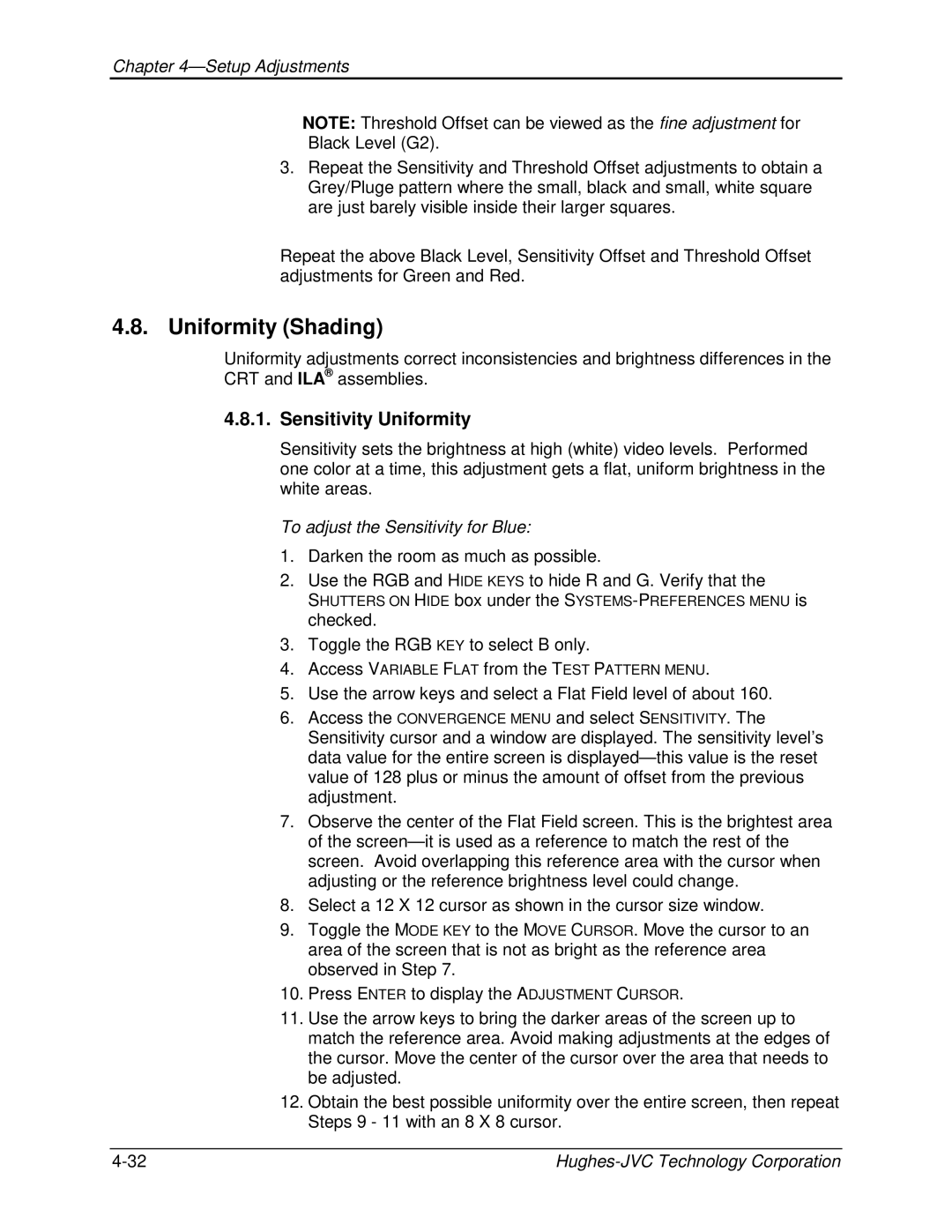CB100 specifications
The JVC CB100 is a versatile and compact Bluetooth speaker designed to deliver rich sound quality and ease of portability for music enthusiasts on the go. One of its most notable features is its robust wireless connectivity, enabling users to easily pair their smartphones, tablets, or laptops via Bluetooth within a range of up to 33 feet (10 meters). This flexibility allows for seamless audio streaming without the hassle of cables, making it perfect for outdoor gatherings, parties, or simply relaxing at home.The CB100 is engineered with high-performance audio drivers that provide a well-balanced sound profile. Its enhanced bass response ensures that low frequencies are reproduced with clarity and depth, while midrange frequencies maintain a crisp and clear audio experience, ideal for all genres of music. The speaker also supports advanced audio technologies such as DSP (Digital Signal Processing) to optimize sound performance, ensuring that the audio output remains consistent even at different volume levels.
In terms of design, the JVC CB100 features a sleek and modern aesthetic that makes it an attractive addition to any space. It is lightweight and compact, allowing for easy portability, whether you’re heading to the beach, a picnic, or traveling. The durable construction of the speaker adds another layer of appeal, as it is built to withstand everyday wear and tear, making it both a stylish and practical choice for mobile audio solutions.
The speaker also includes an impressive battery life, providing several hours of playback time on a single charge. This longevity ensures that you can enjoy uninterrupted music sessions without the need for frequent recharges. Additionally, it is equipped with USB-C charging, which not only facilitates faster charging times but also enhances convenience for users.
Moreover, the JVC CB100 is designed with user-friendly controls, allowing individuals to easily navigate their playlists and adjust volume levels with the press of a button. This ease of use ensures that listeners can quickly switch between their favorite tracks or respond to calls with integrated hands-free capabilities.
In conclusion, the JVC CB100 combines portability, advanced audio technology, and modern design, making it an excellent choice for music lovers who appreciate quality sound and convenience in their listening experience. Whether at home or on the move, the CB100's features make it a versatile and reliable companion for all audio needs.