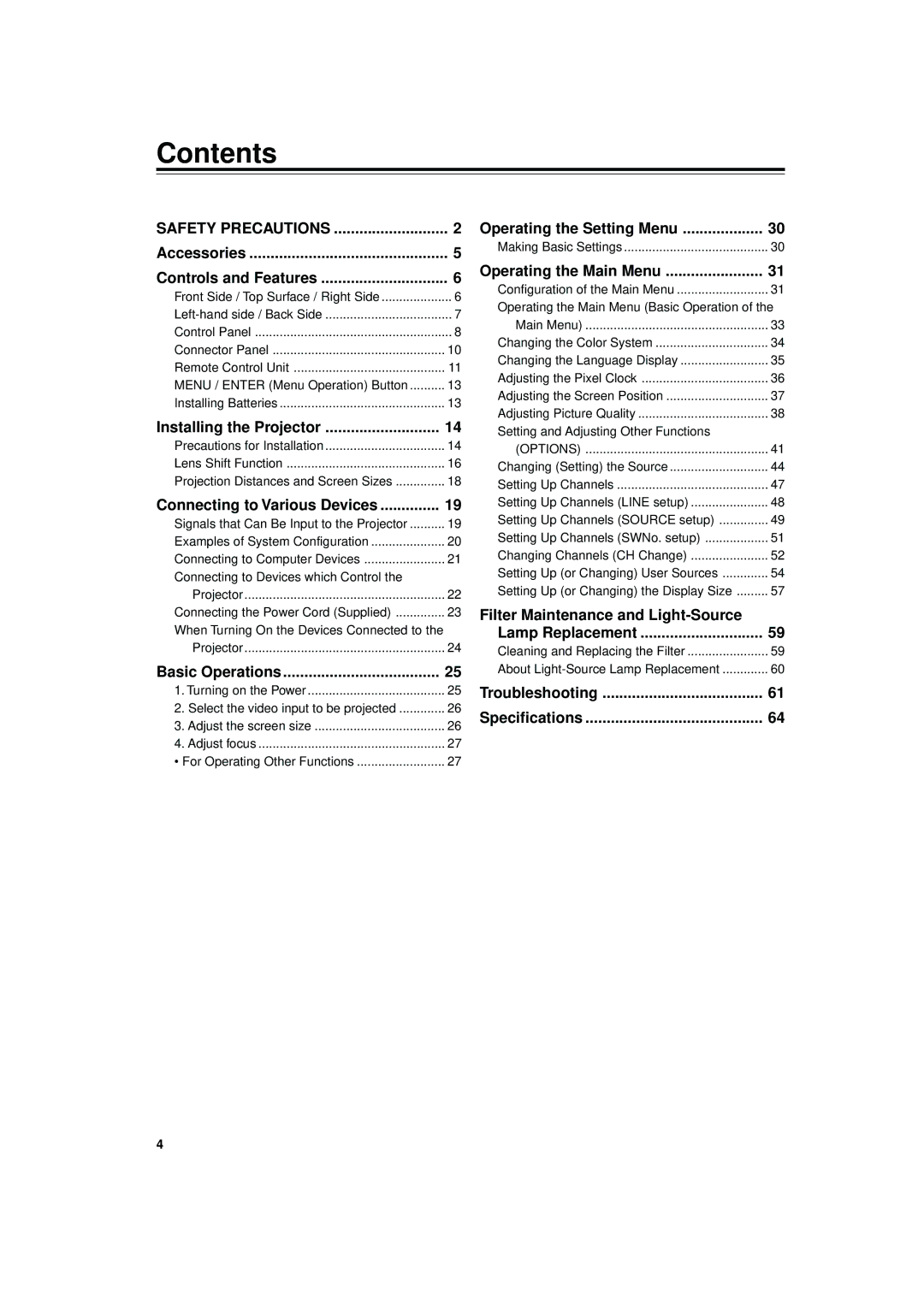Model No
For customer Use
Serial No
Safety Precautions
About burning-in of the D-ILA device
Safety Precautions
Do not allow any unqualified person to install the unit
Contents
Accessories
Information on separately sold items
Projection lens
Video board
Controls and Features
Front Side / Top Surface / Right Side
Left-hand side / Back Side
Exhaust vents
Vents for cooling fans through which warm air comes out
Control panel
Control Panel
When a menu is shown
Setting button
AV button
RGB button
Connector Panel
Remote Control Unit
Lens Lock Ô Unlock switch
Preset button
AV button Quick ALIGN. Quick Alignment button
AV Hide button
Installing Batteries
Install the batteries
Menu / Enter Menu Operation Button
Open the back cover
Installing the Projector
Precautions for Installation
When installing the projector, observe the followings
Allowable minimum space required
Or more
Lens Shift Function
Change of projection screen according to aspect ratio
Screen
Center line of the lens
Relational table for maximum shift amounts aspect ratio 4
Maximum amount of shift
Projection Distances and Screen Sizes
Adjustable range of the lens
Relationship of screen size vs. projection distance
Connecting to Various Devices
Signals that Can Be Input to the Projector
Video signals
Computer signals
Examples of System Configuration
RGB switcher Projector Computer
Example of a basic system
Also, read the manuals which came with the equipment
Desktop type
Connecting to Computer Devices
RGB output devices
Connecting to Devices which Control the Projector
Remote control when remote control cable is used
To remote control
Remote control cable
Connecting the Power Cord Supplied
Remove the power input terminal cover
To use the projector
Remove the lens cap
When Turning On the Devices Connected to the Projector
Turning on the Power
Turning off the Power
Basic Operations
Stopped running
Adjust the screen size
When you press Video
When you press Computer
For setting the source, see
Adjust focus
Adjust focus with the remote control’s Focus +/- buttons
When using the projector
¶ For Operating Other Functions
To display the Setting menu
Projector’s button
To display the Main menu
To clear the main menu
To use the remote control’s Preset button
Press AV Hide on the remote control
To display Channel on the screen
To temporarily erase video image
Operating the Setting Menu
Making Basic Settings
Press the Setting button of the projector
Press the Setting button to select the desired item
Operating the Main Menu
Configuration of the Main Menu Computer-related input
Remote control unit
Set adjust the item
Operating the Main Menu Basic Operation of the Main Menu
Press the MENU/ENTER button
Changing the Color System
Press the MENU/ENTER button
Changing the Language Display
Press the MENU/ENTER button
Language display
About language display
Adjustment item Button Adjustment content
Adjusting the Pixel Clock
Press the MENU/ENTER button
Adjusting the Screen Position
Main menu appears on the screen
When AV signals are input
Adjusting Picture Quality
When computer-related signals are input
To adjust multiple items, repeat steps 4
Submenu items
For video system input
For computer system input
Button Adjustment content
Setting and Adjusting Other Functions Options
Following optional functions can be set adjusted
Submenu items of the Options menu are displayed
Submenu item Options
Display, the video image resolution becomes coarse
Options menu
Aspect
Changing Setting the Source
Input mode Factory setting
Selected item displayed in text is shown in magenta color
Selected item text display is shown in magenta color
When a source setting Dedica TED Source is
Source setup menu
Submenu
Press MENU/ENTER to set fix
When a source setting User is selected
User Source setup menu is displayed
Press MENU/ENTER toward the 5 or ∞ mark to
Select a user area
Press the MENU/ENTER button to set
Setting Up Channels
Press MENU/ENTER to set
Setting Up Channels Line setup
When Line is selected
Line selection menu screen appears
Line selection menu
When Source is selected
Setting Up Channels Source setup
Source registration screen appears
Press the MENU/ENTER button
Setting Up Channels SWNo. setup
Switcher number setup menu is displayed
Switcher No. setting menu
Press the page Back button to set
To switch channels using aDIRECT Channel
Changing Channels CH Change
Press page Back while no menu is
Displayed
Want to switch to
Line input, source and switcher number registered to
Mark to select the channel CH you
Channel are selected
Submenu item User Source SET UP
Setting Up or Changing User Sources
Connection
User Source setup menu
Submenu item, User Source Setup menu , appears on
Press MENU/ENTER toward the 3mark to select the User Name
Screen
Repeat steps 1 and 2 to enter the user name
To delete a user name, overwrite the user name with spaces
Setting Up or Changing the Display Size
Display Size adjustment menu
Press page Back twice
Submenu item Display Size
Adjustment item Contents of adjustment
Press Quick Align
10Press the MENU/ENTER button
11Press MENU/ENTER toward the 5 or
Cleaning and Replacing the Filter
Remove the filter cover screws
Remove the filters
There are two filters used
Reinstall the filters
Clean the filters
About Light-Source Lamp Replacement
Troubleshooting
Troubleshooting
When the emergency indicator starts blinking
Remote control unit
Is not possible
Does not work
EXT. in AV in input
Specifications
RGB in RGB input
Vertical sync signal
Horizontal sync/composite sync signal H/Cs
Line, D-sub 3-row 15-pin ⋅
7Vp-p, 75Ω
Outside dimensions
DTV-format signals
Top
Front
Pin assignment Specifications for terminals
Terminal
RS-232C terminal
Computer IN-1 PC / Computer OUT Terminal
LCT0978-001A
JVC-VP