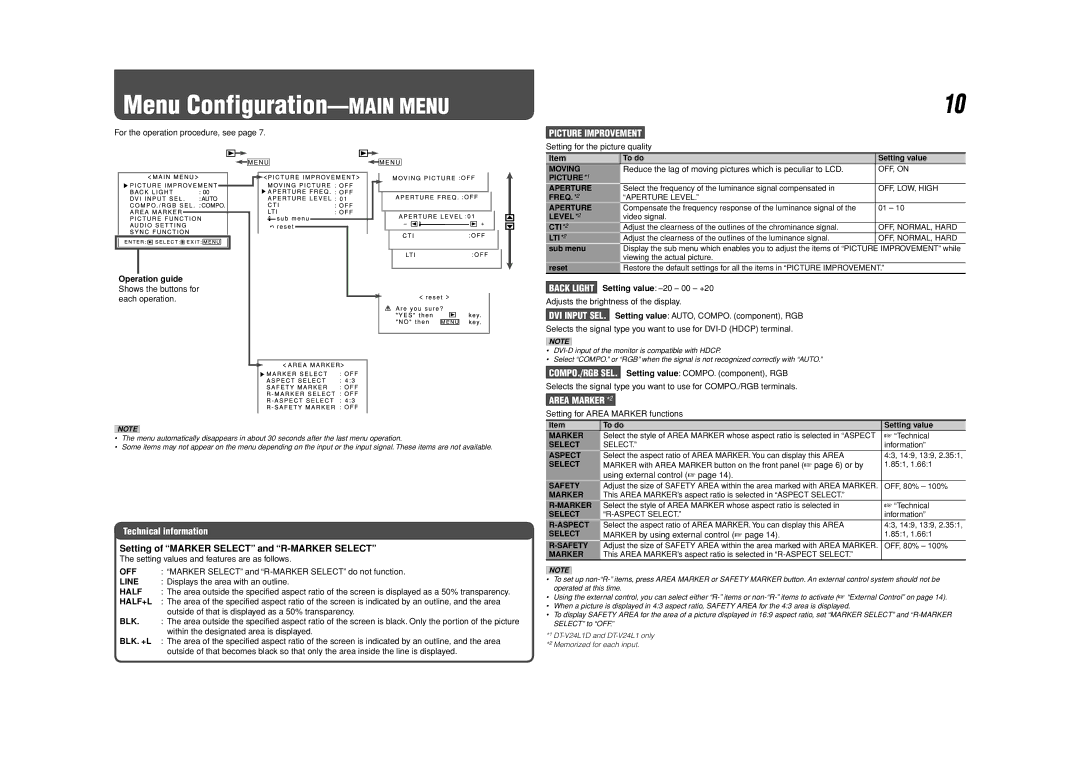Menu Configuration—MAIN MENU
For the operation procedure, see page 7.
Operation guide
Shows the buttons for each operation.
NOTE
•The menu automatically disappears in about 30 seconds after the last menu operation.
•Some items may not appear on the menu depending on the input or the input signal. These items are not available.
Technical information
Setting of “MARKER SELECT” and “R-MARKER SELECT”
The setting values and features are as follows.
OFF : “MARKER SELECT” and
LINE : Displays the area with an outline.
HALF : The area outside the specified aspect ratio of the screen is displayed as a 50% transparency.
HALF+L : The area of the specified aspect ratio of the screen is indicated by an outline, and the area outside of that is displayed as a 50% transparency.
BLK. : The area outside the specified aspect ratio of the screen is black. Only the portion of the picture within the designated area is displayed.
BLK. +L : The area of the specified aspect ratio of the screen is indicated by an outline, and the area outside of that becomes black so that only the area inside the line is displayed.
10
PICTURE IMPROVEMENT
Setting for the picture quality
Item | To do | Setting value |
MOVING | Reduce the lag of moving pictures which is peculiar to LCD. | OFF, ON |
PICTURE*1 |
|
|
APERTURE | Select the frequency of the luminance signal compensated in | OFF, LOW, HIGH |
FREQ.*2 | “APERTURE LEVEL.” |
|
APERTURE | Compensate the frequency response of the luminance signal of the | 01 – 10 |
LEVEL*2 | video signal. |
|
CTI*2 | Adjust the clearness of the outlines of the chrominance signal. | OFF, NORMAL, HARD |
LTI*2 | Adjust the clearness of the outlines of the luminance signal. | OFF, NORMAL, HARD |
sub menu | Display the sub menu which enables you to adjust the items of “PICTURE IMPROVEMENT” while | |
| viewing the actual picture. |
|
reset | Restore the default settings for all the items in “PICTURE IMPROVEMENT.” | |
BACK LIGHT Setting value: –20 – 00 – +20
Adjusts the brightness of the display.
DVI INPUT SEL. Setting value: AUTO, COMPO. (component), RGB
Selects the signal type you want to use for
NOTE
•
•Select “COMPO.” or “RGB” when the signal is not recognized correctly with “AUTO.”
COMPO./RGB SEL. Setting value: COMPO. (component), RGB
Selects the signal type you want to use for COMPO./RGB terminals.
AREA MARKER*2
Setting for AREA MARKER functions
Item | To do | Setting value |
MARKER | Select the style of AREA MARKER whose aspect ratio is selected in “ASPECT | ☞ “Technical |
SELECT | SELECT.” | information” |
ASPECT | Select the aspect ratio of AREA MARKER. You can display this AREA | 4:3, 14:9, 13:9, 2.35:1, |
SELECT | MARKER with AREA MARKER button on the front panel (☞ page 6) or by | 1.85:1, 1.66:1 |
| using external control (☞ page 14). |
|
SAFETY | Adjust the size of SAFETY AREA within the area marked with AREA MARKER. | OFF, 80% – 100% |
MARKER | This AREA MARKER’s aspect ratio is selected in “ASPECT SELECT.” |
|
Select the style of AREA MARKER whose aspect ratio is selected in | ☞ “Technical | |
SELECT | information” | |
Select the aspect ratio of AREA MARKER. You can display this AREA | 4:3, 14:9, 13:9, 2.35:1, | |
SELECT | MARKER by using external control (☞ page 14). | 1.85:1, 1.66:1 |
Adjust the size of SAFETY AREA within the area marked with AREA MARKER. | OFF, 80% – 100% | |
MARKER | This AREA MARKER’s aspect ratio is selected in |
|
NOTE
•To set up
•Using the external control, you can select either
•When a picture is displayed in 4:3 aspect ratio, SAFETY AREA for the 4:3 area is displayed.
•To display SAFETY AREA for the area of a picture displayed in 16:9 aspect ratio, set “MARKER SELECT” and
*1