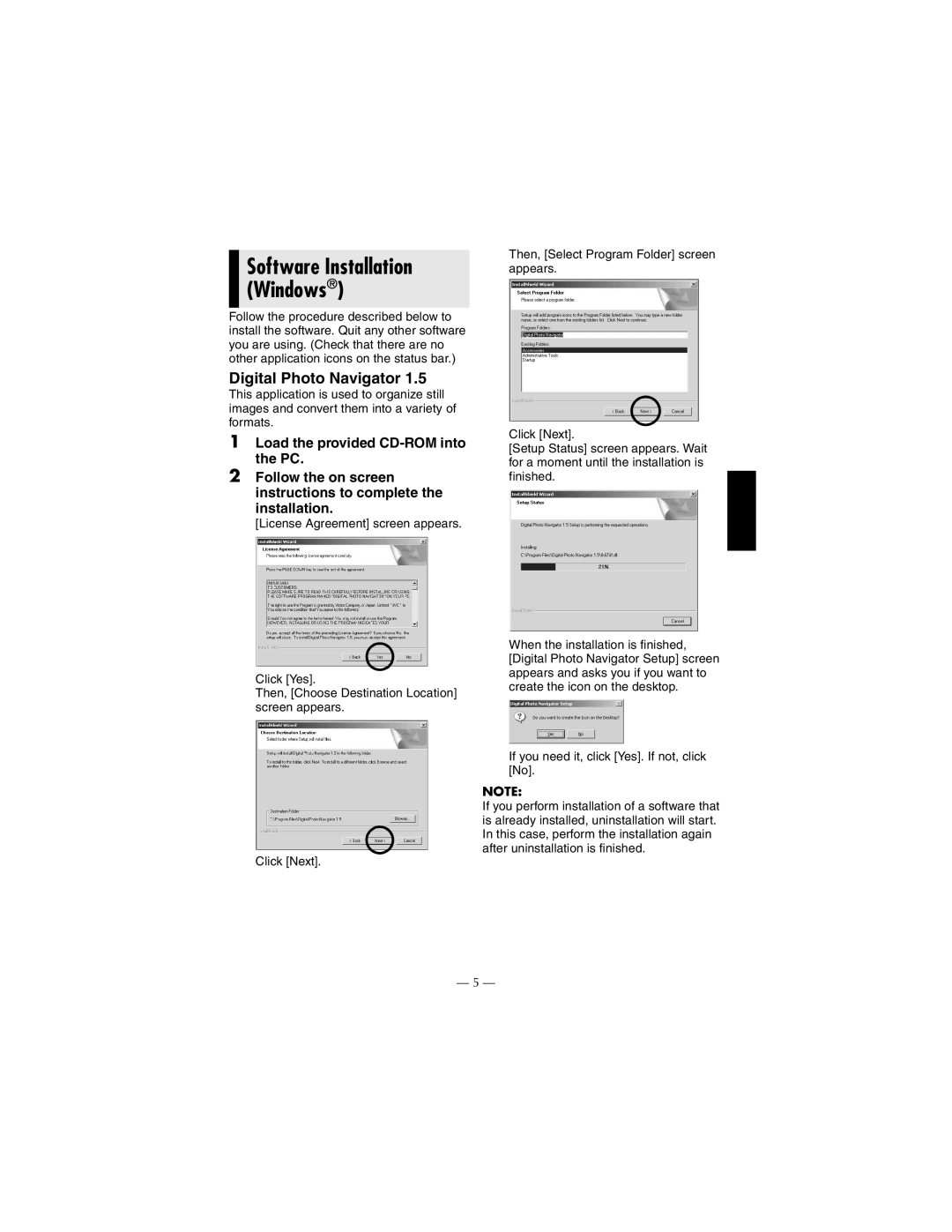Software Installation (Windows®)
Follow the procedure described below to install the software. Quit any other software you are using. (Check that there are no other application icons on the status bar.)
Digital Photo Navigator 1.5
This application is used to organize still images and convert them into a variety of formats.
1Load the provided
2Follow the on screen instructions to complete the installation.
[License Agreement] screen appears.
Click [Yes].
Then, [Choose Destination Location] screen appears.
Click [Next].
Then, [Select Program Folder] screen appears.
Click [Next].
[Setup Status] screen appears. Wait for a moment until the installation is finished.
When the installation is finished, [Digital Photo Navigator Setup] screen appears and asks you if you want to create the icon on the desktop.
If you need it, click [Yes]. If not, click [No].
NOTE:
If you perform installation of a software that is already installed, uninstallation will start. In this case, perform the installation again after uninstallation is finished.
— 5 —