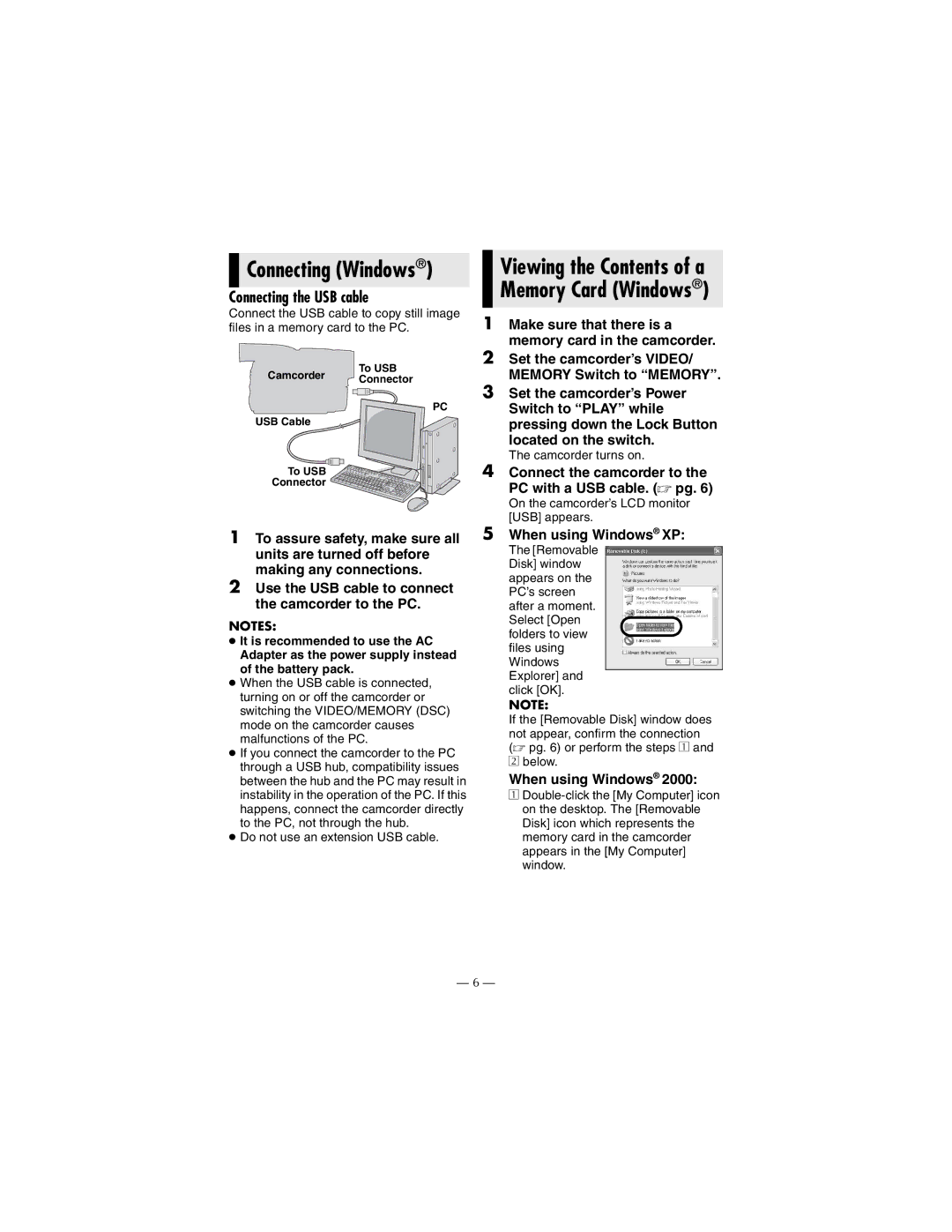Connecting (Windows®)
Connecting (Windows®)
Connecting the USB cable
Connect the USB cable to copy still image files in a memory card to the PC.
To USB
Camcorder Connector
PC
USB Cable
To USB
Connector
1To assure safety, make sure all units are turned off before making any connections.
2Use the USB cable to connect the camcorder to the PC.
NOTES:
●It is recommended to use the AC Adapter as the power supply instead of the battery pack.
●When the USB cable is connected, turning on or off the camcorder or switching the VIDEO/MEMORY (DSC) mode on the camcorder causes malfunctions of the PC.
●If you connect the camcorder to the PC through a USB hub, compatibility issues between the hub and the PC may result in instability in the operation of the PC. If this happens, connect the camcorder directly to the PC, not through the hub.
●Do not use an extension USB cable.
— 6 —