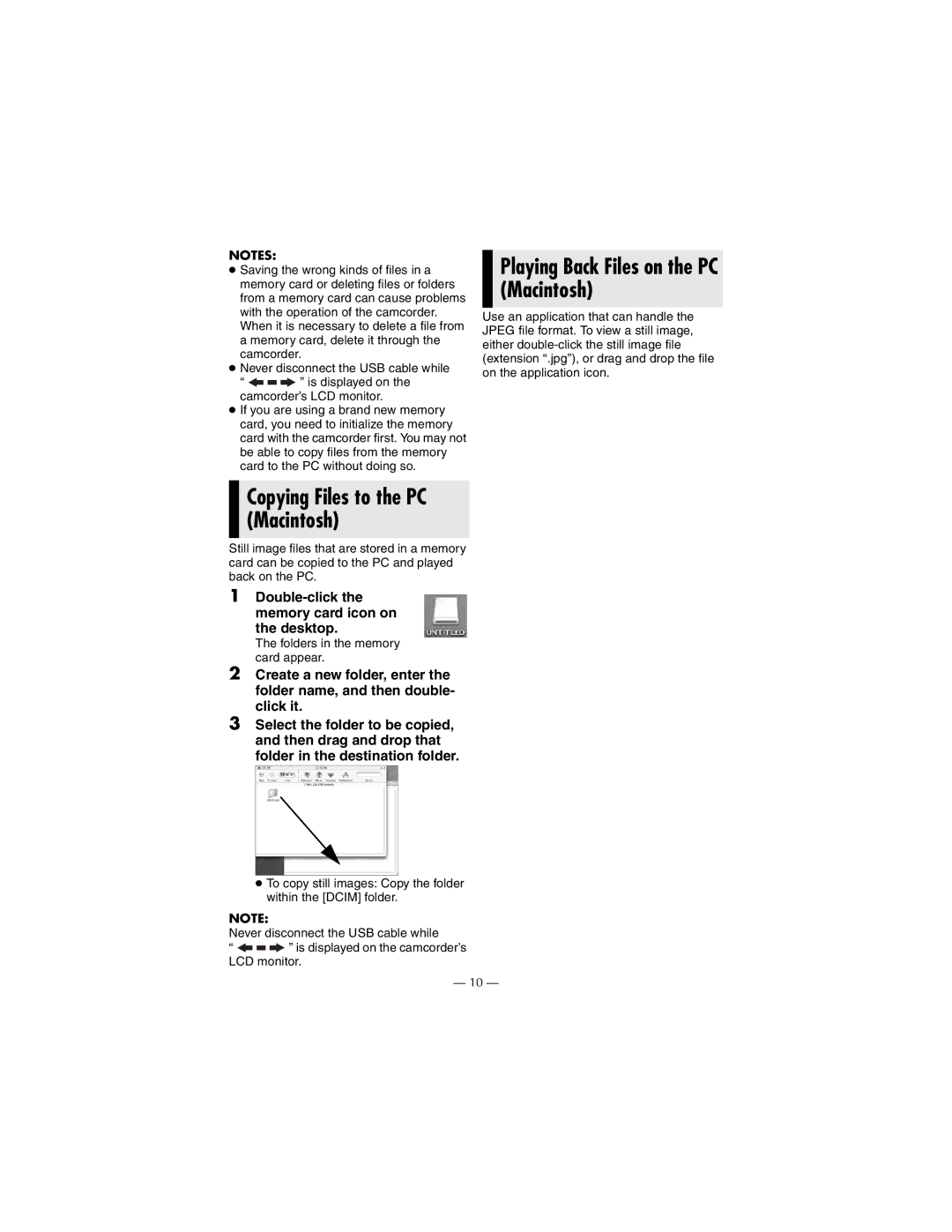NOTES:
●Saving the wrong kinds of files in a memory card or deleting files or folders from a memory card can cause problems with the operation of the camcorder. When it is necessary to delete a file from a memory card, delete it through the camcorder.
●Never disconnect the USB cable while
“ ![]()
![]()
![]() ” is displayed on the camcorder’s LCD monitor.
” is displayed on the camcorder’s LCD monitor.
●If you are using a brand new memory card, you need to initialize the memory card with the camcorder first. You may not be able to copy files from the memory card to the PC without doing so.
Playing Back Files on the PC (Macintosh)
Use an application that can handle the JPEG file format. To view a still image, either
Copying Files to the PC (Macintosh)
Still image files that are stored in a memory card can be copied to the PC and played back on the PC.
1
The folders in the memory card appear.
2Create a new folder, enter the folder name, and then double- click it.
3Select the folder to be copied, and then drag and drop that folder in the destination folder.
●To copy still images: Copy the folder within the [DCIM] folder.
NOTE:
Never disconnect the USB cable while
“![]()
![]()
![]() ” is displayed on the camcorder’s LCD monitor.
” is displayed on the camcorder’s LCD monitor.
—10 —