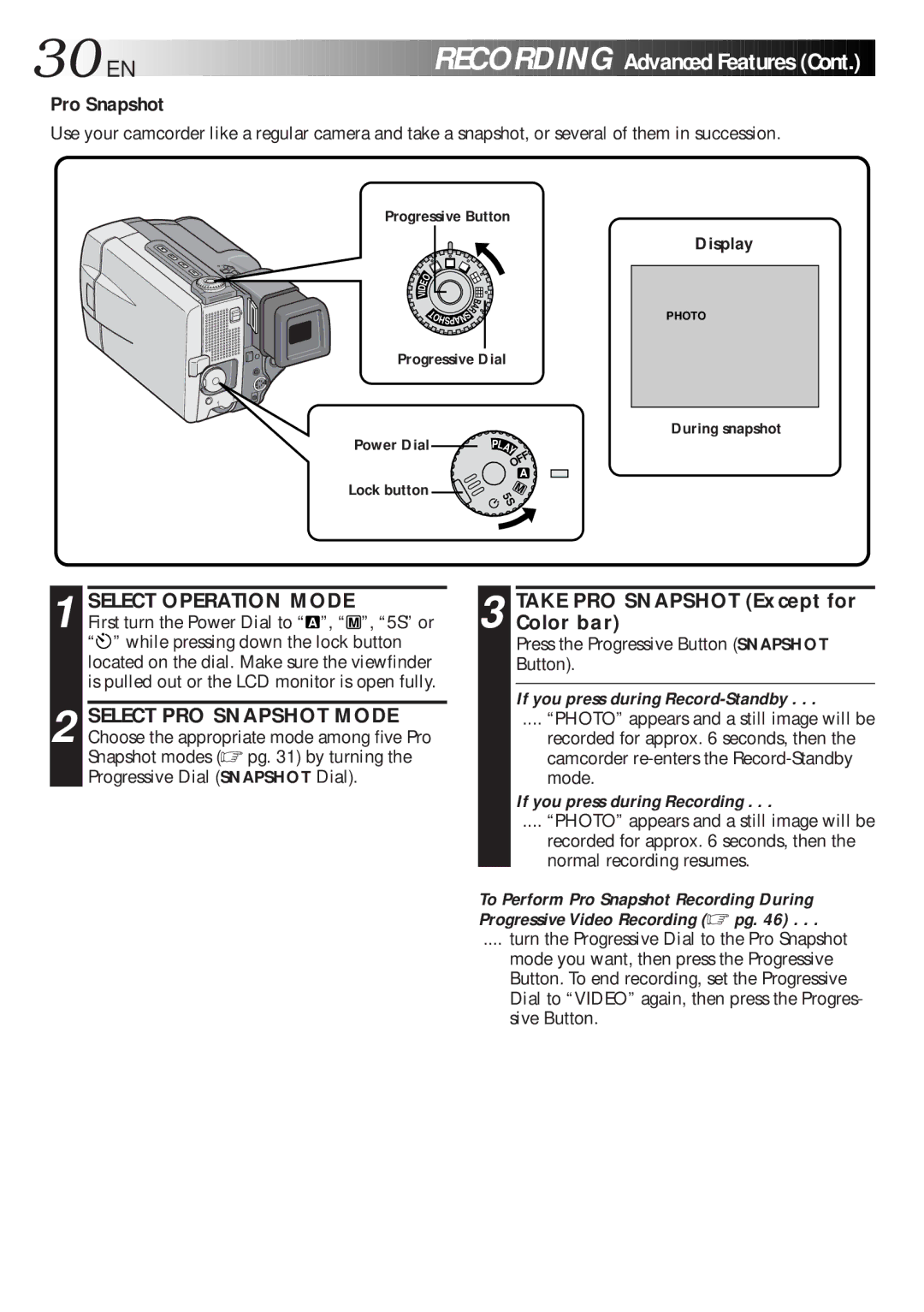30
 EN
EN
































 RECORDING
RECORDING

Advanced Features
Features (Cont.)
(Cont.)

Pro Snapshot
Use your camcorder like a regular camera and take a snapshot, or several of them in succession.
Progressive Button
E | O |
ID | |
V |
|
|
|
| B |
|
|
|
|
| |
T |
|
| S | R | A |
|
|
|
| ||
O | N |
|
| ||
| HSPA |
|
|
| |
Progressive Dial | |||||
Power Dial |
|
|
|
| AY |
|
|
|
|
| P |
|
|
|
|
| L |
|
|
|
|
| OFF |
|
|
|
|
| A |
Lock button |
|
|
|
| M |
|
|
|
| 5S | |
Display
PHOTO
During snapshot
1 SELECT OPERATION MODE
First turn the Power Dial to “ A ”, “ M ”, “5S” or “![]() ” while pressing down the lock button located on the dial. Make sure the viewfinder is pulled out or the LCD monitor is open fully.
” while pressing down the lock button located on the dial. Make sure the viewfinder is pulled out or the LCD monitor is open fully.
2 SELECT PRO SNAPSHOT MODE Choose the appropriate mode among five Pro Snapshot modes (☞ pg. 31) by turning the Progressive Dial (SNAPSHOT Dial).
3 TAKE PRO SNAPSHOT (Except for Color bar)
Press the Progressive Button (SNAPSHOT Button).
If you press during Record-Standby . . .
.... “PHOTO” appears and a still image will be
recorded for approx. 6 seconds, then the camcorder
If you press during Recording . . .
.... “PHOTO” appears and a still image will be
recorded for approx. 6 seconds, then the normal recording resumes.
To Perform Pro Snapshot Recording During Progressive Video Recording (☞ pg. 46) . . .
.... turn the Progressive Dial to the Pro Snapshot
mode you want, then press the Progressive Button. To end recording, set the Progressive Dial to “VIDEO” again, then press the Progres- sive Button.