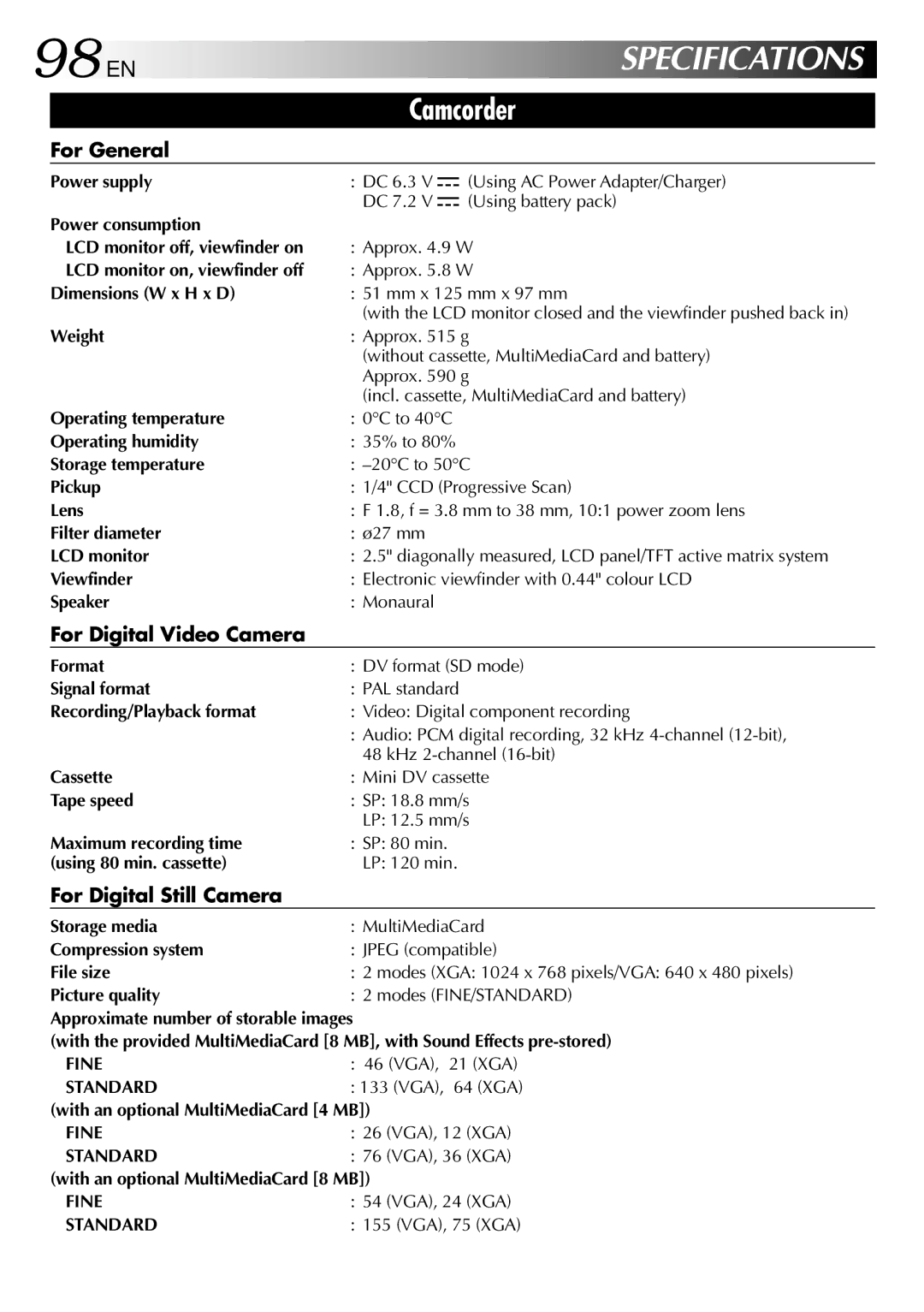98 EN | SPECIFICATIONS |
Camcorder
For General
Power supply | : DC 6.3 V |
| (Using AC Power Adapter/Charger) |
| |||
Power consumption | DC 7.2 V |
| (Using battery pack) |
| |||
|
|
| |
LCD monitor off, viewfinder on | : Approx. 4.9 W | ||
LCD monitor on, viewfinder off | : Approx. 5.8 W | ||
Dimensions (W x H x D) | : 51 mm x 125 mm x 97 mm | ||
| (with the LCD monitor closed and the viewfinder pushed back in) | ||
Weight | : Approx. 515 g | ||
| (without cassette, MultiMediaCard and battery) | ||
| Approx. 590 g | ||
| (incl. cassette, MultiMediaCard and battery) | ||
Operating temperature | : 0°C to 40°C |
| |
Operating humidity | : 35% to 80% |
| |
Storage temperature | : | ||
Pickup | : 1/4" CCD (Progressive Scan) | ||
Lens | : F 1.8, f = 3.8 mm to 38 mm, 10:1 power zoom lens | ||
Filter diameter | : ø27 mm |
| |
LCD monitor | : 2.5" diagonally measured, LCD panel/TFT active matrix system | ||
Viewfinder | : Electronic viewfinder with 0.44" colour LCD | ||
Speaker | : Monaural |
| |
For Digital Video Camera
Format | : DV format (SD mode) |
Signal format | : PAL standard |
Recording/Playback format | : Video: Digital component recording |
| : Audio: PCM digital recording, 32 kHz |
| 48 kHz |
Cassette | : Mini DV cassette |
Tape speed | : SP: 18.8 mm/s |
| LP: 12.5 mm/s |
Maximum recording time | : SP: 80 min. |
(using 80 min. cassette) | LP: 120 min. |
For Digital Still Camera
Storage media | : MultiMediaCard |
Compression system | : JPEG (compatible) |
File size | : 2 modes (XGA: 1024 x 768 pixels/VGA: 640 x 480 pixels) |
Picture quality | : 2 modes (FINE/STANDARD) |
Approximate number of storable images | |
(with the provided MultiMediaCard [8 MB], with Sound Effects | |
FINE | : 46 (VGA), 21 (XGA) |
STANDARD | : 133 (VGA), 64 (XGA) |
(with an optional MultiMediaCard [4 MB]) | |
FINE | : 26 (VGA), 12 (XGA) |
STANDARD | : 76 (VGA), 36 (XGA) |
(with an optional MultiMediaCard [8 MB]) | |
FINE | : 54 (VGA), 24 (XGA) |
STANDARD | : 155 (VGA), 75 (XGA) |