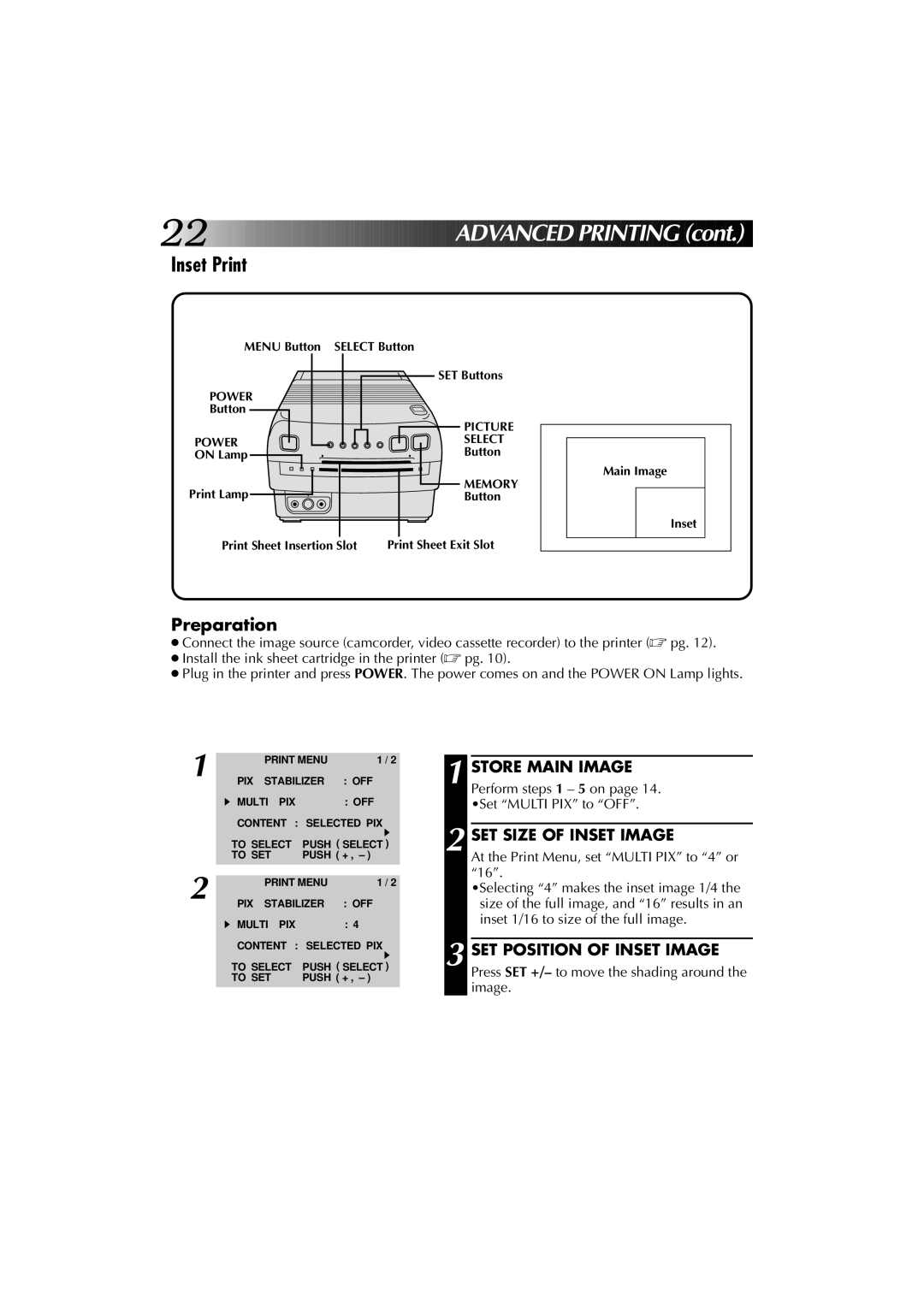22![]()
![]()
![]()
![]()
![]()
![]()
![]()
![]()
![]()
![]()
![]()
![]()
![]()
![]()
![]()
![]()
![]()
![]()
![]()
![]()
![]()
![]()
![]()
![]()
![]()
![]()
![]()
![]()
![]()
![]()
![]()
![]()
![]()
![]()
![]()
![]()
![]()
![]()
![]()
![]()

 ADVA
ADVA NCED
NCED PRINTIN
PRINTIN
 G
G (cont.)
(cont.)
Inset Print
MENU Button | SELECT Button | |
|
| SET Buttons |
POWER |
|
|
Button |
|
|
|
| PICTURE |
POWER |
| SELECT |
ON Lamp |
| Button |
Print Lamp |
| MEMORY |
| Button | |
Print Sheet Insertion Slot | Print Sheet Exit Slot | |
Main Image
Inset
Preparation
●Connect the image source (camcorder, video cassette recorder) to the printer (☞ pg. 12).
●Install the ink sheet cartridge in the printer (☞ pg. 10).
●Plug in the printer and press POWER. The power comes on and the POWER ON Lamp lights.
1
2
PRINT MENU | 1 / 2 | |
PIX STABILIZER | : OFF | |
MULTI PIX |
| : OFF |
CONTENT : | SELECTED PIX | |
TO SELECT | PUSH ( SELECT ) | |
TO SET | PUSH ( + , – ) | |
|
|
|
PRINT MENU | 1 / 2 | |
PIX STABILIZER | : OFF | |
MULTI PIX |
| : 4 |
CONTENT : | SELECTED PIX | |
TO SELECT | PUSH ( SELECT ) | |
TO SET | PUSH ( + , – ) | |
|
|
|
1 STORE MAIN IMAGE Perform steps 1 – 5 on page 14. •Set “MULTI PIX” to “OFF”.
2 SET SIZE OF INSET IMAGE
At the Print Menu, set “MULTI PIX” to “4” or “16”.
•Selecting “4” makes the inset image 1/4 the size of the full image, and “16” results in an inset 1/16 to size of the full image.
3 SET POSITION OF INSET IMAGE
Press SET +/– to move the shading around the image.