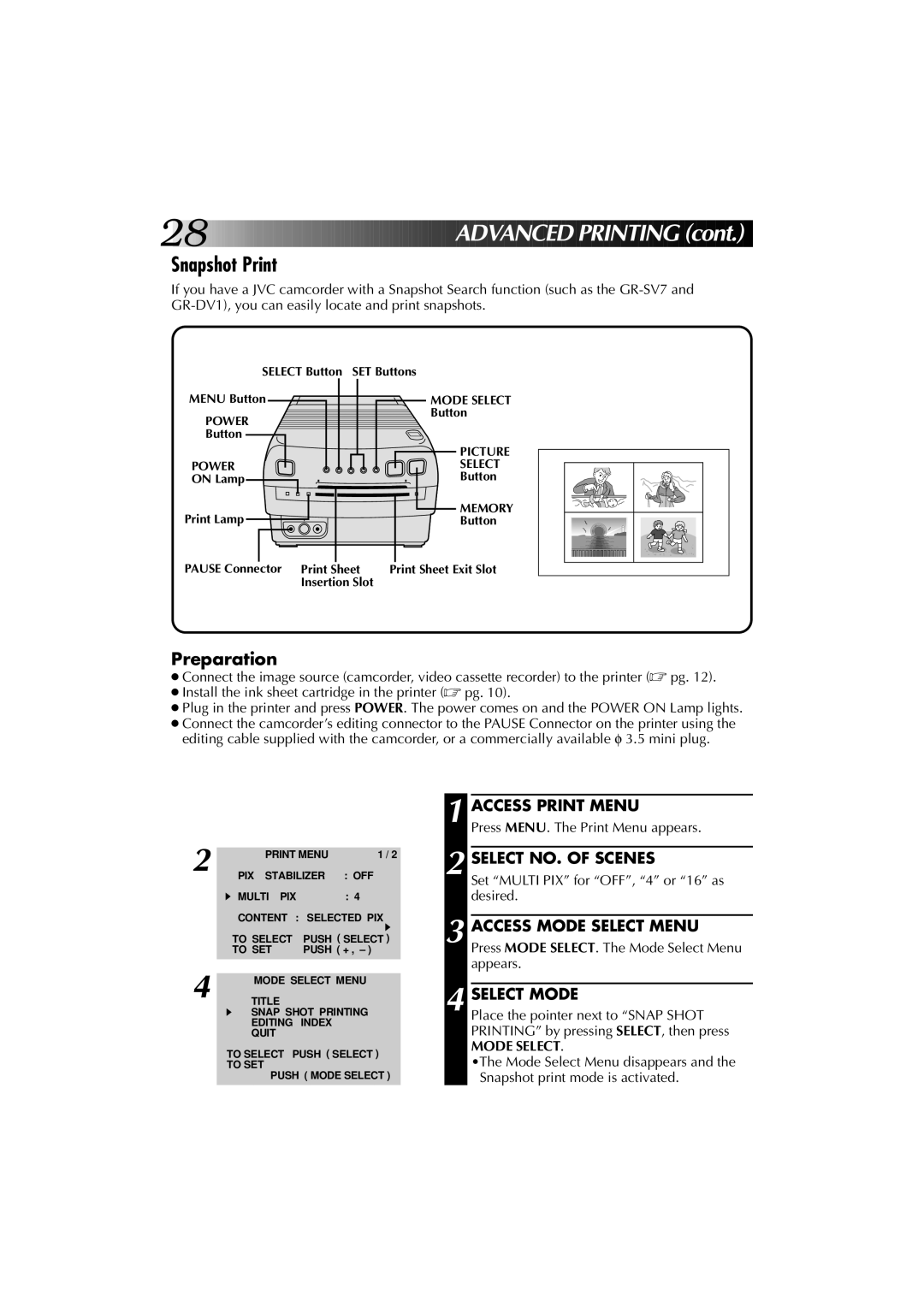28![]()
![]()
![]()
![]()
![]()
![]()
![]()
![]()
![]()
![]()
![]()
![]()
![]()
![]()
![]()
![]()
![]()
![]()
![]()
![]()
![]()
![]()
![]()
![]()
![]()
![]()
![]()
![]()
![]()
![]()
![]()
![]()
![]()
![]()
![]()
![]()
![]()
![]()
![]()
![]()
![]()
![]()
ADVA NCED
NCED PRINTIN
PRINTIN
 G
G (cont.)
(cont.)
Snapshot Print
If you have a JVC camcorder with a Snapshot Search function (such as the
SELECT Button SET Buttons
MENU Button | MODE SELECT |
POWER | Button |
| |
Button |
|
| PICTURE |
POWER | SELECT |
ON Lamp | Button |
Print Lamp | MEMORY |
Button |
PAUSE Connector Print Sheet | Print Sheet Exit Slot |
Insertion Slot |
|
Preparation
●Connect the image source (camcorder, video cassette recorder) to the printer (☞ pg. 12).
●Install the ink sheet cartridge in the printer (☞ pg. 10).
●Plug in the printer and press POWER. The power comes on and the POWER ON Lamp lights.
●Connect the camcorder’s editing connector to the PAUSE Connector on the printer using the editing cable supplied with the camcorder, or a commercially available φ 3.5 mini plug.
2
4
PRINT MENU | 1 / 2 | |
PIX STABILIZER | : OFF | |
MULTI PIX |
| : 4 |
CONTENT : | SELECTED PIX | |
TO SELECT | PUSH ( SELECT ) | |
TO SET | PUSH ( + , – ) | |
|
|
|
MODE SELECT MENU
TITLE
SNAP SHOT PRINTING
EDITING INDEX
QUIT
TO SELECT PUSH ( SELECT ) TO SET
PUSH ( MODE SELECT )