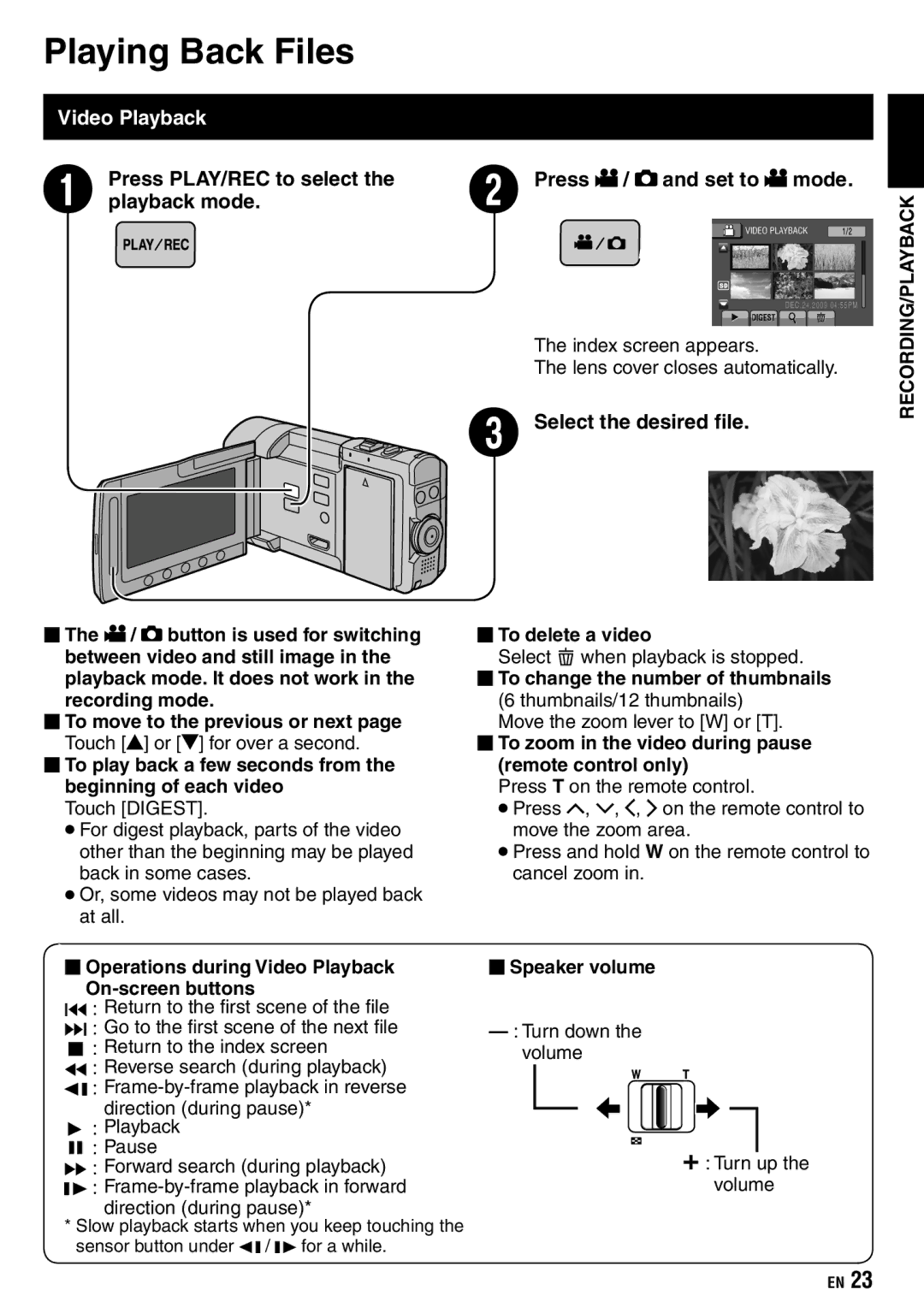Playing Back Files
Video Playback
Press PLAY/REC to select the | R | Press ! / # and set to ! mode. |
Q playback mode. |
|
The index screen appears.
The lens cover closes automatically.
S Select the desired file.
RECORDING/PLAYBACK
The ! / # button is used for switching between video and still image in the playback mode. It does not work in the recording mode.
To move to the previous or next page Touch [![]() ] or [
] or [![]() ] for over a second.
] for over a second.
To play back a few seconds from the beginning of each video
Touch [DIGEST].
•For digest playback, parts of the video other than the beginning may be played back in some cases.
•Or, some videos may not be played back at all.
To delete a video
Select ; when playback is stopped.
To change the number of thumbnails (6 thumbnails/12 thumbnails)
Move the zoom lever to [W] or [T].
To zoom in the video during pause (remote control only)
Press T on the remote control.
•Press ¡, ¢, £, ¤ on the remote control to move the zoom area.
•Press and hold W on the remote control to cancel zoom in.
Operations during Video Playback
On-screen buttons
N: Return to the first scene of the file O : Go to the first scene of the next file L : Return to the index screen
J : Reverse search (during playback)
E :
F : Playback
Q : Pause
K : Forward search (during playback)
G :
* Slow playback starts when you keep touching the sensor button under E / G for a while.
Speaker volume
—: Turn down the volume
+: Turn up the volume
EN 23