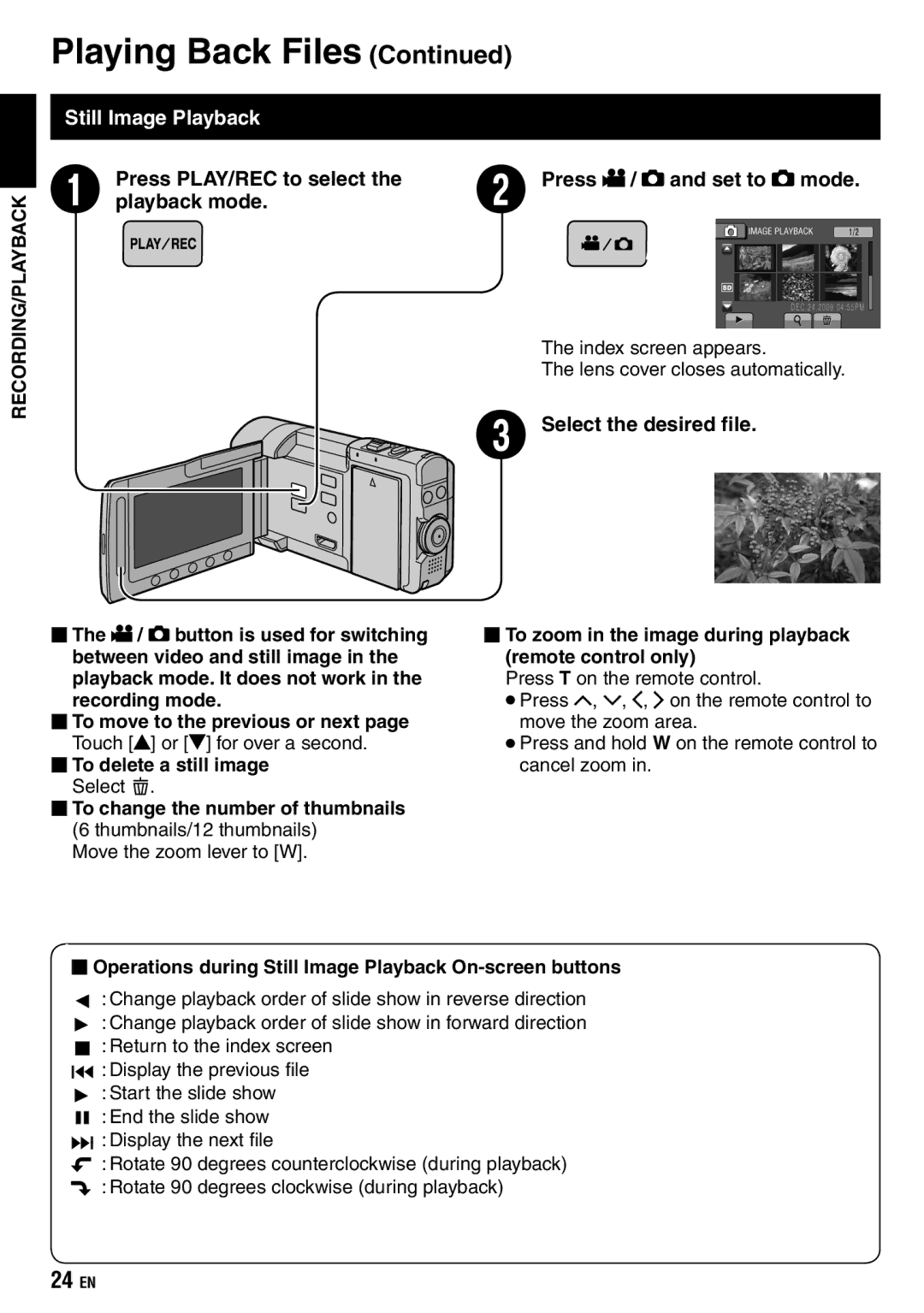RECORDING/PLAYBACK
Playing Back Files (Continued)
Still Image Playback
Press PLAY/REC to select the | R | Press ! / # and set to # mode. |
Q playback mode. |
|
The index screen appears.
The lens cover closes automatically.
S Select the desired file.
The ! / # button is used for switching between video and still image in the playback mode. It does not work in the recording mode.
To move to the previous or next page Touch [![]() ] or [
] or [![]() ] for over a second.
] for over a second.
To delete a still image Select ;.
To change the number of thumbnails (6 thumbnails/12 thumbnails)
Move the zoom lever to [W].
To zoom in the image during playback (remote control only)
Press T on the remote control.
•Press ¡, ¢, £, ¤ on the remote control to move the zoom area.
•Press and hold W on the remote control to cancel zoom in.
Operations during Still Image Playback On-screen buttons
P:Change playback order of slide show in reverse direction F :Change playback order of slide show in forward direction L :Return to the index screen
N :Display the previous file F :Start the slide show Q :End the slide show O :Display the next file
( :Rotate 90 degrees counterclockwise (during playback) ) :Rotate 90 degrees clockwise (during playback)
24EN