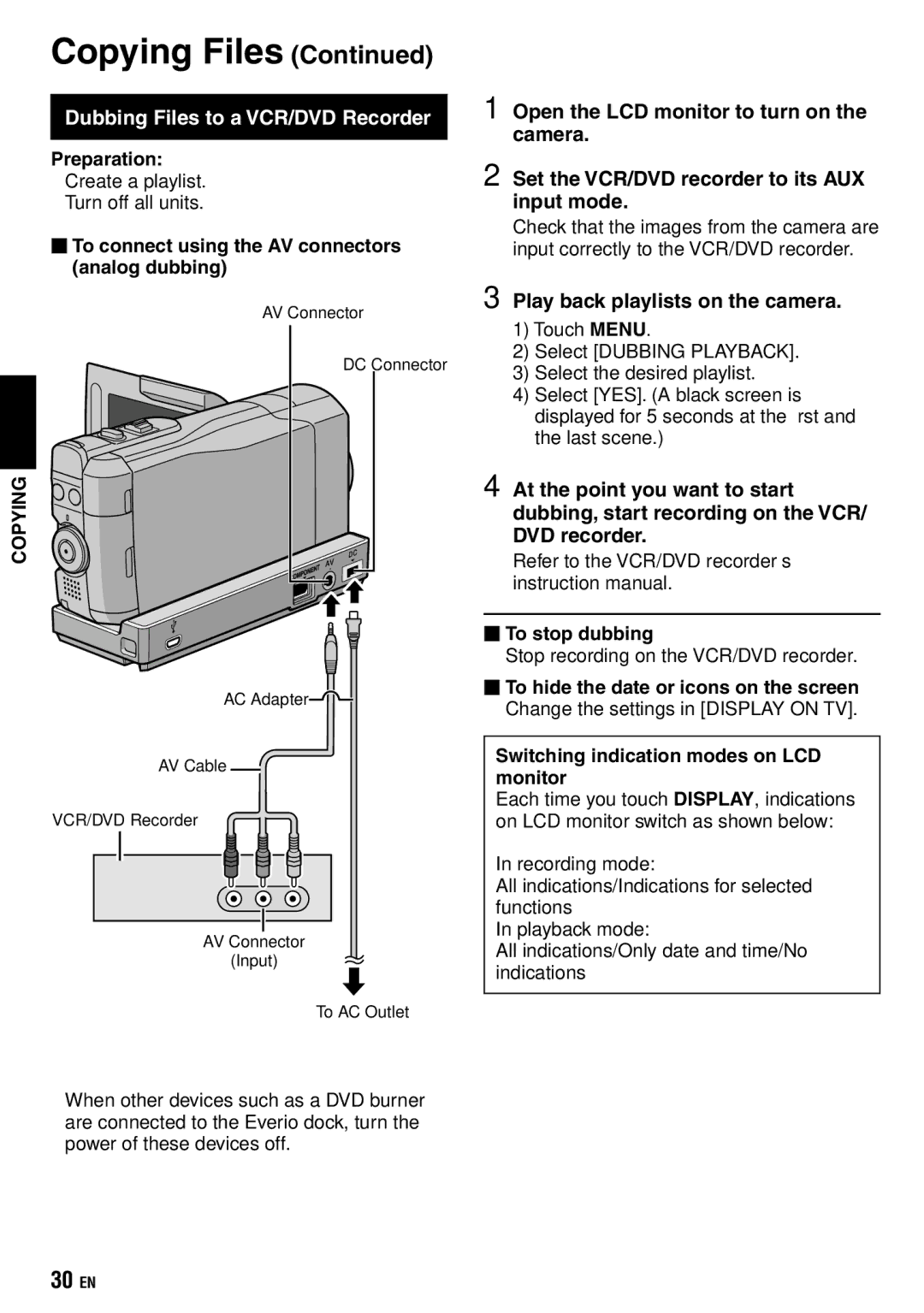1) Touch MENU.
2) Select [DUBBING PLAYBACK].
3) Select the desired playlist.
4) Select [YES]. (A black screen is displayed for 5 seconds at the first and the last scene.)
4 At the point you want to start dubbing, start recording on the VCR/ DVD recorder.
Refer to the VCR/DVD recorder’s instruction manual.
To stop dubbing
Stop recording on the VCR/DVD recorder.
To hide the date or icons on the screen Change the settings in [DISPLAY ON TV].
Switching indication modes on LCD monitor
Each time you touch DISPLAY, indications on LCD monitor switch as shown below:
In recording mode:
All indications/Indications for selected functions
In playback mode:
All indications/Only date and time/No indications
Play back playlists on the camera.
3
1 Open the LCD monitor to turn on the camera.
2 Set the VCR/DVD recorder to its AUX input mode.
Check that the images from the camera are input correctly to the VCR/DVD recorder.
Copying Files (Continued)
Dubbing Files to a VCR/DVD Recorder
Preparation:
•Create a playlist.
•Turn off all units.
To connect using the AV connectors (analog dubbing)
AV Connector
DC Connector
COPYING
AC Adapter
AV Cable ![]()
VCR/DVD Recorder
AV Connector
(Input)
To AC Outlet
•When other devices such as a DVD burner are connected to the Everio dock, turn the power of these devices off.
30EN