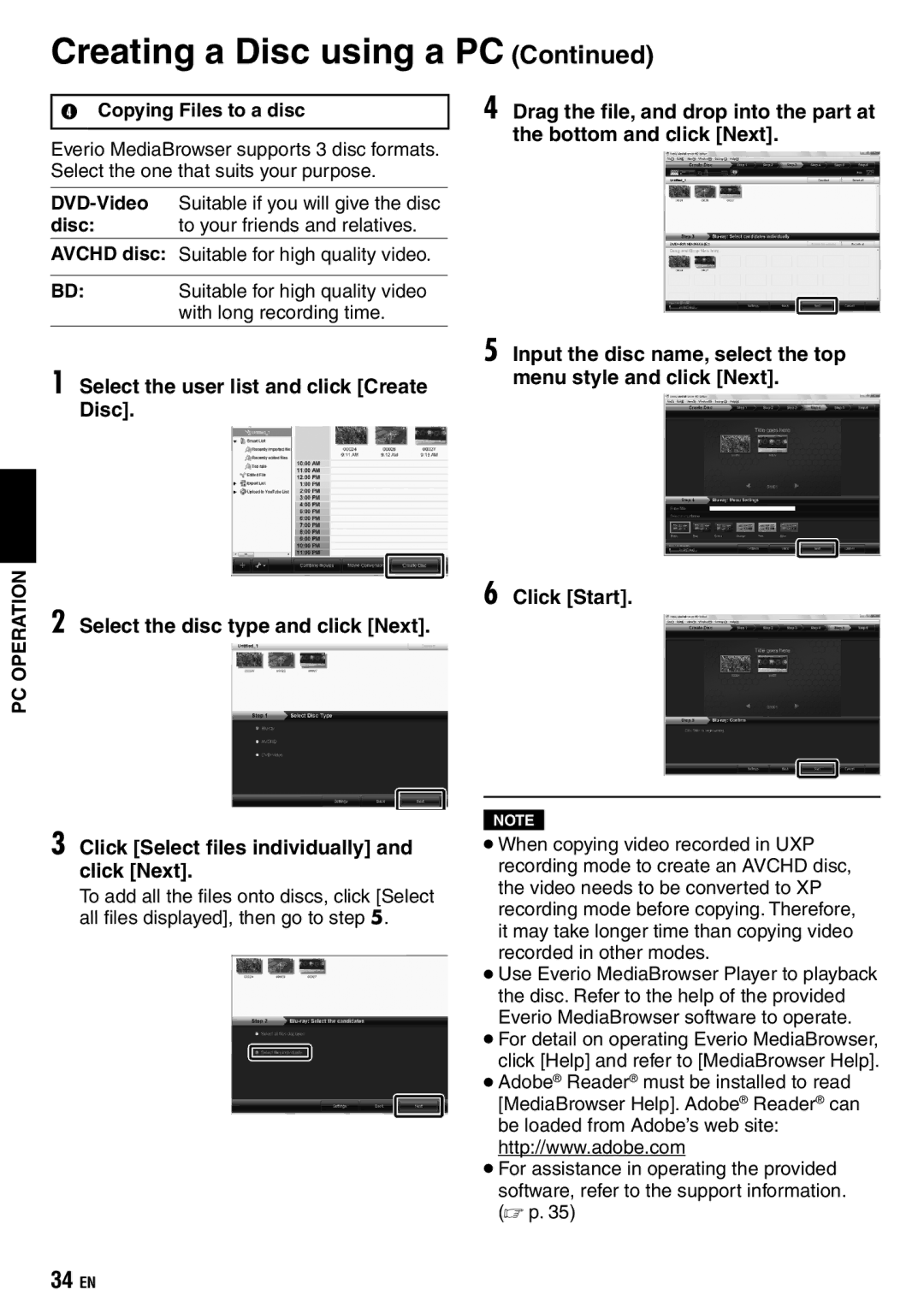Creating a Disc using a PC (Continued)
TCopying Files to a disc
Everio MediaBrowser supports 3 disc formats. Select the one that suits your purpose.
disc: to your friends and relatives.
AVCHD disc: Suitable for high quality video.
BD: Suitable for high quality video with long recording time.
4 Drag the file, and drop into the part at the bottom and click [Next].
PC OPERATION
1 Select the user list and click [Create Disc].
2 Select the disc type and click [Next].
3 Click [Select files individually] and click [Next].
To add all the files onto discs, click [Select all files displayed], then go to step 5.
5 Input the disc name, select the top menu style and click [Next].
6 Click [Start].
NOTE
•When copying video recorded in UXP recording mode to create an AVCHD disc, the video needs to be converted to XP recording mode before copying. Therefore, it may take longer time than copying video recorded in other modes.
•Use Everio MediaBrowser Player to playback the disc. Refer to the help of the provided Everio MediaBrowser software to operate.
•For detail on operating Everio MediaBrowser, click [Help] and refer to [MediaBrowser Help].
•Adobe® Reader® must be installed to read [MediaBrowser Help]. Adobe® Reader® can be loaded from Adobe’s web site: http://www.adobe.com
•For assistance in operating the provided software, refer to the support information. (☞ p. 35)
34EN