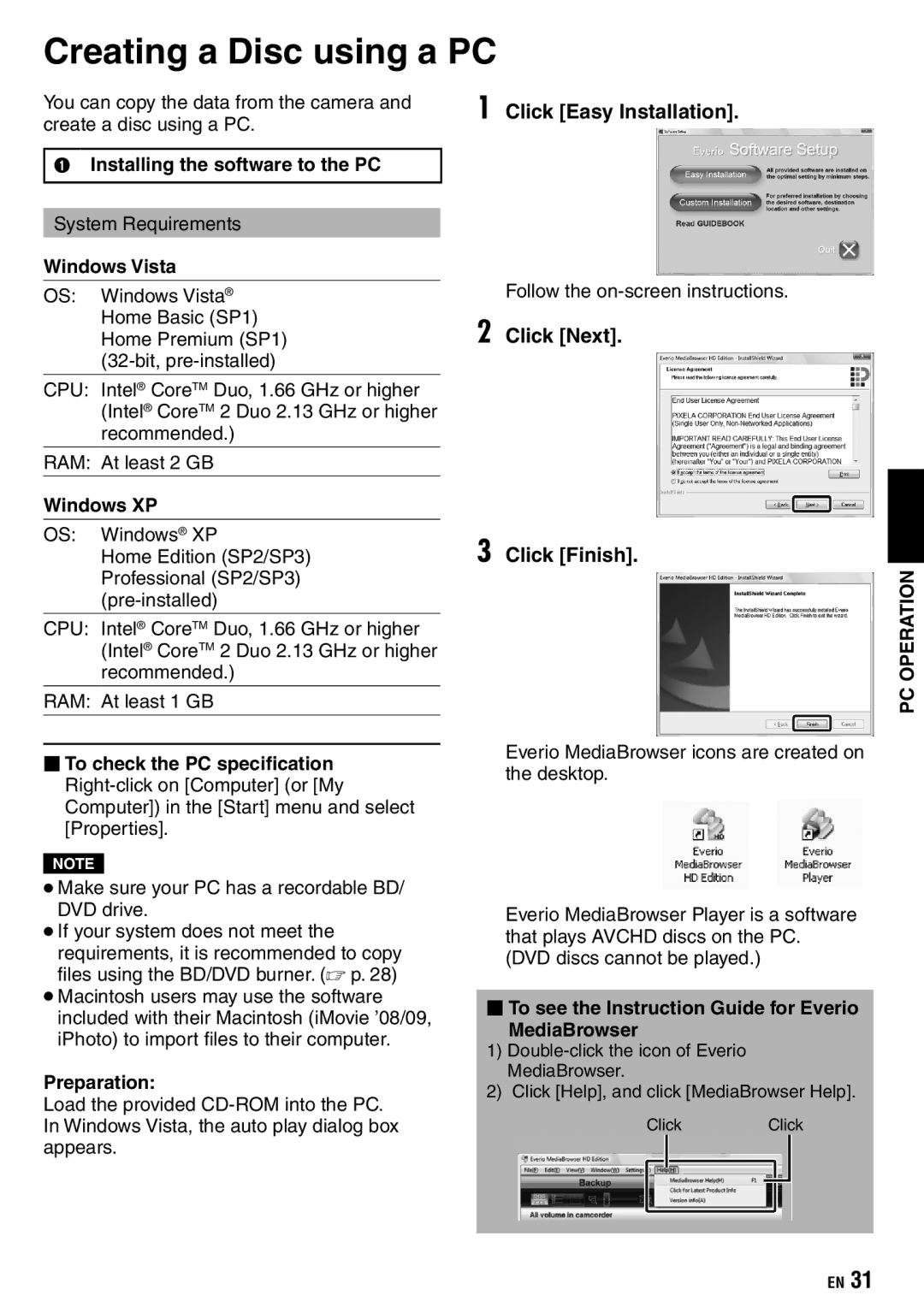PC OPERATION
Creating a Disc using a PC
You can copy the data from the camera and create a disc using a PC.
QInstalling the software to the PC
System Requirements
Windows Vista
OS: Windows Vista® Home Basic (SP1) Home Premium (SP1)
CPU: Intel® CoreTM Duo, 1.66 GHz or higher (Intel® CoreTM 2 Duo 2.13 GHz or higher recommended.)
RAM: At least 2 GB
Windows XP
OS: Windows® XP
Home Edition (SP2/SP3)
Professional (SP2/SP3)
CPU: Intel® CoreTM Duo, 1.66 GHz or higher (Intel® CoreTM 2 Duo 2.13 GHz or higher recommended.)
RAM: At least 1 GB
To check the PC specification
NOTE
•Make sure your PC has a recordable BD/ DVD drive.
•If your system does not meet the requirements, it is recommended to copy files using the BD/DVD burner. (☞ p. 28)
•Macintosh users may use the software included with their Macintosh (iMovie ’08/09, iPhoto) to import files to their computer.
Preparation:
Load the provided
1 Click [Easy Installation].
Follow the
2 Click [Next].
3 Click [Finish].
Everio MediaBrowser icons are created on the desktop.
Everio MediaBrowser Player is a software that plays AVCHD discs on the PC.
(DVD discs cannot be played.)
To see the Instruction Guide for Everio
MediaBrowser
1)
2)Click [Help], and click [MediaBrowser Help].
Click Click
PC OPERATION
EN 31