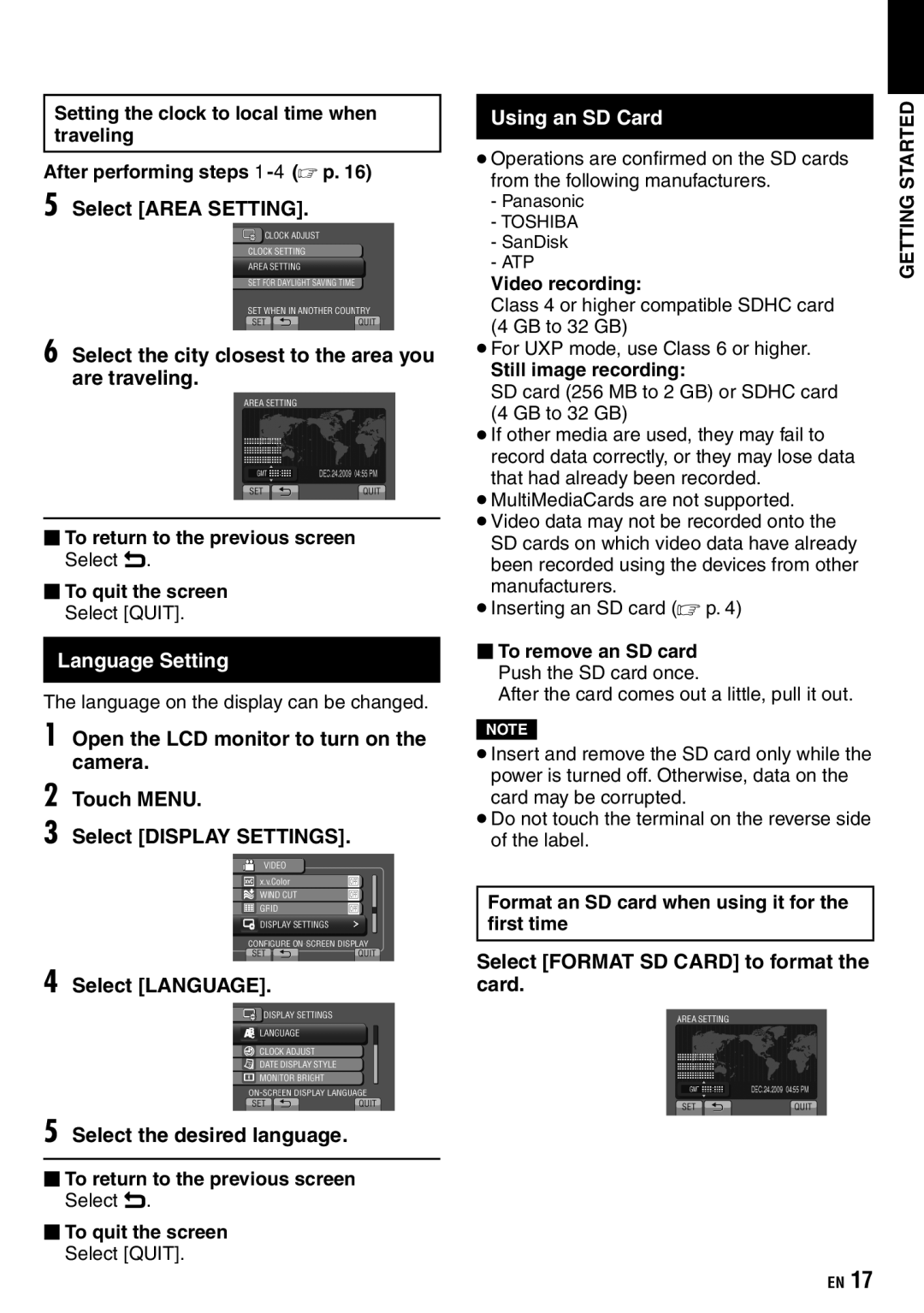Setting the clock to local time when traveling
After performing steps
5 Select [AREA SETTING].
6 Select the city closest to the area you are traveling.
To return to the previous screen Select @.
To quit the screen Select [QUIT].
Language Setting
The language on the display can be changed.
1 Open the LCD monitor to turn on the camera.
2 Touch MENU.
3 Select [DISPLAY SETTINGS].
4 Select [LANGUAGE].
5 Select the desired language.
To return to the previous screen Select @.
To quit the screen Select [QUIT].
Using an SD Card
•Operations are confirmed on the SD cards from the following manufacturers.
-Panasonic
-TOSHIBA
-SanDisk
-ATP
Video recording:
Class 4 or higher compatible SDHC card (4 GB to 32 GB)
•For UXP mode, use Class 6 or higher.
Still image recording:
SD card (256 MB to 2 GB) or SDHC card (4 GB to 32 GB)
•If other media are used, they may fail to record data correctly, or they may lose data that had already been recorded.
•MultiMediaCards are not supported.
•Video data may not be recorded onto the SD cards on which video data have already been recorded using the devices from other manufacturers.
•Inserting an SD card (Z p. 4)
To remove an SD card Push the SD card once.
After the card comes out a little, pull it out.
NOTE
•Insert and remove the SD card only while the power is turned off. Otherwise, data on the card may be corrupted.
•Do not touch the terminal on the reverse side of the label.
Format an SD card when using it for the first time
Select [FORMAT SD CARD] to format the card.
GETTING STARTED
EN 17