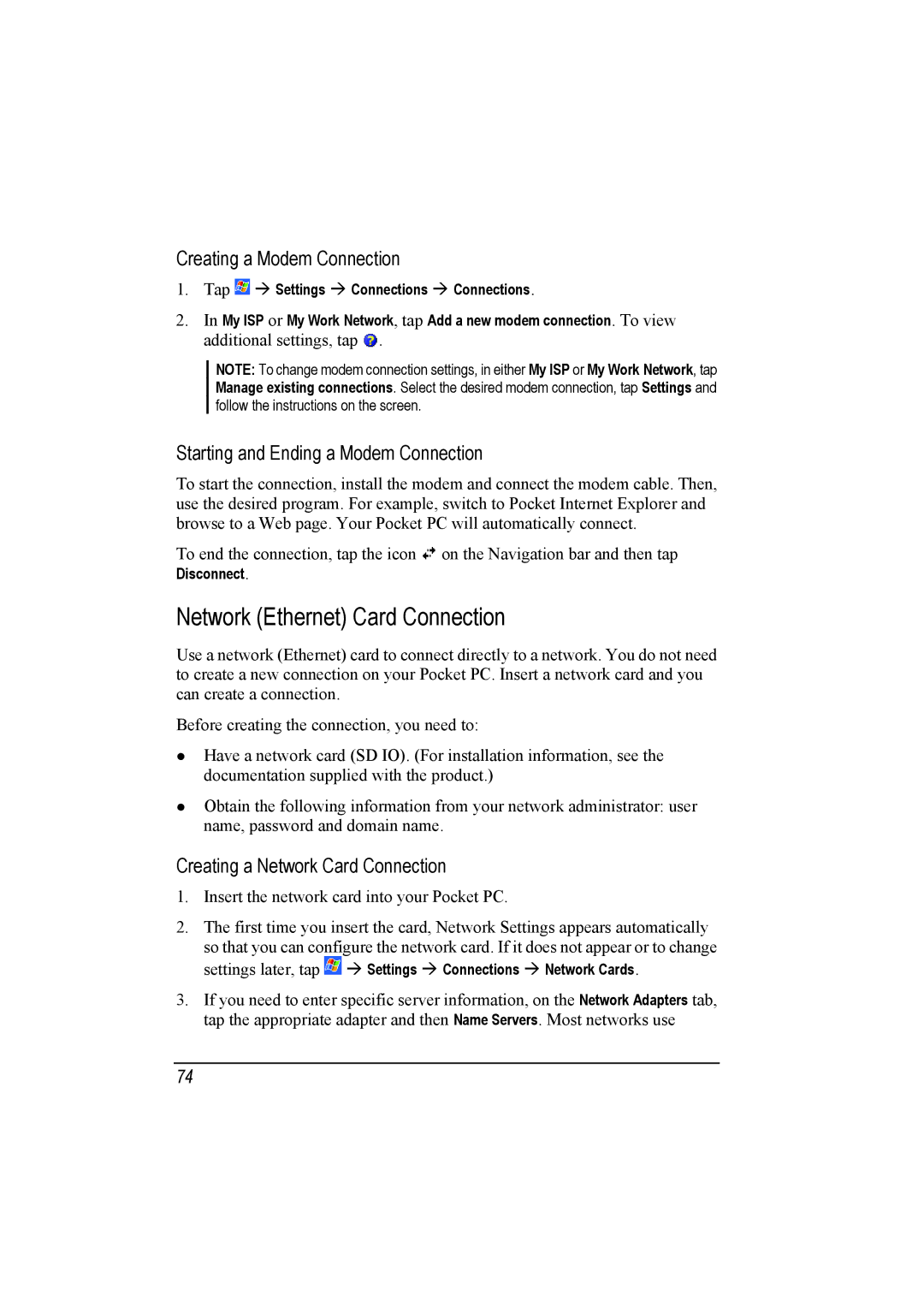Creating a Modem Connection
1. Tap | Settings | Connections | Connections. |
2.In My ISP or My Work Network, tap Add a new modem connection. To view additional settings, tap ![]() .
.
NOTE: To change modem connection settings, in either My ISP or My Work Network, tap Manage existing connections. Select the desired modem connection, tap Settings and follow the instructions on the screen.
Starting and Ending a Modem Connection
To start the connection, install the modem and connect the modem cable. Then, use the desired program. For example, switch to Pocket Internet Explorer and browse to a Web page. Your Pocket PC will automatically connect.
To end the connection, tap the icon ![]() on the Navigation bar and then tap Disconnect.
on the Navigation bar and then tap Disconnect.
Network (Ethernet) Card Connection
Use a network (Ethernet) card to connect directly to a network. You do not need to create a new connection on your Pocket PC. Insert a network card and you can create a connection.
Before creating the connection, you need to:
Have a network card (SD IO). (For installation information, see the documentation supplied with the product.)
Obtain the following information from your network administrator: user name, password and domain name.
Creating a Network Card Connection
1.Insert the network card into your Pocket PC.
2.The first time you insert the card, Network Settings appears automatically so that you can configure the network card. If it does not appear or to change
settings later, tap | Settings | Connections | Network Cards. |
3.If you need to enter specific server information, on the Network Adapters tab, tap the appropriate adapter and then Name Servers. Most networks use
74